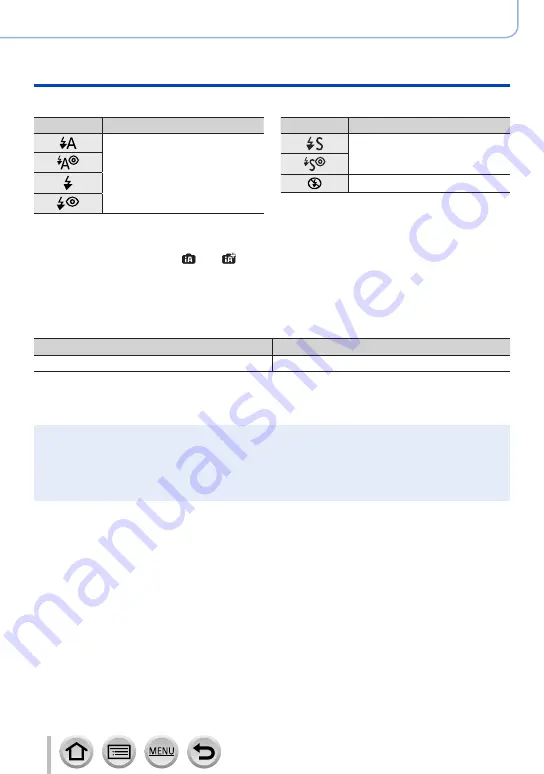
152
Stabilizer, Zoom and Flash
Taking pictures with flash
■
Shutter speeds for each flash mode
Flash Mode
Shutter speed (seconds)
1/60
*
1
- 1/2000
Flash Mode
Shutter speed (seconds)
1 - 1/16000
4
*
2
- 1/16000
*
1
The shutter speed is set to 4 seconds in Shutter-Priority AE Mode and Manual Exposure Mode.
*
2
The shutter speed is set to 30 seconds in [Artistic Nightscape] (Scene Guide Mode).
•In Intelligent Auto Mode ([ ] or [ ]), the shutter speed changes depending on the
detected scene.
■
The available flash range
Edges of a picture may become slightly dark if using flash at short distances without using
zoom (close to max. Wide). This may be remedied by using a little zoom.
Max. Wide
Max. Tele
Approx. 0.6 m - 5.6 m (2.0 feet - 18 feet)
Approx. 2.0 m - 2.9 m (6.6 feet - 9.5 feet)
•These ranges are obtained, the ISO sensitivity is set to [AUTO], and [ISO Auto Upper
Limit (Photo)] is set to [AUTO].
●
Avoid doing the following, as the heat or light could cause deformation or discoloration.
•Putting the flash close to objects
•Covering the flash with your hand as it is firing
●
Flash charging may take time if battery is low or if using flash repeatedly. When the flash is being
charged, the flash icon flashes red, and you cannot take a picture even when you fully press the
shutter button.
















































