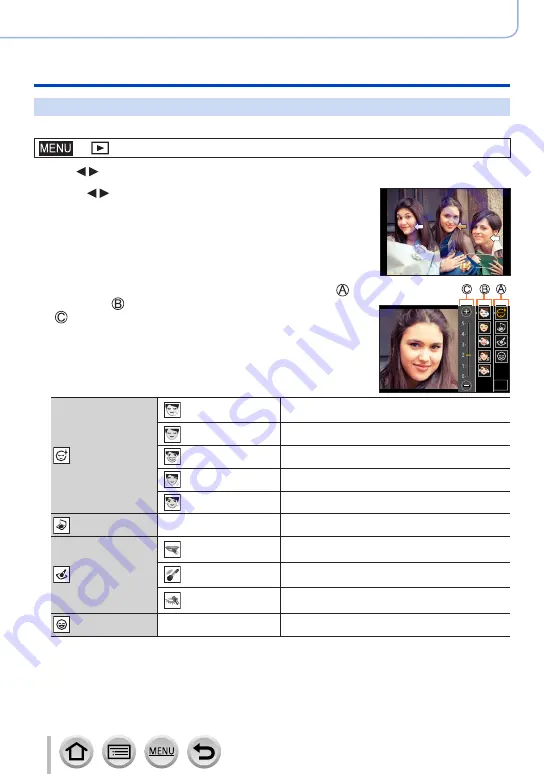
222
Using Menu Functions
Menu list
[Beauty Retouch]
Apply aesthetic and makeup effects to faces in your pictures.
→
[Playback
] → [
Beauty Retouch]
1
Use to select a still picture and press [MENU/SET]
2
Press to select the face of the person to edit, and
press [MENU/SET]
•Only a person with an arrow can be selected.
•If only one person is detected, press [MENU/SET].
3
Perform the setting by touching the retouch item ( ),
the effect ( ), and the detailed settings of the effect
( ) in order
OK
OK
[Aesthetic
Retouch]
([Clear Skin])
Reduces blemishes and dullness in the skin
while bringing out clearness.
([Shine Removal]) Shiny areas of the skin are matted down.
([Whitening])
Eyes and teeth are whitened and beautified.
([Lift Up])
Face lines are sharpened.
([Eye Emphasis]) Eyes look bigger and defined.
[Foundation]
—
Adjusts foundation color.
[Make Up
Retouch]
([Lip Color])
Color of the lips is adjusted to highlight the
texture.
([Cheek Color])
Emphasizes structure of face through selection
of color.
([Eye Shadow])
Raises level of gorgeousness through color
selection.
[Smile]
—
Give the subject a smile.
4
Touch [OK]
•When [Yes] is selected at the confirmation screen, a screen comparing the original picture to the
retouched picture is displayed.
5
Touch [Set] or press [MENU/SET]






























