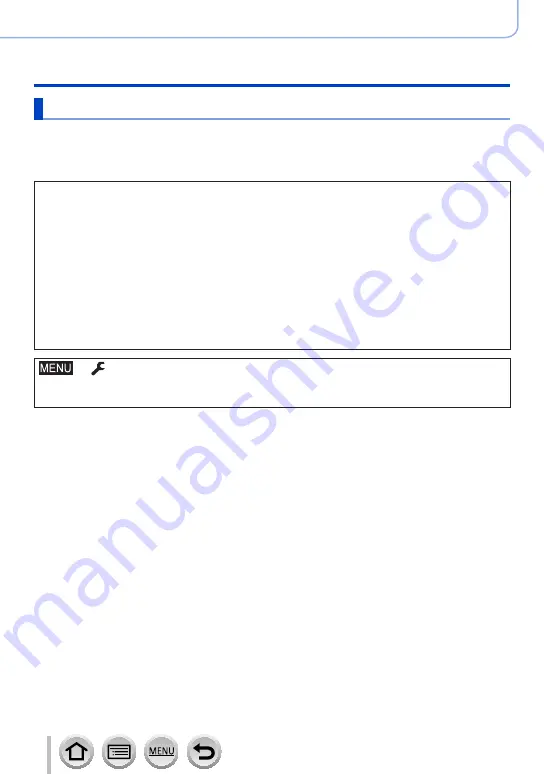
250
DVQP1288
Wi-Fi
Using WEB services
When sending images to [Cloud Sync. Service]
Preparation
You need to register to “LUMIX CLUB”
and configure the Cloud Sync. setting to send a picture
to a Cloud Folder. Use “PHOTOfunSTUDIO”
(→
on a PC or “Image App” on a smartphone to
configure the Cloud Sync. settings.
■
About the images sent to a Cloud Folder by the use of [Cloud Sync. Service]
(Current as of May 2017)
•If you set the picture destination to [Cloud Sync. Service], sent pictures are
temporarily saved in the cloud folder, and they can be synchronised with the device in
use, such as the PC or smartphone.
•A Cloud Folder stores transferred images for 30 days (up to 1,000 pictures).
Transferred images are deleted automatically 30 days after the transfer. Furthermore,
when the number of stored images exceeds 1,000, some images may be deleted
depending on the [Cloud Limit]
setting even within 30 days after the transfer.
•When the download of images from a Cloud Folder to all specified devices is
complete, images may be deleted from the Cloud Folder even within 30 days after the
transfer.
→
[Setup
] → [
Wi-Fi
] → [
Wi-Fi Function
] → [
New Connection]
→ [
Send Images While Recording] / [Send Images Stored in the Camera]
→ [
Cloud Sync. Service]
1
Select [Via Network] and connect
(→
2
Check the send settings, and select [Set]
•To change the send setting, press the [DISP.] button.
(→
[Send Images While Recording]
3
Take a still picture
[Send Images Stored in the Camera]
3
Select the picture
















































