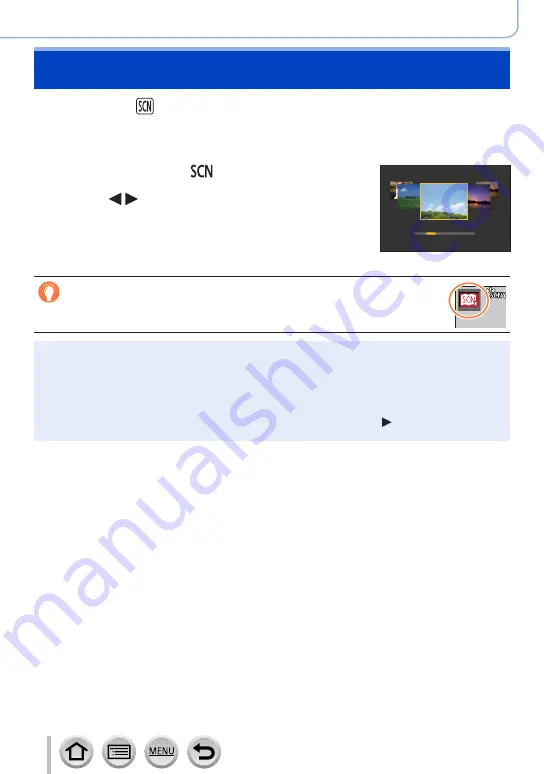
67
Recording mode
Recording mode:
If you select a scene to suit the subject and recording conditions with reference to the
example images, the camera will set optimal exposure, colour, and focus, allowing you to
record in a manner appropriate to the scene.
1
Set mode dial to [ ]
2
Press to select the scene
•The scene can also be selected by dragging an
example image or the slide bar.
3
Press [MENU/SET]
It is also possible to display the selection screen by touching the Recording
mode icon in recording screen.
50p
●
Depending on the scene, the recording screen may seem as if frames are missed.
●
To change the scene, select [Scene Switch] in the [Scene Guide] menu, and then press
[MENU/SET]. You can return to step
2
.
●
Some of the recording menu items cannot be set in Scene Guide Mode because the camera
automatically adjusts the settings to the optimal values.
●
Although White Balance is fixed to [AWB] for certain types of scenes, you can fine tune the White
Balance or use White Balance bracketing by pressing the cursor button on the recording
screen.
Taking pictures according to the scene
(Scene Guide Mode)






























