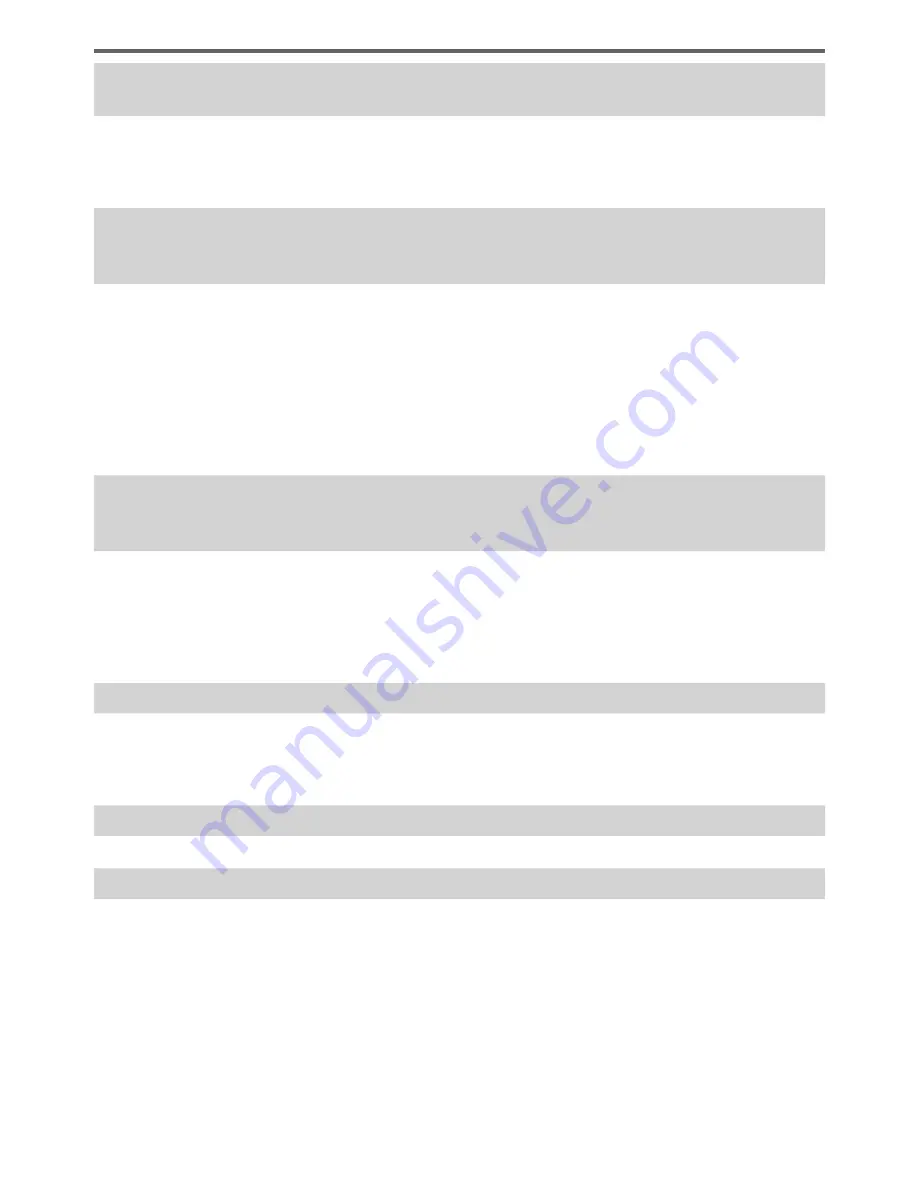
81
DVQX1394 (ENG)
Others
I am having a problem connecting to my Windows 8 PC. The user name and
password are not recognised.
• Depending on the OS version, on Windows 8, for example, there are two types of user
account (local account/Microsoft account).
→ Be sure to set the local account and use the user name and password for the local
account.
The Wi-Fi connection is not recognising my PC.
The camera cannot be connected to Mac computer/Windows PC via Wi-Fi
connection.
• By default, the Wi-Fi connection uses the default workgroup name of “WORKGROUP”. If the
name of the workgroup has been changed, it will not be recognised.
→ Select [PC Connection] in the [Wi-Fi Setup] to change the workgroup name to match that
of your PC.
• Please confirm login name and password are correctly typed.
• When the system time of a computer connected to a camera differs severely from that of the
camera, the camera cannot be connected to the computer in some OSs.
→ Please confirm clock set and world time of the camera matches with time, date and time
zone in the computer. When both settings do not match severely, please match them.
It takes time to transmit an image to the WEB service.
Transmission of the image fails midway. There is an image that could not be
transmitted.
• Is the size of the image too large?
→ Transmit after dividing the motion picture with [Video Divide] (→56).
→ Reduce the image size at [Size], and then send.
• It may take longer time to transmit when distance to the wireless access point is far.
→ Transmit closer to the wireless access point.
• File format of the picture that can be sent differs depending on the destination.
The lens makes a clicking noise.
• When the camera is turned on or off, the lens is moved, or an aperture operation is
performed, such a noise may be heard. This is not a malfunction.
• When the brightness changes after a zooming operation or moving the camera, the lens may
make a noise while adjusting the aperture. This is not a malfunction.
Camera is hot.
• Camera may become a little warm during use, but this does not affect performance or quality.
Clock is incorrect.
• If you do not use the camera for a long time, the clock may be reset.
→ Reset the clock (→19).












































