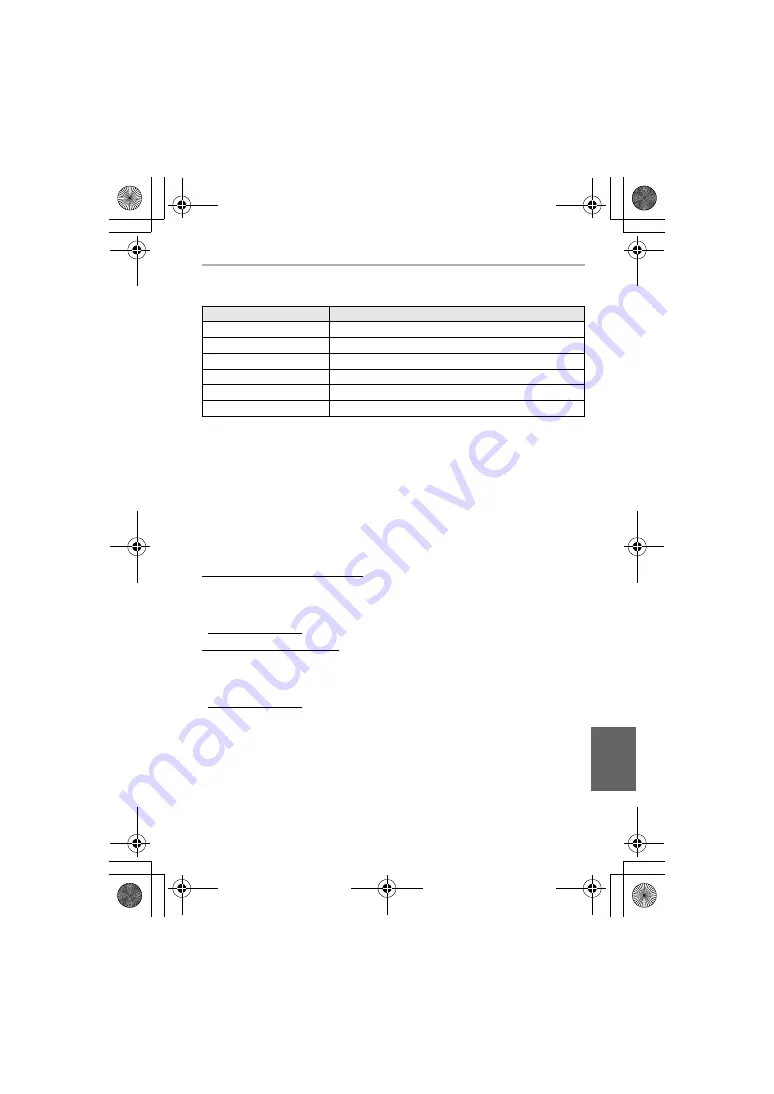
Others
81
(ENG) DVQX1123
Digital Camera Accessory System
¢
1 The optional DC coupler (DMW-DCC15) cannot be used. The AC adaptor (optional)
can only be used with the designated Panasonic DC coupler (optional). The AC
adaptor (optional) cannot be used by itself.
¢
2 Use if the attached lens is in contact with the tripod pedestal.
Product numbers correct as of January 2017. These may be subject to change.
• Some optional accessories may not be available in some countries.
• NOTE: Accessories and/or model numbers may vary between countries. Consult your
local dealer.
• For lens-related optional accessories such as compatible lenses and filters, refer to
catalogues/Web pages, etc.
Sales and Support Information
Customer Communications Centre
• For customers within the UK: 0344 844 3899
• For customers within Ireland: 01 289 8333
• Monday – Friday 9:00 am – 5:00 pm (Excluding public holidays).
• For further support on your product, please visit our website:
www.panasonic.co.uk
Direct Sales at Panasonic UK
• Order accessory and consumable items for your product with ease and confidence by
phoning our Customer Communications Centre Monday – Friday 9:00 am – 5:00 pm
(Excluding public holidays).
• Or go on line through our Internet Accessory ordering application at
www.pas-europe.com.
• Most major credit and debit cards accepted.
• All enquiries transactions and distribution facilities are provided directly by Panasonic
UK.
• It couldn’t be simpler!
• Also available through our Internet is direct shopping for a wide range of finished
products. Take a browse on our website for further details.
Description
Accessory#
Battery Pack
DMW-BLH7
AC Adaptor
¢
1
DMW-AC10
DC Coupler
¢
1
DMW-DCC15A
Body Cap
DMW-BDC1
Tripod Adaptor
¢
2
DMW-TA1
Mount Adaptor
DMW-MA1, DMW-MA2M, DMW-MA3R
DC-GX800EB-DVQX1123_eng.book 81 ページ 2016年12月1日 木曜日 午後5時49分


















