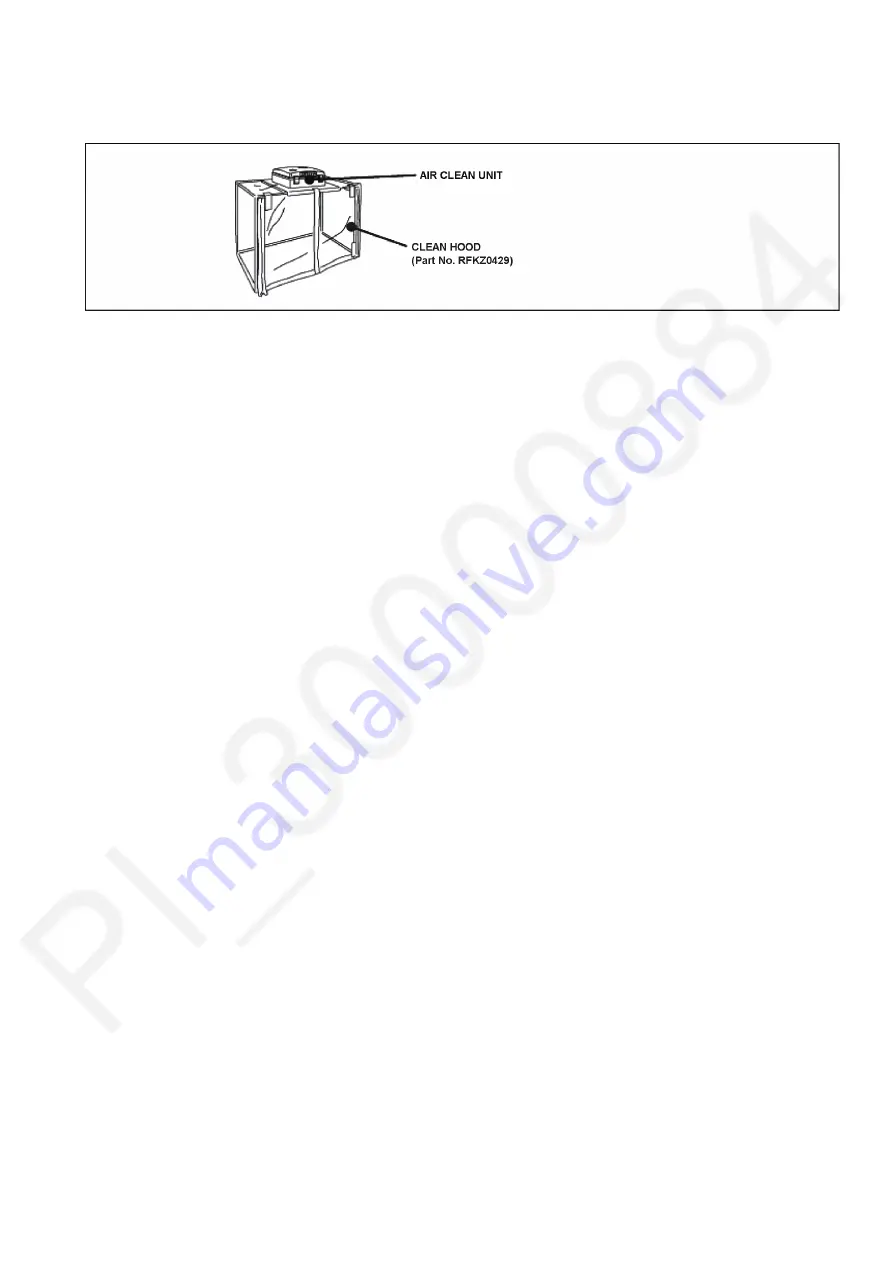
31
8.2.
Clean Box
• The repair quality is considered, and it is recommended working in the environment of specified clean level less than class
10,000 (Federal Standard 209D).
8.3.
When Replacing the Main P.C.B.
After replacing the Main P.C.B., be sure to achieve adjustment.
Refer to the adjustment instruction in the adjustment software for details.
Содержание Lumix DC-GH5SP
Страница 16: ...16...
Страница 17: ...17...
Страница 18: ...18...
Страница 19: ...19...
Страница 23: ...23 Error Code List The error code consists of 8 bit data and it shows the following information...
Страница 26: ...26...
Страница 27: ...27...
Страница 30: ...30...
Страница 34: ...34 9 1 2 P C B Location...
Страница 37: ...37 Fig D2 Fig D3...
Страница 38: ...38 9 1 3 2 Removal of the Main P C B Fig D4 Fig D5...
Страница 40: ...40 9 1 3 6 Removal of the Wi Fi BT P C B Fig D9 9 1 3 7 Removal of the Top Unit Fig D10 Fig D11...
Страница 41: ...41 Fig D12 9 1 3 8 Removal of the Battery Case Unit Fig D13 Fig D14 9 1 3 9 Removal of the Tripod Unit Fig D15...
Страница 42: ...42 Fig D16 9 1 3 10 Removal of the Mount Box Unit Fig D17 Fig D18...
Страница 44: ...44 9 1 3 14 Removal of the Hinge Packing Cover Unit Fig D22 9 1 3 15 Removal of the LCD Unit Fig D23...
Страница 45: ...45 9 1 3 16 Removal of the LCD Case Bottom Fig D24 9 1 3 17 Removal of the LCD Packing Fig D25...
Страница 46: ...46 9 1 3 18 Removal of the Rear Plate Unit Fig D26 Fig D27...
Страница 48: ...48 Fig D30 9 1 3 21 Removal of the Strap Unit and EXT IF P C B Fig D31...
Страница 49: ...49 Fig D32 9 1 3 22 Removal of the Image Sensor Unit Fig D33...
Страница 56: ...56 12 Block Diagram 12 1 Overall Block Diagram 0 1 2 3 4 5 0 6 7 890 6 7 890 2 7 3 5 0 0990 6 2 2 2 3...
Страница 57: ...57 12 2 System Control 1 Block Diagram 2 2 2 2 7 3 2 2 1 2 0 98 2 2 4 2 3 2 2 2 1 1 2 2 2 2 2 4 2 2 9...
Страница 63: ...63 12 8 Hot Shoe Block Diagram 2 2 2 2 2 4 2 2 2 B 2 B 2...
Страница 64: ...64 12 9 Flash Syncro LTC Block Diagram F 2 2 4 2 2 2 2...
Страница 66: ...66 12 11 Power 1 Block Diagram B 9 2 2 2 4 4 4 4 4 2 B 2 2 2 2 2 B 2 2 4 42 4 9 9...
Страница 68: ...68 12 13 Power 3 Block Diagram 9 2 2 2 2 9 4 2 2 B B B B B B H 2 2 B B B B B B H 2 2...
Страница 69: ...69 12 14 Power 4 Block Diagram 2 F B 2 2 F 2 B 2 4 2 2 2 B 2 B 2...
















































