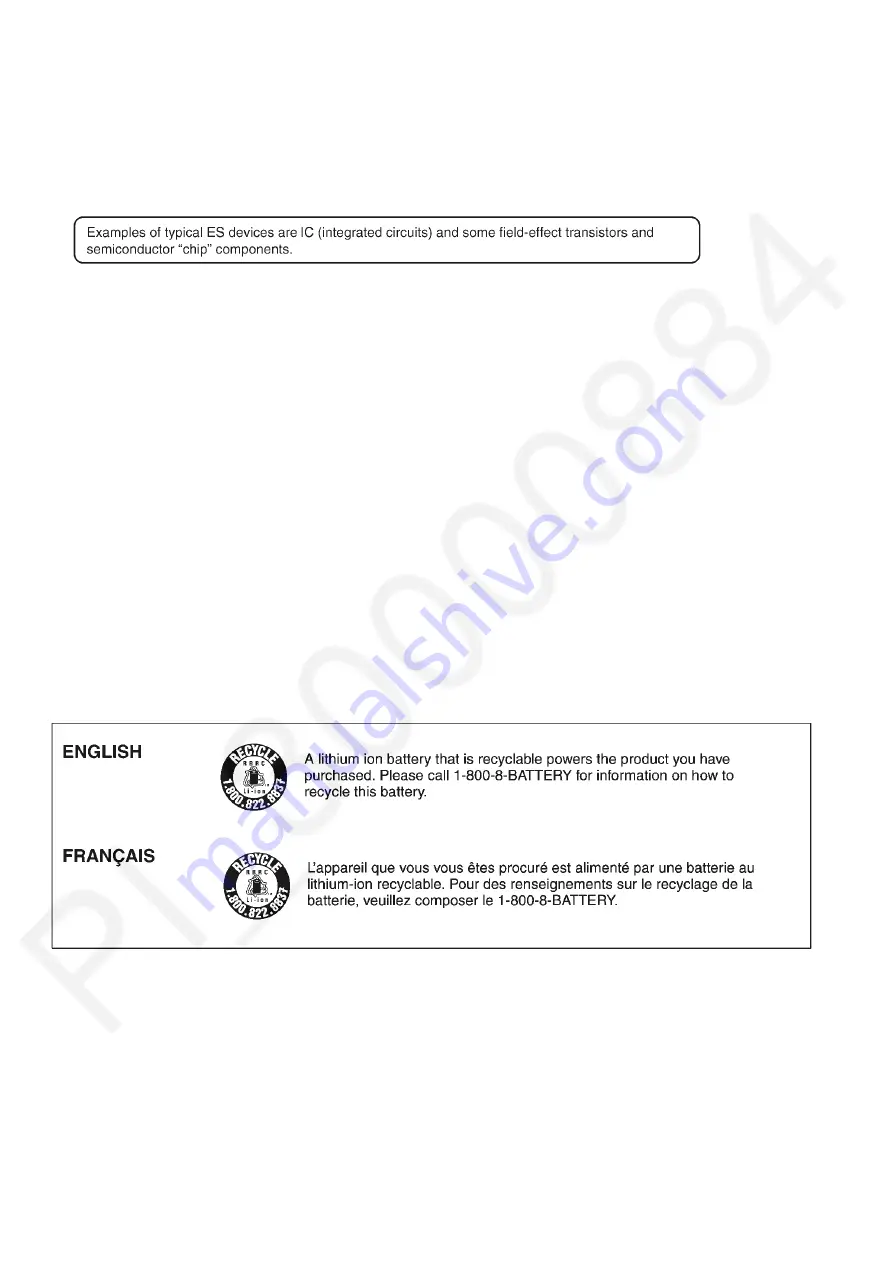
4
2 Warning
2.1.
Prevention of Electrostatic Discharge (ESD) to Electrostatically
Sensitive (ES) Devices
Some semiconductor (solid state) devices can be damaged easily by static electricity. Such components commonly are called Elec-
trostatically Sensitive (ES) Devices.
The following techniques should be used to help reduce the incidence of component damage caused by electrostatic discharge
(ESD).
1. Immediately before handling any semiconductor component or semiconductor-equipped assembly, drain off any ESD on your
body by touching a known earth ground. Alternatively, obtain and wear a commercially available discharging ESD wrist strap,
which should be removed for potential shock reasons prior to applying power to the unit under test.
2. After removing an electrical assembly equipped with ES devices, place the assembly on a conductive surface such as alumi-
num foil, to prevent electrostatic charge buildup or exposure of the assembly.
3. Use only a grounded-tip soldering iron to solder or unsolder ES devices.
4. Use only an antistatic solder removal device. Some solder removal devices not classified as “antistatic (ESD protected)” can
generate electrical charge sufficient to damage ES devices.
5. Do not use freon-propelled chemicals. These can generate electrical charges sufficient to damage ES devices.
6. Do not remove a replacement ES device from its protective package until immediately before you are ready to install it. (Most
replacement ES devices are packaged with leads electrically shorted together by conductive foam, aluminum foil or compara-
ble conductive material).
7. Immediately before removing the protective material from the leads of a replacement ES device, touch the protective material
to the chassis or circuit assembly into which the device will be installed.
CAUTION :
Be sure no power is applied to the chassis or circuit, and observe all other safety precautions.
8. Minimize bodily motions when handling unpackaged replacement ES devices. (Otherwise harmless motion such as the
brushing together of your clothes fabric or the lifting of your foot from a carpeted floor can generate static electricity (ESD) suf-
ficient to damage an ES device).
2.2.
How to Recycle the Lithium Ion Battery (U.S. Only)
Содержание Lumix DC-GH5SE
Страница 16: ...16 ...
Страница 17: ...17 ...
Страница 18: ...18 ...
Страница 19: ...19 ...
Страница 23: ...23 Error Code List The error code consists of 8 bit data and it shows the following information ...
Страница 26: ...26 ...
Страница 27: ...27 ...
Страница 30: ...30 ...
Страница 34: ...34 9 1 2 P C B Location ...
Страница 37: ...37 Fig D2 Fig D3 ...
Страница 38: ...38 9 1 3 2 Removal of the Main P C B Fig D4 Fig D5 ...
Страница 40: ...40 9 1 3 6 Removal of the Wi Fi BT P C B Fig D9 9 1 3 7 Removal of the Top Unit Fig D10 Fig D11 ...
Страница 41: ...41 Fig D12 9 1 3 8 Removal of the Battery Case Unit Fig D13 Fig D14 9 1 3 9 Removal of the Tripod Unit Fig D15 ...
Страница 42: ...42 Fig D16 9 1 3 10 Removal of the Mount Box Unit Fig D17 Fig D18 ...
Страница 44: ...44 9 1 3 14 Removal of the Hinge Packing Cover Unit Fig D22 9 1 3 15 Removal of the LCD Unit Fig D23 ...
Страница 45: ...45 9 1 3 16 Removal of the LCD Case Bottom Fig D24 9 1 3 17 Removal of the LCD Packing Fig D25 ...
Страница 46: ...46 9 1 3 18 Removal of the Rear Plate Unit Fig D26 Fig D27 ...
Страница 48: ...48 Fig D30 9 1 3 21 Removal of the Strap Unit and EXT IF P C B Fig D31 ...
Страница 49: ...49 Fig D32 9 1 3 22 Removal of the Image Sensor Unit Fig D33 ...
Страница 56: ...56 12 Block Diagram 12 1 Overall Block Diagram 0 1 2 3 4 5 0 6 7 890 6 7 890 2 7 3 5 0 0990 6 2 2 2 3 ...
Страница 57: ...57 12 2 System Control 1 Block Diagram 2 2 2 2 7 3 2 2 1 2 0 98 2 2 4 2 3 2 2 2 1 1 2 2 2 2 2 4 2 2 9 ...
Страница 63: ...63 12 8 Hot Shoe Block Diagram 2 2 2 2 2 4 2 2 2 B 2 B 2 ...
Страница 64: ...64 12 9 Flash Syncro LTC Block Diagram F 2 2 4 2 2 2 2 ...
Страница 66: ...66 12 11 Power 1 Block Diagram B 9 2 2 2 4 4 4 4 4 2 B 2 2 2 2 2 B 2 2 4 42 4 9 9 ...
Страница 68: ...68 12 13 Power 3 Block Diagram 9 2 2 2 2 9 4 2 2 B B B B B B H 2 2 B B B B B B H 2 2 ...
Страница 69: ...69 12 14 Power 4 Block Diagram 2 F B 2 2 F 2 B 2 4 2 2 2 B 2 B 2 ...



















