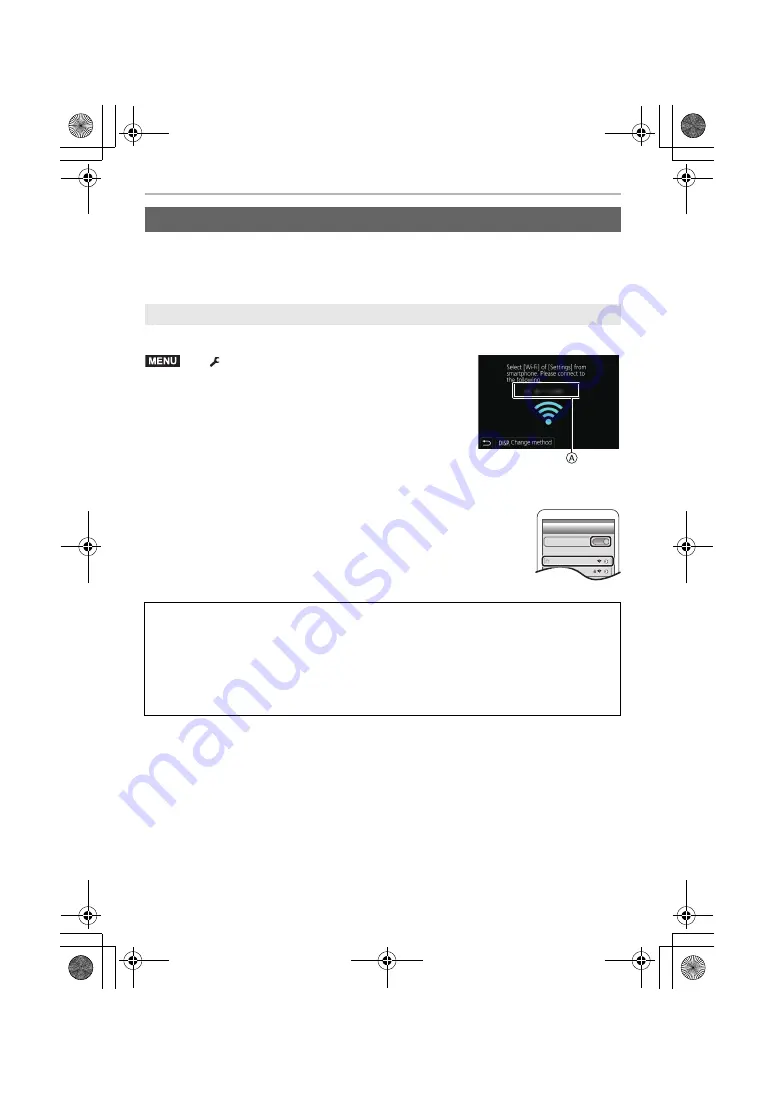
Wi-Fi/Bluetooth
70
DVQX1749 (ENG)
Use Wi-Fi to connect the camera and a smartphone that does not support Bluetooth Low
Energy.
• You can also connect via Wi-Fi to a smartphone that supports Bluetooth Low Energy by
following the same steps.
(On the camera)
A
SSID
• The information required for directly connecting your
smartphone to this unit (SSID) is displayed.
• You can also display the information by pressing [Wi-Fi] on the
camera.
(On your smartphone)
1
Turn on the Wi-Fi function in the setup menu.
2
On the Wi-Fi setting screen, select the SSID displayed on the
camera.
3
Start “Image App”.
• When the connection confirmation screen is displayed on the camera,
select [Yes] to connect. (For first time connection only)
Connecting to a Smartphone (Wi-Fi connection)
Connecting Without Entering a Password
>
[Setup]
>
[Wi-Fi]
>
[Wi-Fi Function]
>
[New Connection]
>
[Remote Shooting &
View]
At the time of purchase, [Wi-Fi Password] is set to [OFF].
Before connecting to a Wi-Fi network, ensure that the device displayed on the
connection confirmation screen is the one you actually want to connect to. When a
wrong device is displayed, if you select [Yes], the camera will automatically connect to
that device.
We recommend that you set [Wi-Fi Password] to [ON] if, for example, there is another
Wi-Fi device nearby.
MENU
Wi-Fi
0123456789ABC
DC-G95PP-DVQX1749_eng.book 70 ページ 2019年3月29日 金曜日 午後1時31分






























