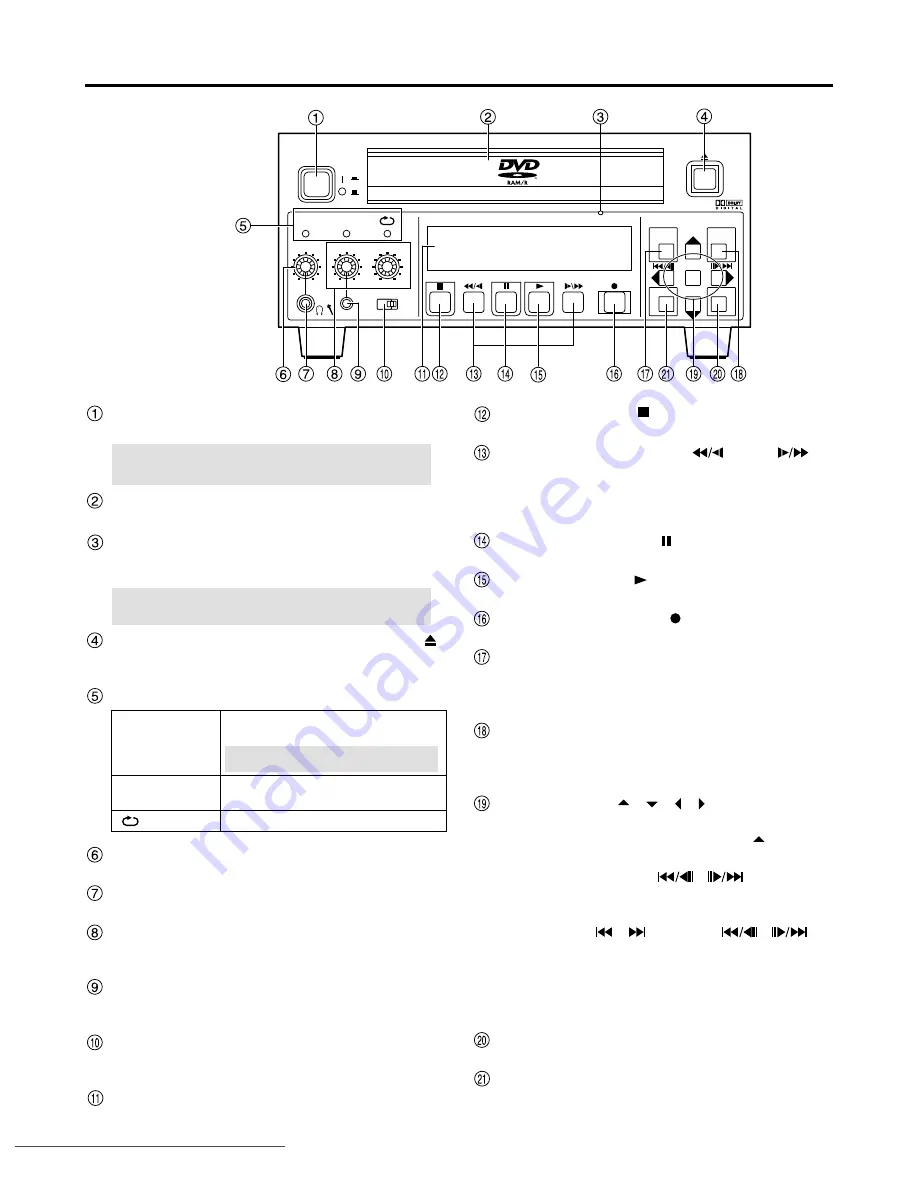
– 8 –
Control reference guide
Front Panel
POWER
BUSY
STOP
REV
PAUSE
PLAY
FWD
REMAIN
REC
MENU REPEAT
ENTER
SHIFT
RETURN
MARKER
FUNCTION
SEARCH
STATUS
OPEN/CLOSE
PHONES
MODE LOCK
CH1/MIC
CH1
MIN
MAX MIN
MAX MIN
MAX
OFF
ON
CH2
CH2
GB
REC
INHIBIT
DVD VIDEO RECORDER
4.7
POWER on/off button (POWER)
Main power switch. The display lights when the unit is on.
Disc tray
Open the try and put a disc on it.
Emergency ejection hole
Use the included emergency ejection pin to open the tray if
you ever need to remove the disc manually (see page 40).
Disc tray Open/close button (OPEN/CLOSE
)
Press to open when the tray is closed and to close
when the tray is open.
LED’s
NOTE:
Switch the unit off if you need to use the
emergency ejection pin to open the tray.
NOTE:
Do not switch the unit off during recording,
play, or editing.
Stop button (STOP
)
Stops recording and play.
Slow/Search buttons (REV
, FWD
)
Press during play to start search play.
Press while paused to start slow play.
Press while stopped to operate search play at the
maximum speed.
Pause button (PAUSE
)
Pauses play or recording. Releases pause.
Play button (PLAY
)
Plays the disc.
Recording button (REC
)
Records video and audio to a disc.
Search program button (SEARCH)
Press to select a program.
Menu button (MENU [SHIFT + SEARCH])
Press to use menu functions.
Status button (STATUS)
Press to use the status display function.
Functions button (FUNCTION [SHIFT +STATUS])
Press to use the function menu.
Cursor buttons (
,
,
,
)
Used to select menu items.
REPEAT button (REPEAT [SHIFT +
])
Press during play to start instant repeat play.
SKIP or STEP button (
,
)
Press during play to skip items.
Press while paused to start step play.
SKIP button (
,
[SHIFT +
,
])
Press during play to skip items.
Enter button (ENTER)
Press to confirm selection of menu items.
Marker button (MARKER [SHIFT + ENTER])
Press to set a marker.
RETURN button (RETURN)
Press to cancel selection of menu items.
Shift buttons (SHIFT)
Press together with other buttons to use blue-labeled
functions.
Headphones level control
Adjust the level of headphones.
Headphones Jack (Stereo mini jack)
Connect stereo headphones.
Audio REC level control CH1/MIC, CH2
Adjust the level of audio recording.
Cannot adjust the level of the DV IN audio.
Microphone Jack (mini jack)
Connect a microphone. The microphone signal is
recorded in channel 1.
MODE LOCK
When it is set to ON, none of the front panel switch
can be operated.
Display
Shows various information (see page 9).
Lights when accessing the disc, as
when recording or playing.
NOTE:
Don't shut off the power supply
when it lights up.
When it is turned on, neither recording
nor editing is possible.
Lights while the repeat function is operating.
BUSY
REC INHIBIT
(REPEAT)
Downloaded from
www.Manualslib.com
manuals search engine
Downloaded From Disc-Player.com Panasonic Manuals









































