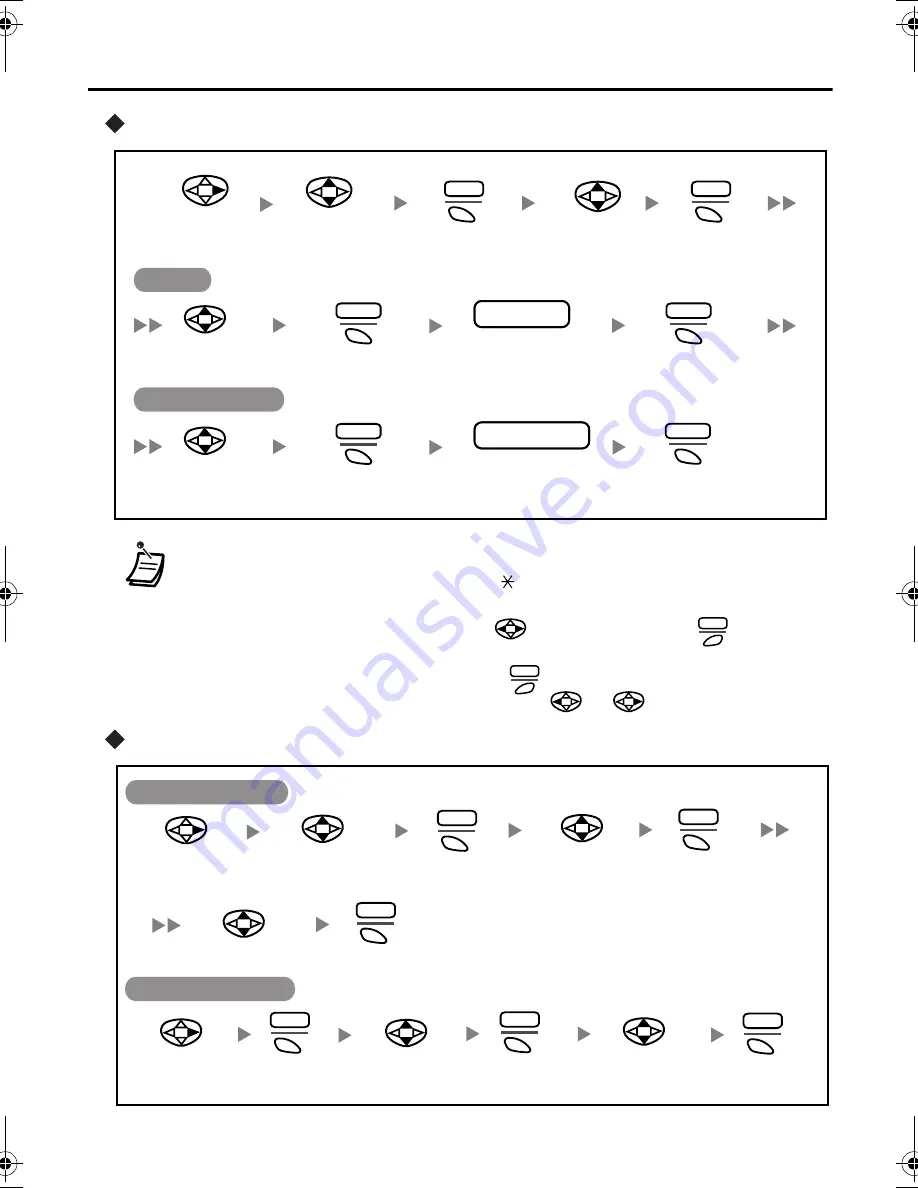
23
Using the Directories
Editing
Deleting
• To enter characters, refer to pages 28 and 29.
•
*
The valid digits are “0” through “9”, “
”, “#”, PAUSE and “X” (TALK). The “X”
can be entered numbers you want when dialing.
• To change a character or digit, press
to highlight it, press
to delete it,
then enter the new character or digit.
• To clear an entire line, press and hold
.
• To move the cursor to the left or right, press
or
, respectively.
Select
“
QUICK DIAL
”.
Press
S1
.
Select
“
MODIFY
”.
Press
S1
.
Edit the
name
(max. 14 characters)
.
phone no.
name
Press
S1
.
Press
S1
.
Select the
desired item.
Name
Phone Number
Select the
name.
Edit the
phone number
*
(max. 32 digits)
.
phone no.
phone no.
Press
S1
.
Press
S1
.
Select the
phone number.
EDIT
ENTER
CHNG
CHNG
ENTER
SEL
CLR
CLR
Select
“
QUICK DIAL
”.
Press
S1
.
EDIT
Select
“
DELETE
”.
Select
“
YES
”.
Press
S1
.
SEL
Press
S1
.
SEL
Select
“
QUICK DIAL
”.
Select
“
DELETE ALL
”.
Select
“
YES
”.
Press
S1
.
SEL
Press
S1
.
SEL
Press
S1
.
EDIT
Select the
desired item.
Deleting an Item
Deleting All Items
TD7690.book Page 23 Wednesday, December 3, 2003 9:42 AM
















































