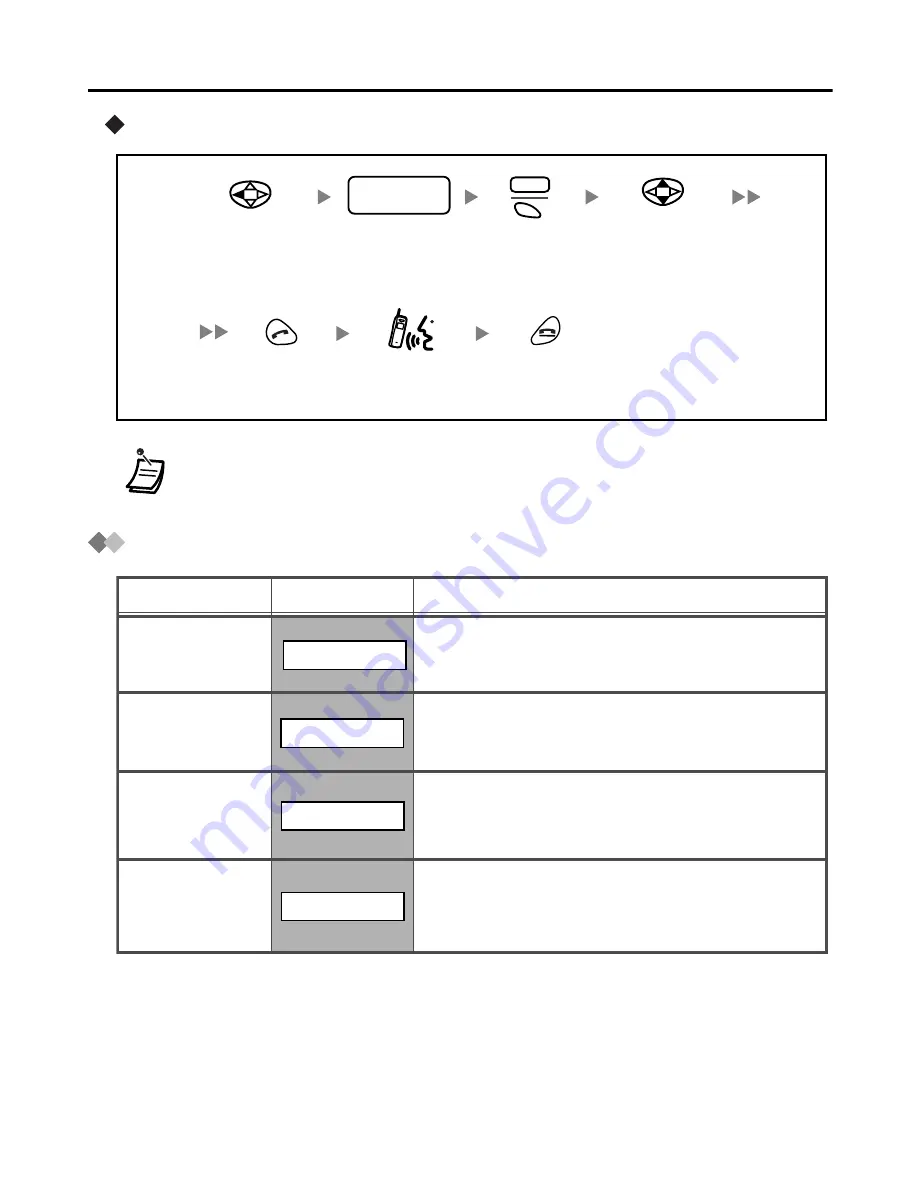
16
Making Calls
Using the incoming call log group
Making Calls Using the Directories
• An outside number stored with a name in the PS dialling directory will be
displayed by number and name in the call log.
Talk.
Select the
desired item.
Press
TALK.
Select
“
INCOMING
LOG-GRP GROUP
NO.?
”.
Press
CANCEL
.
Dial
Incoming Call
Distribution Group
extension number.
Press
S1
.
ENTR
ICD Group
extension no.
Description
Feature
QUICK DIAL
Display
PS-DIALER
Quick Dialling
PS Dialling
Directory
System Speed
Dialling
Directory
PBX-SYS-DIALER
Extension
Number
Directory
PBX-EXT-DIALER
You can make a call using the extension
names stored in the Business Telephone
System.
You can make a call using the numbers
stored in the PS Dialling Directory.
You can make a call simply by pressing the
preprogrammed number for quick dialling.
You can make a call using the numbers
stored in the Business Telephone System.
Содержание KXTD7690 - BTS 2.4 GHZ WIRELESS
Страница 1: ......




































