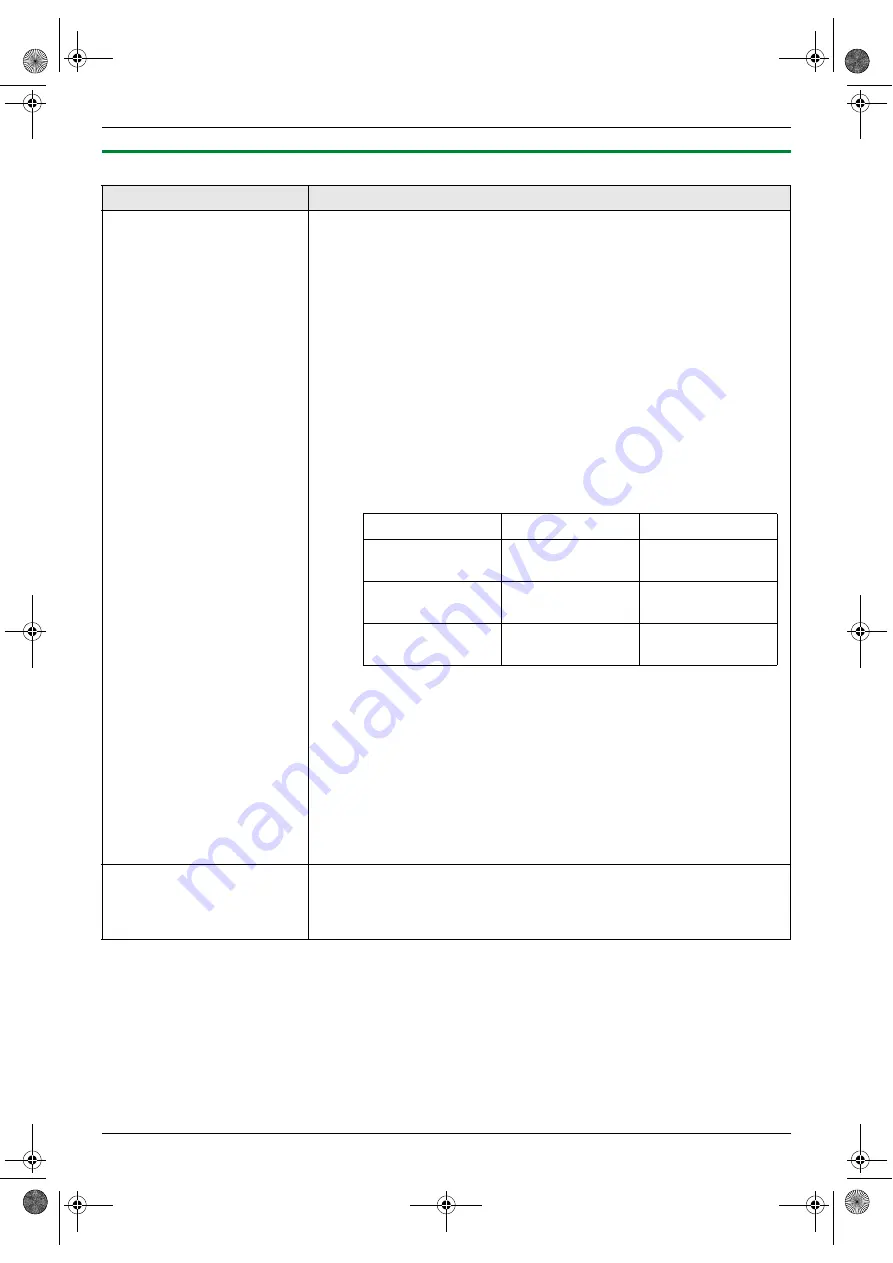
11. Help
75
For assistance, please visit http://www.panasonic.com/help
11.3.6 Network
Problem
Cause & Solution
I cannot operate the following
functions.
–
PC printing
–
Scanning
–
Remote Control
–
PC FAX
–
Device Monitor
L
Confirm the LED via the LAN port of the main board. If the LED is glowing
or blinking red, the network access is working correctly.
If the LED is not glowing or blinking, confirm the LAN cable (category 5
straight cable) is connected to the LAN port of the main board correctly.
L
If the LED is blinking and you cannot perform the desired operation, the IP
address of the unit may have changed.
To detect the IP address, proceed as follows.
[
Start
]
i
[
All Programs
]
or
[
Programs
]
i
[
Panasonic
]
i
the
unit’s name
i
[
IP Address Checker
]
.
L
The IP address for the unit will be detected.
Note:
L
If the IP address cannot be detected, enter it manually (feature #501 on
page 61). The IP address of the computer and the unit must be in the
same local IP address class as shown below. Set the IP address in the
range of the number specified in the class corresponding to your local
network scale.
Class
Subnet mask
IP address
Class A
255.0.0.0
10.0.0.1 -
10.255.255.254
Class B
255.255.0.0
172.xx.0.1 -
172.xx.255.254
Class C
255.255.255.0
192.168.xx.1 -
192.168.xx.254
*1 “xx” should be the same value for the unit and for the computer, as
shown in the following example.
Example: 172.16.0.1 - 172.16.255.254
(The available range of “xx” is 16 - 31)
*2 “xx” should be the same value for the unit and for the computer, as
shown in the following example.
Example: 192.168.0.1 - 192.168.0.254
(The available range of “xx” is 0 - 255)
L
Your firewall software is blocking the connection. Disable the firewall
software or change the firewall settings to make the Multi-Function Station
work properly.
The unit does not appear in
the
[
Select a Network Device
]
dialog box when installing
Multi-Function Station.
L
Your firewall software is blocking the connection and the setup program may
not list any units. Consult your network administrator and temporarily
disable the firewall software.
FLB881-PFQX2732ZA-OI-en.book Page 75 Wednesday, July 18, 2007 11:22 PM
Содержание KXFLB881 - Network Multifunction Laser...
Страница 101: ...101 Notes FLB881 PFQX2732ZA OI en book Page 101 Wednesday July 18 2007 11 22 PM...
Страница 102: ...102 Notes FLB881 PFQX2732ZA OI en book Page 102 Wednesday July 18 2007 11 22 PM...
Страница 103: ...103 Notes FLB881 PFQX2732ZA OI en book Page 103 Wednesday July 18 2007 11 22 PM...
Страница 104: ...PFQX2732ZA CM0707CK0 CD FLB881 PFQX2732ZA OI en book Page 104 Wednesday July 18 2007 11 22 PM...
















































