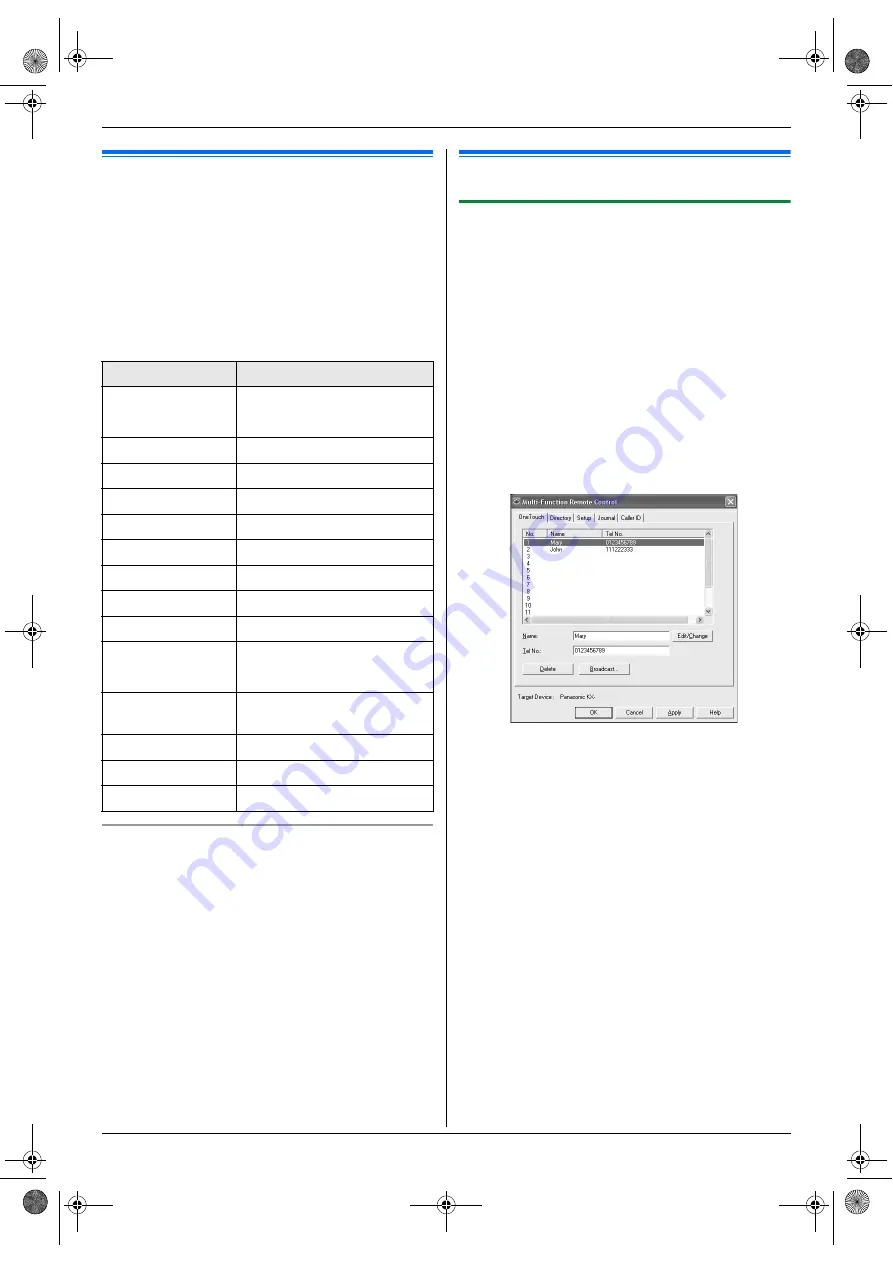
10. Useful Information
64
10 Useful Information
Useful Information
10.1 Character entry
The dial keypad is used to enter characters and
numbers.
–
Press
{
<
}
or
{
>
}
to move the cursor.
–
Press dial keys to enter characters and numbers.
–
Press
{
STOP
}
to erase the character or number
highlighted by the cursor. Press and hold
{
STOP
}
to
erase all characters or numbers.
–
To enter another character located on the same dial
key, press
{
>
}
to move the cursor to the next space,
then press the appropriate dial key.
To select characters using
{V}
or
{^}
Instead of pressing the dial keys, you can select
characters using
{V}
or
{^}
.
1.
Press
{V}
repeatedly to display the desired
character. Characters will be displayed in the
following order:
1
Uppercase letters
2
Number
3
Symbol
4
Lowercase letters
L
If you press
{^}
, the order will be reversed.
2.
Press
{
>
}
to insert the displayed character.
3.
Return to step 1 to enter the next character.
10.2 Status of the unit
10.2.1 Using Remote Control
You can easily operate the following functions from your
computer.
–
Programming the features (page 51)
–
Storing, editing or erasing items in directories (page
38)
–
Storing or erasing items for broadcast transmission
(page 40)
–
Viewing items in the journal report (page 38)
–
Storing the journal report as the computer file
–
Viewing items in the Caller ID list (page 47)
–
Storing caller information into directories (page 48)
–
Storing the Caller ID list as the computer file
1
Start Multi-Function Station.
i
[
Remote Control
]
L
The
[
Multi-Function Remote Control
]
window
will appear.
2
Select the desired tab.
L
The latest data in the unit will be displayed.
3
Perform the desired operation.
L
For details about each function, click
[
Help
]
.
L
To stop the operation, click
[
Cancel
]
.
4
[
OK
]
L
You can also click
[
Apply
]
to continue the next
operation without closing the window.
5
Enter the password (feature #155 on page 52).
i
[
OK
]
L
The new data will be transferred to the unit and
the window will close.
Note:
L
Some of the features cannot be programmed from
your computer.
L
For details, see the help file by selecting
[p]
from
Multi-Function Station.
Keypad
Characters
{
1
}
1
.
_
–
[
]
{
}
+
/
=
,
`
:
;
?
|
{
2
}
A B C a
b
c
2
{
3
}
D E F
d
e
f
3
{
4
}
G H I
g
h
i
4
{
5
}
J
K L
j
k
l
5
{
6
}
M N O m n
o
6
{
7
}
P Q R S p
q
r
s
7
{
8
}
T
U V t
u
v
8
{
9
}
W X Y Z
w
x
y
z
9
{
0
}
0
@ (
)
<
>
!
"
#
$
% & ¥
@
^
’
→
{#}
To switch between uppercase
or lowercase letters.
{
FLASH
}
Hyphen
{
ZOOM
}
To insert a space.
{
STOP
}
To delete a character.
FLB88X
FLB881-PFQX2732ZA-OI-en.book Page 64 Wednesday, July 18, 2007 11:22 PM
Содержание KXFLB881 - Network Multifunction Laser...
Страница 101: ...101 Notes FLB881 PFQX2732ZA OI en book Page 101 Wednesday July 18 2007 11 22 PM...
Страница 102: ...102 Notes FLB881 PFQX2732ZA OI en book Page 102 Wednesday July 18 2007 11 22 PM...
Страница 103: ...103 Notes FLB881 PFQX2732ZA OI en book Page 103 Wednesday July 18 2007 11 22 PM...
Страница 104: ...PFQX2732ZA CM0707CK0 CD FLB881 PFQX2732ZA OI en book Page 104 Wednesday July 18 2007 11 22 PM...
















































