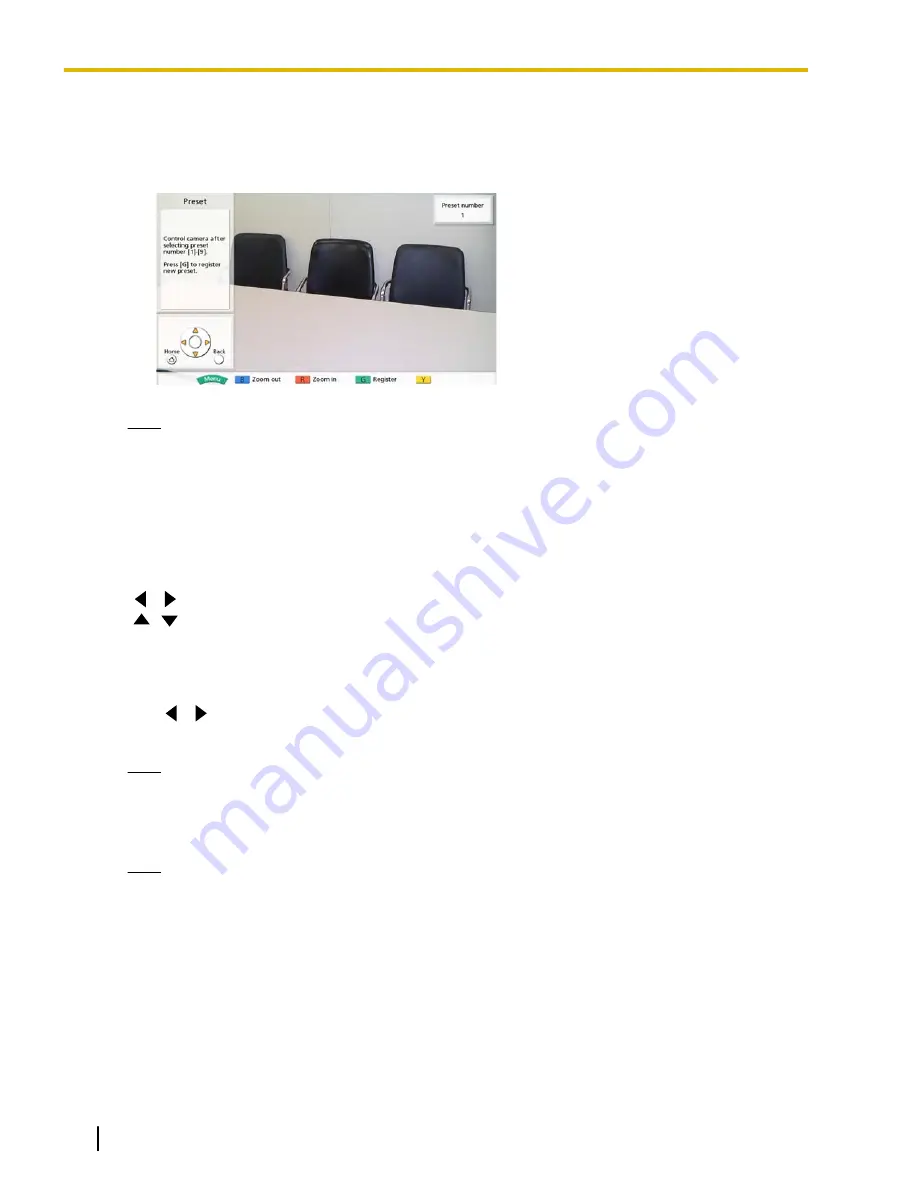
4
Press a numeric button (1–9) to select the preset
number to use.
•
The selected preset number is displayed in the
upper right corner of the screen.
Note
•
When a preset number that has already been
registered is selected and preset registration is
performed, that preset’s registered information
will be overwritten.
5
Press the buttons of the remote control to adjust the
camera’s preset.
[B]
: Zoom out
[R]
: Zoom in
[
][
]
: Pan the camera left/right.
[
][
]
: Tilt the camera up/down.
6
Press
[G]
.
•
A dialog box to confirm the saving of settings is
displayed.
7
Use
[
][
]
to select
"Yes"
and press
[Enter]
.
•
The preset screen is displayed.
Note
•
To continue making settings, repeat steps
.
8
Press
[Home]
.
•
The Home screen is displayed.
Note
•
Preset registration information for a PTZ camera
is saved in that PTZ camera. If a PTZ camera is
initialized, its preset registration information will
be lost. In such cases, preset registration must
be performed on the unit again.
62
Operating Manual
Document Version 2012-03
Controlling a PTZ Camera






























