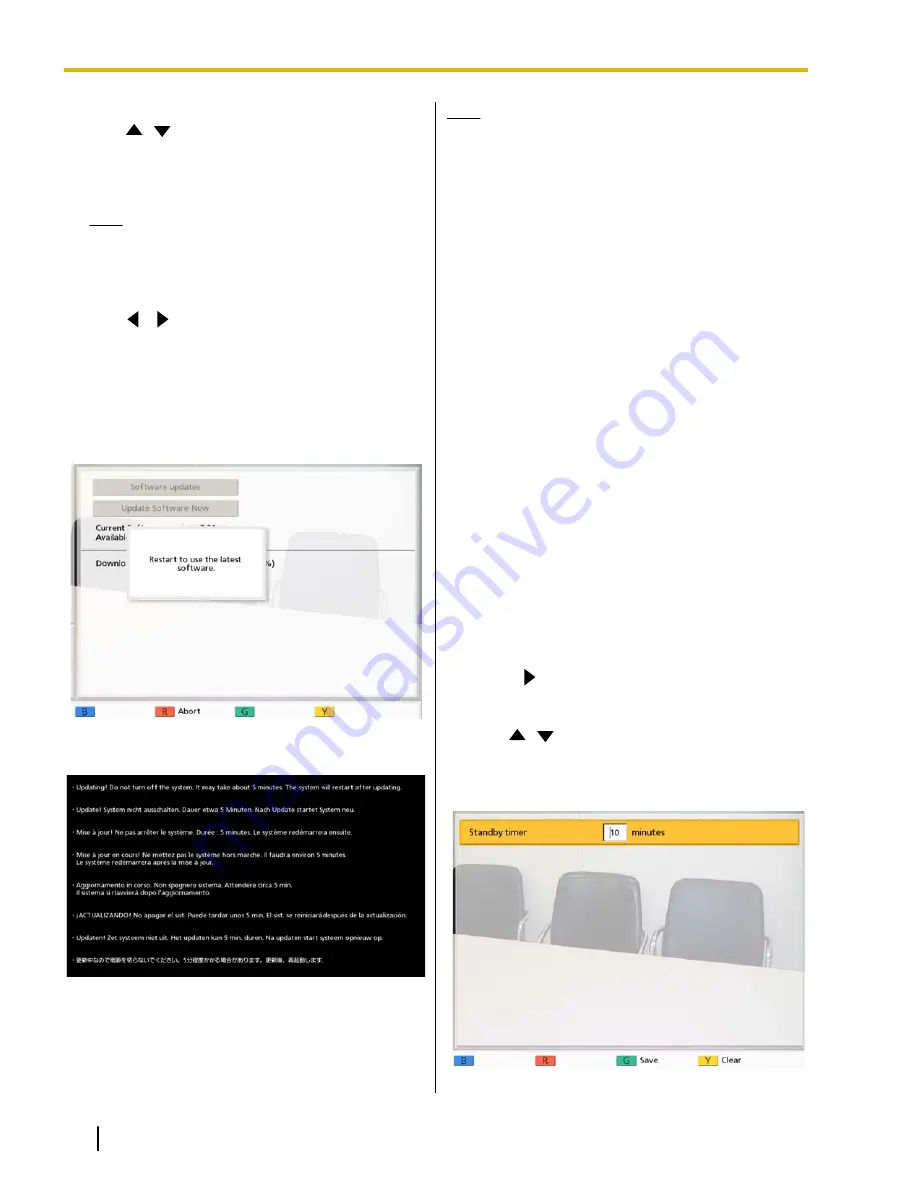
4.
Use
[
][
]
to select
"Update Software Now"
and press
[Enter]
.
•
A dialog box to confirm the updating of your
software is displayed.
Note
•
Please carefully read and confirm the
cautions in the dialog box before
proceeding to the next step.
5.
Use
[
][
]
to select
"Yes"
and press
[Enter]
.
•
The update is automatically downloaded and
installed.
•
To complete the update, the system will
automatically restart twice. Before each restart,
a message will be displayed as detailed below.
The message displayed before the first restart
The message displayed before the second restart
After the second restart, the system will start up with
the latest software.
Note
•
Contact your dealer for more information on
obtaining the latest firmware and Operating
Manual.
•
If the checking, downloading, or installing of a
software update fails, an error message is
displayed. Press
[Enter]
to restart the system.
Please try the following:
a.
Check that the DNS server’s IP address
(Page 78) or the proxy server’s IP address
and proxy port (Page 91) are correct, and
then try updating the software again.
b.
If the above step is unsuccessful, try
updating the software again later. The
network may be currently very busy.
If the retry fails several times, there might be a
problem with your communication lines. Please
contact your dealer.
Making Screen Standby
Settings
When the remote control is not operated or a video
conference call is not received for a specified length of
time, the unit enters standby mode. You can set the
length of time here.
1.
Login to the administrator menu (Page 88).
•
The admin menu screen is displayed.
2.
Press
[
]
.
•
The second page is displayed.
3.
Use
[
][
]
to select
"Standby Setting"
and
press
[Enter]
.
•
The screen standby settings screen is
displayed.
92
Operating Manual
Document Version 2011-04
Contacts and Settings






























