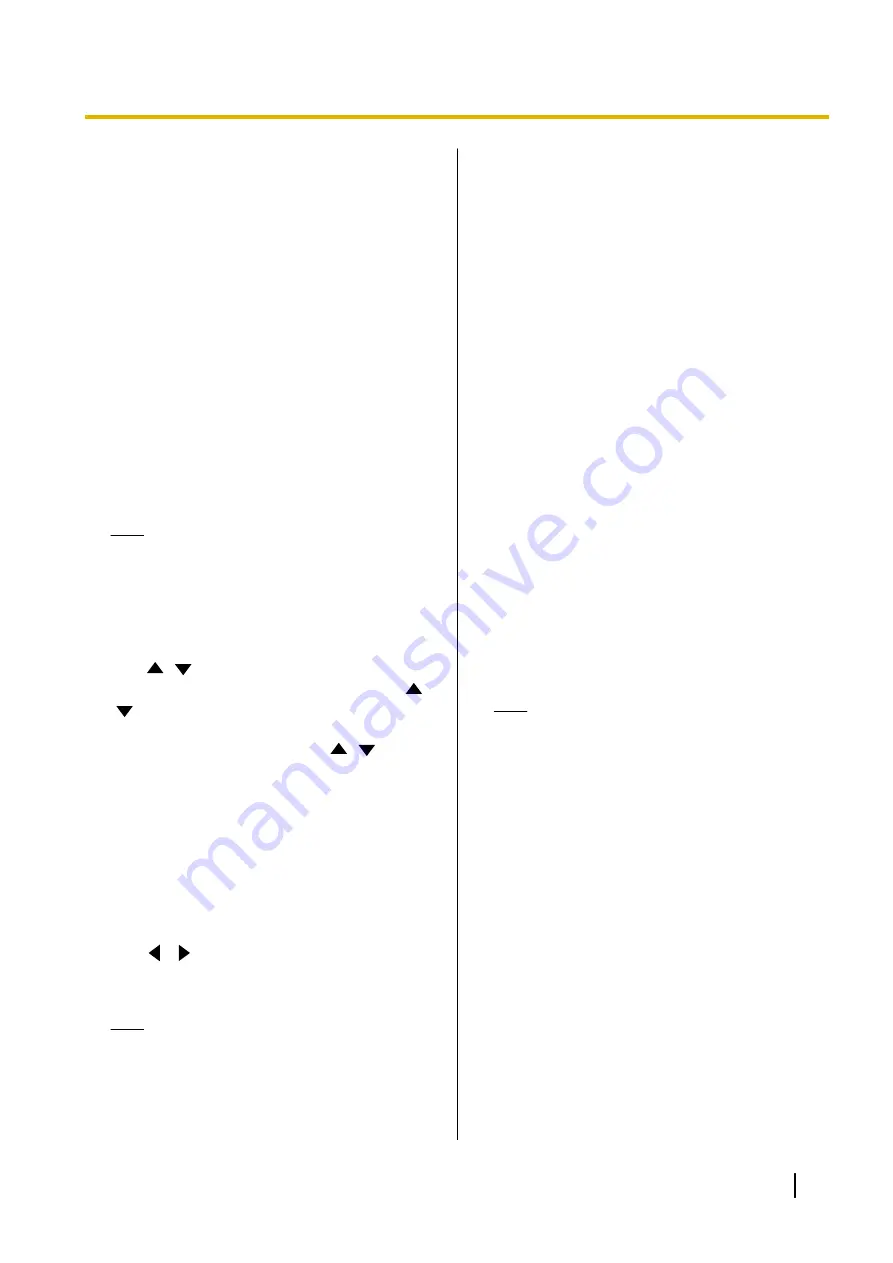
1.
Prepare the USB memory device that contains the
data that will be imported.
•
The file names of the files that can be imported
are fixed as follows.
–
Contacts list: address.xml
–
Profile: profile.xml
–
Configuration data: config.xml
–
Encryption data: sec_config.xml
–
Startup screen: startup.png
–
Multicast tree list: alm_config_list.xml
•
Store the data to be imported in the root
directory of the USB memory device, or in a
folder stored in the root directory (folder names:
01–16).
•
For the startup screen, use the PNG file format
for an image that is 960
´
540 pixels or smaller.
2.
Connect the USB memory device to the USB jack
on the back of the unit (Page 20).
Note
•
Make sure that the USB memory device is
connected correctly.
3.
Select
"Import data"
and press
[ENTER]
.
•
The data import screen is displayed.
4.
Use
[
][
]
to select the following items for input:
"USB Directory"
: Press
[ENTER]
and use
[
]
[
]
to specify the directory that contains the data,
from
"root"
(default), or "/01"–"/16".
"Data"
: Press
[ENTER]
and use
[
][
]
to specify
the data that will be imported, from
"All Data"
,
"Contact List"
,
"Profile"
,
"Configuration Data"
,
"Encryption Data"
,
"Startup screen"
, or
"Multicast Tree List"
.
5.
Press
[G]
.
•
A dialogue box is displayed asking you to
confirm the import and that unit will restart after
the import.
6.
Use
[
][
]
to select
"Yes"
and press
[ENTER]
.
•
The unit restarts so that the imported data can
be applied.
Note
•
If the image file is larger than 960
´
540
pixels in size, the default startup screen will
be displayed.
•
If the image file is smaller than 960
´
540
pixels in size, it will be displayed centered
on the screen.
Activating Enhanced Features
You can activate features by enhancing the unit’s
software. To activate the feature, you must obtain a
registration key from your dealer. First, provide your
dealer with the Activation Key No. and Registration ID
written on the activation key, and the unit’s MPR ID. The
dealer will enter this information into the Key
Management System and then issue you with the
registration key.
To Confirm the MPR ID
1.
Select
"Enhancement"
and press
[ENTER]
.
•
The software enhancement screen is
displayed. Check the field
"MPR ID"
.
To Register the Registration Key
Registering the registration key you acquired activates
the enhanced features.
1.
Select
"Enhancement"
and press
[ENTER]
.
•
The software enhancement screen is
displayed.
Note
•
In
"KX-VC Series NAT Traversal
Service"
, the registration status of the
KX-VC Series NAT Traversal Service is
displayed.
–
"Not registered"
: The service is not
registered or more than 6 months have
passed since the expiration date.
–
"Expired"
: Less than 6 months have
passed since the service expiration
date. The service period can be
extended.
–
"Expiration date is <Day/Month/
Year> (GMT)"
: The service has been
registered.
•
Features that have already been activated
are displayed in
"Activated Features"
, as
follows:
–
"4 Point Built-in MCU"
: The function of the
built-in MCU to expand the number of
connections from 6 sites (default) to 10 sites
is enabled (KX-VC1600 only).
Document Version 2015-08
User Manual
133
Contacts and Settings






























