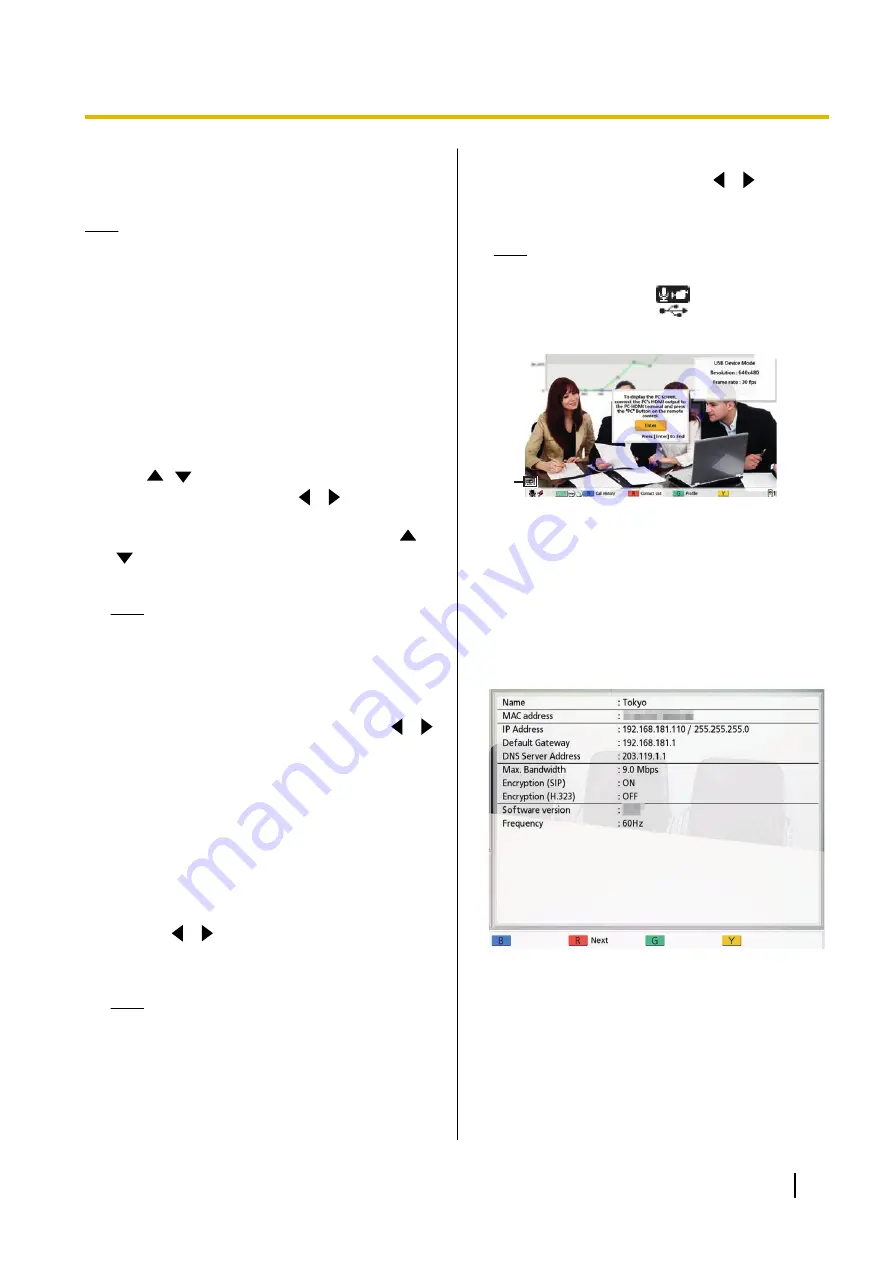
USB Device Mode
: Connect a computer to the USB
jack to use this unit's camera and microphone with the
computer.
Note
•
You can make settings when
"PC Peripheral"
is enabled in
"Enhancement"
.
•
When using USB Device Mode, make sure to
use the proprietary USB conversion cable.
•
You cannot communicate with other sites in
USB Device Mode (while
"USB Device
Mode"
is set to
"ON"
in step 2).
•
For details about USB Device Mode, refer to
"Using USB Device Mode (Page 186)".
1.
Select
"USB Device Mode"
and press
[ENTER]
.
•
The USB Device Mode settings screen is
displayed.
2.
Use
[
][
]
to select the following items for input.
"USB Device Mode"
: Use
[
][
]
to select
"ON"
or
"OFF"
(default).
"Video Quality"
: Press
[ENTER]
and use
[
]
[
]
to select
"640x480 (Max. 30 fps)"
(default) or
"1280x720 (Max. 15 fps)"
.
Note
•
If the unit's frequency is 50 Hz (Page 24),
"640x480 (Max. 30 fps)"
becomes
"640x480 (Max. 25 fps)"
and
"1280x720
(Max. 15 fps)"
becomes
"1280x720 (Max.
12.5 fps)"
.
"Display USB Device Mode icon"
: Use
[
][
]
to select whether to display the icon that indicates
the unit is in USB Device Mode in the icon display
area.
–
"ON"
(default): Displays the icon.
–
"OFF"
: Does not display the icon.
3.
Press
[
G
]
.
If
"USB Device Mode"
was changed from
"OFF"
to
"ON"
•
The dialogue box to confirm saving the settings
and switching the mode is displayed. When you
use
[
][
]
to select
"Yes"
and press
[ENTER]
, the USB Device Mode switches and
the Home screen is displayed.
Note
•
To display the computer screen on a TV
connected to the unit, press
[PC]
.
•
The audio input during USB Device Mode is
the same as when
"HDMI Audio input /
content"
"PC"
.
For all other cases
•
The dialogue box to confirm saving the settings
is displayed. When you use
[
][
]
to select
"Yes"
and press
[ENTER]
, the system settings
screen is displayed.
Note
•
When you set
"Display USB Device Mode
icon"
to
"ON"
,
is displayed at the
A
position during USB Device Mode.
A
Display Unit Information
You can view the setting information for the unit.
1.
Select
"System Info."
and press
[ENTER]
.
•
The unit information screen is displayed
(Page 104).
2.
Press
[BACK]
.
•
The system setting screen is displayed.
Checking Enhanced Features
You can check which features have been activated due
to software enhancement (Page 158).
Document Version 2018-01
User Manual
133
Contacts and Settings
Содержание KX-VC1000
Страница 227: ...Document Version 2018 01 User Manual 227 Notes ...






























