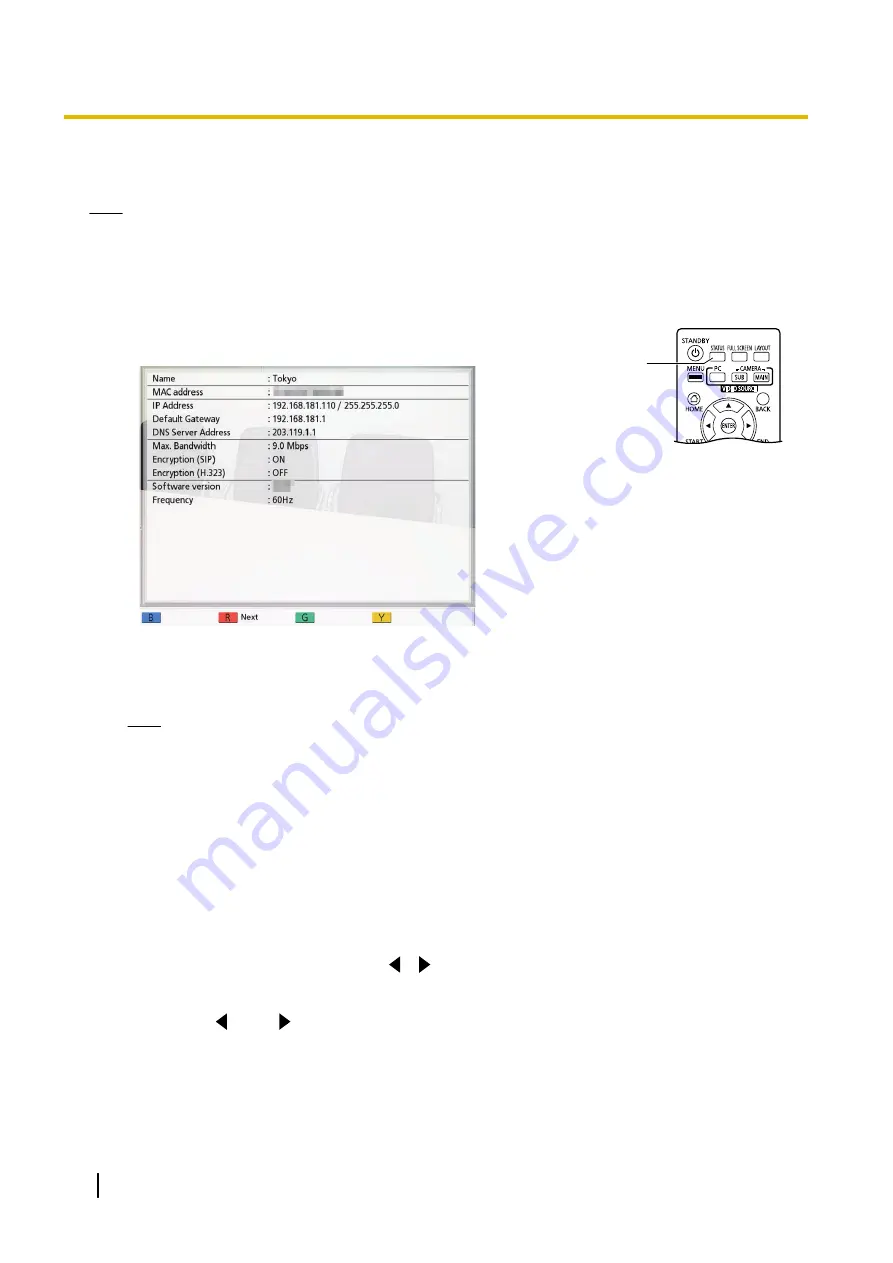
Displaying Unit Information
Note
•
Describes the information displayed for devices other than those that are currently being used in a
multicast. For the display of information for devices that are currently being used in a multicast, refer
to "Confirming the Transmission Status During a Multicast (Multicast Terminal) (Page 181)" and
"Confirming the Transmission Status During a Multicast (Relay Terminal/Receiver Terminal)
(Page 182)".
1
Press
[STATUS]
twice.
•
The unit information screen is displayed.
•
The unit information display screen is displayed over 2 to 3 screens.
To view all the items, press
[R]
to move to the next page, and press
[B]
to move to the previous page.
Note
•
The status of communication encryption (
ON
/
OFF
/
Best effort
)
is displayed under
"Encryption (SIP)"
/
"Encryption (H.
323)"
/
"Encryption (NAT Traversal)"
.
•
When not in a video conference call, the first and second pages
display information for your own site.
•
When in a video conference call, the first page displays
information for the other party’s site and second and third pages
display information for your own site. The first page of information
can be used to confirm the network’s status during a call,
including the connection bandwidth and the packet loss ratio.
•
During a multiple-party video conference call, pressing
[G]
on the
first page will display the site selection dialogue box, where the
displayed site can be changed.
[
][
]
can also be used instead
of
[G]
to change the displayed site. When using a KX-VC1000
that has not been expanded for 4 Point Built-in MCU support,
[G]
,
[
]
and
[
]
are unavailable.
•
The site that has a black line displayed on the left in the site
selection dialogue box is the site with the lowest bandwidth (if
there are two types of communication groups due to
"Secondary
Bandwidth Selection"
(Page 126), a black line is displayed in
the site with the lowest bandwidth for each group).
1
104
User Manual
Document Version 2018-01
Displaying the Connection Status
Содержание KX-VC1000
Страница 227: ...Document Version 2018 01 User Manual 227 Notes ...






























