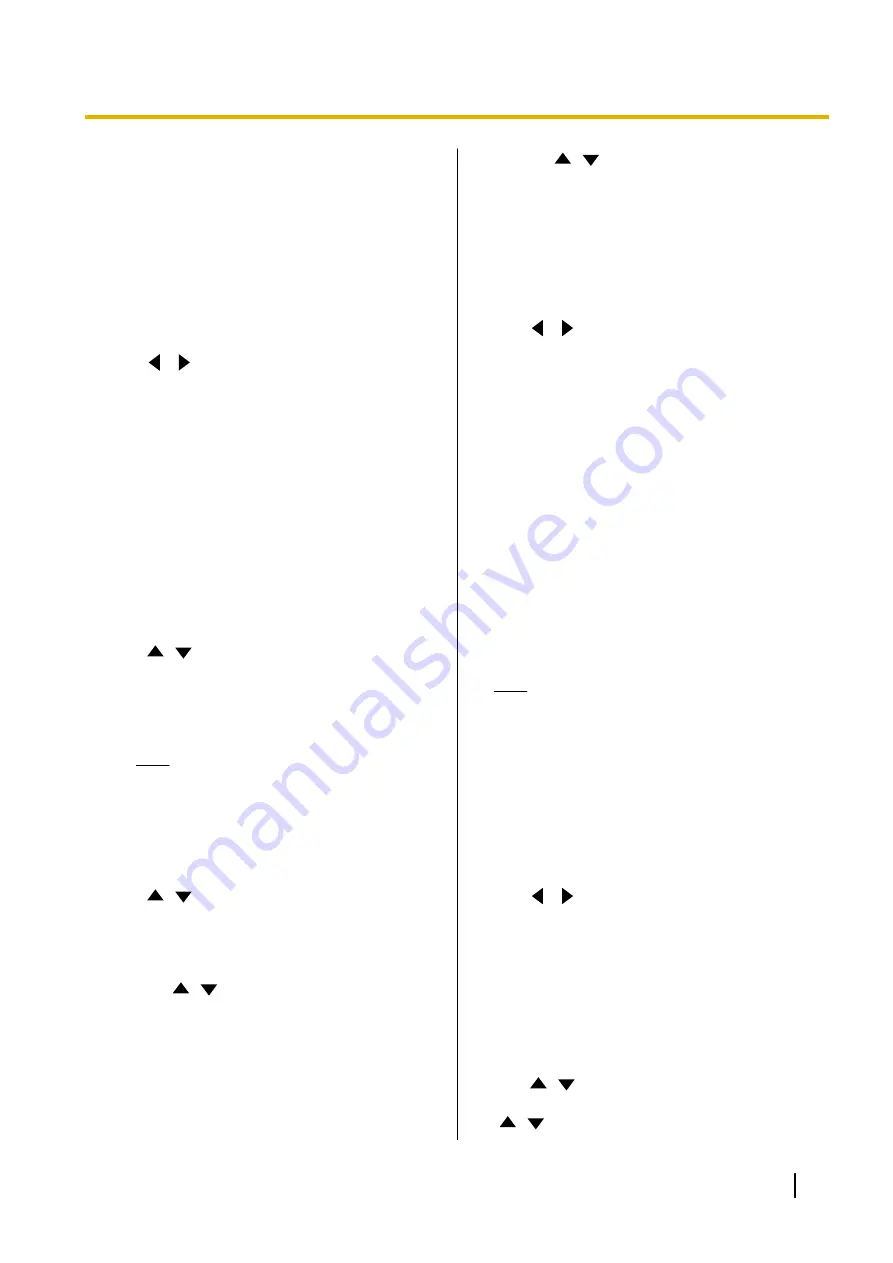
–
"Not Specified"
: Bandwidth threshold not
considered.
–
"256 kbps or more"
–
"2.0 Mbps or
more"
(default:
"768 kbps or more"
): Consider
bandwidth to determine the two types of
communication group thresholds.
3.
Press
[G]
.
•
A dialogue box to confirm the saving of settings
is displayed.
4.
Use
[
][
]
to select
"Yes"
and press
[ENTER]
.
•
The system settings screen is displayed.
Setting One-touch Connection
Numbers
Set the addresses or profiles assigned to the one-touch
connection numbers (1 to 5) displayed on the home
screen.
1.
Select
"One-Touch Set."
and press
[ENTER]
.
•
The one-touch connection number settings
screen is displayed.
2.
Use
[
][
]
to select
""Not Registered""
.
3.
Press
[B]
.
•
A dialogue box is displayed for selecting which
kind of input method to reference.
Note
•
When using a KX-VC1000 that has not
been expanded for 4 Point Built-in
MCU support, the contact list selection
screen is displayed. Proceed to "When
"Contact list"
4.
Use
[
][
]
to select the reference source,
"Contact list"
or
"Profile"
and press
[ENTER]
.
When
"Contact list"
is selected:
The contact list selection screen is displayed.
1.
Use
[
][
]
to select the other party to
register, and press
[ENTER]
.
•
The one-touch connection number settings
screen is displayed.
When
"Profile"
is selected:
The profile list reference screen is displayed.
1.
Use
[
][
]
to select the group name you want
to register and press
[ENTER]
.
•
The one-touch connection number settings
screen is displayed.
5.
Press
[G]
.
•
A dialogue box to confirm the saving of settings
is displayed.
6.
Use
[
][
]
to select
"Yes"
and press
[ENTER]
.
•
The system settings screen is displayed.
Making Screen Standby
Settings
When the remote control is not operated or a video
conference call is not received for a specified length of
time, the unit enters standby mode. You can set the
length of time here.
1.
Select
"Standby Setting"
and press
[ENTER]
.
•
The screen standby settings screen is
displayed.
2.
Enter the length of time (
0
–
99
) in minutes until the
unit enters screen standby mode (default:
10
).
Note
•
If you set
"0"
, the unit will not enter screen
standby mode automatically. However, if
you press the remote control’s
[STANDBY]
button, the unit will enter
screen standby mode even if
"0"
is set.
3.
Press
[G]
.
•
A dialogue box to confirm the saving of settings
is displayed.
4.
Use
[
][
]
to select
"Yes"
and press
[ENTER]
.
•
The system settings screen is displayed.
Making Sound Settings
1.
Select
"Sound Settings"
and press
[ENTER]
.
•
The sound settings screen is displayed.
2.
Use
[
][
]
to select the following items for input:
"Welcome Screen Vol."
: Press
[ENTER]
and use
[
][
]
to select the volume level (
"OFF"
,
"Low"
,
Document Version 2018-01
User Manual
127
Contacts and Settings
Содержание KX-VC1000
Страница 227: ...Document Version 2018 01 User Manual 227 Notes ...






























