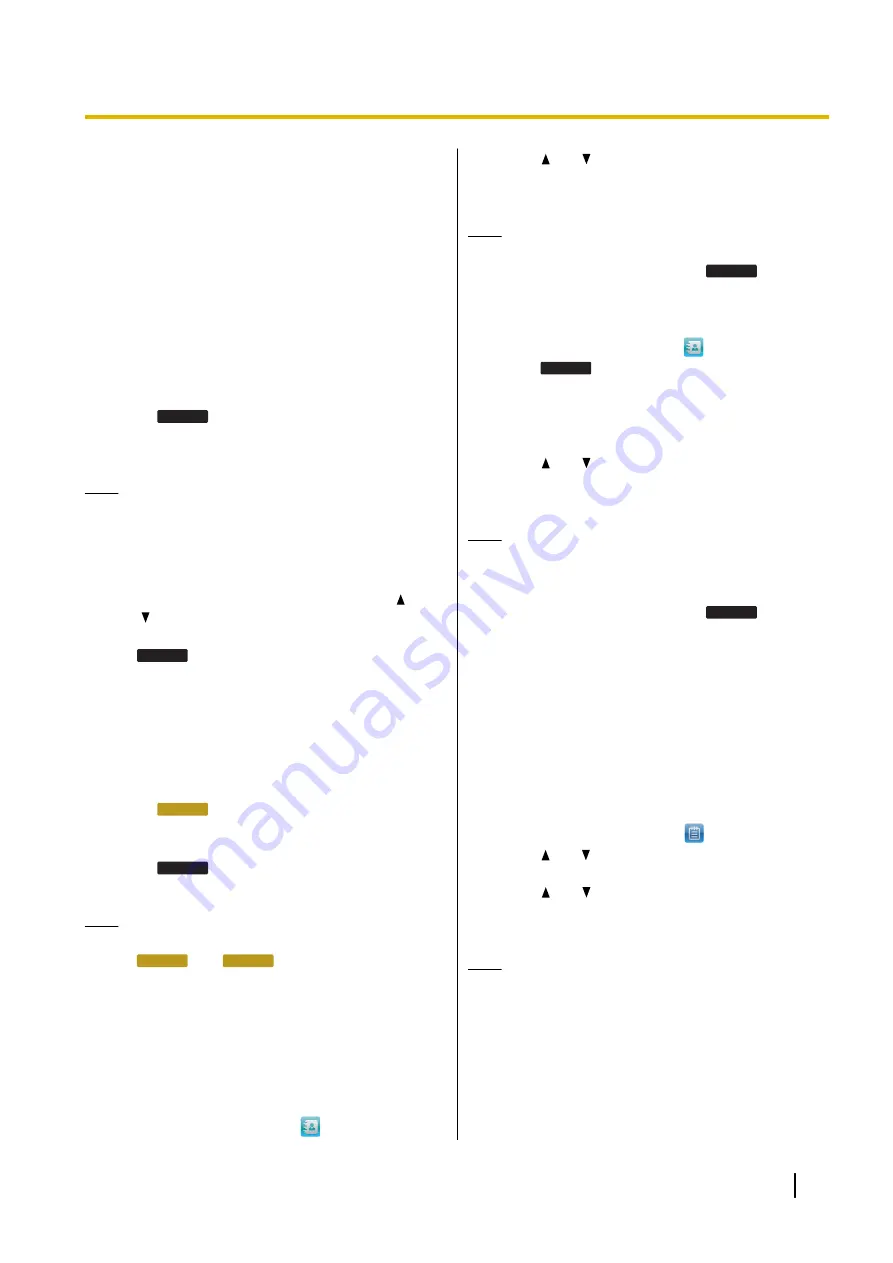
Feature Operations
Making Calls
This section explains the basic methods for making a
call.
Making a Call
1.
In stand-by mode, go off-hook.
2.
Enter the number you want to call.
3.
Touch
Send
, or wait a few seconds for the
number to be dialed.
4.
To end the call, go on-hook.
Note
•
If more than one line is available at your unit,
you can touch an idle line button assigned to the
line you want to use before entering the
number. For details about line buttons, see
"Flexible Buttons (Page 33)".
You can also select a line by pressing
[ ]
or
[ ]
.
•
To delete a number you entered, touch
Backspace
.
Making a call using URL dialing
You can use URL dialing to make calls. URL dialing
must be enabled through Web user interface
programming (Page 62).
1.
In stand-by mode, go off-hook.
2.
Touch
URL
to switch to URL dialing mode.
3.
Enter the address you want to call.
•
Example format: sip:[email protected]
4.
Touch
Send
.
5.
To end the call, go on-hook.
Note
•
When dialing, you can switch between
NUM
and
URL
only before entering a
number or address.
Making a Call from the
Phonebook List
Scrolling through all entries
1.
On the Home screen, select
.
2.
Press
[ ]
or
[ ]
to select an entry.
3.
Go off-hook.
4.
To end the call, go on-hook.
Note
•
, if multiple phone numbers are stored
for the entry, you can touch
Details
and then
select the phone number to call.
Searching by name
1.
On the Home screen, select
.
2.
Touch
Search
.
3.
Enter the name (max. 20 characters) you want to
search for.
•
The entries that match your search are
displayed.
4.
Press
[ ]
or
[ ]
to select the desired entry.
5.
Go off-hook.
6.
To end the call, go on-hook.
Note
•
For details about entering characters, see
"Entering Characters (Page 59)".
•
, if multiple phone numbers are stored
for the entry, you can touch
Details
and then
select the phone number to call.
Dialing by Using Call Logs
The last 300 missed, received, and placed calls are
stored in their respective logs, in order of newest to
oldest call.
Missed, received, and placed calls appear in the All
Calls call log in addition to their respective call logs.
You can make calls to the numbers listed in the call logs.
1.
On the Home screen, select
.
2.
Press
[ ]
or
[ ]
to select the call log type, and then
press
[ENTER]
.
3.
Press
[ ]
or
[ ]
to select the desired entry.
4.
Go off-hook.
5.
To end the call, go on-hook.
Note
•
You can add a call log entry to the phonebook.
See "Adding a Phonebook Entry from the Call
Log (Page 39)".
•
See Page 18 for information on call log icons.
Document Version 2014-11
Operating Instructions
21
Feature Operations






























