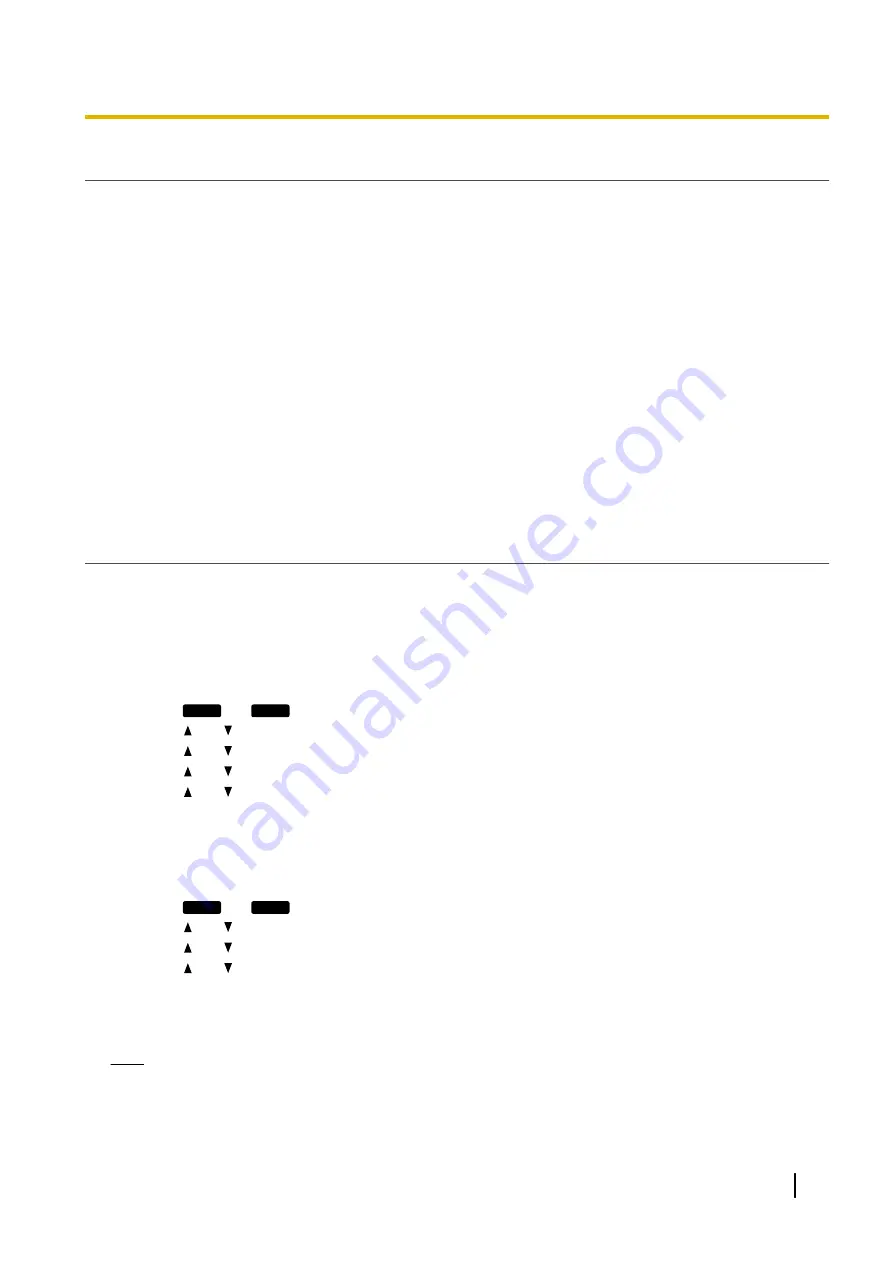
DNS Server Settings
You can configure the unit to use 2 DNS servers: a primary DNS server and a secondary DNS server. If you
set both DNS servers, the primary DNS server receives priority over the secondary DNS server. If the primary
DNS server returns no reply, the secondary DNS server will be used.
For details about configuring the DNS server settings using the unit, or using the Web user interface, see
Configuring the Network Settings of the Unit
in this section.
DNS Priority Using Configuration File
The setting for DNS server(s) may be configured using the configuration files by your phone system dealer
(
®
see "
DNS1_ADDR
" and "
DNS2_ADDR
" in
).
•
If the DNS server addresses specified in the configuration file (
®
see "
DNS_PRIORITY
) are given priority, the unit first sends its requests to those DNS servers. If a match is not found,
the unit then sends its request to the DNS servers that were specified by the DHCP server, or the primary/
secondary DNS servers that were specified on the unit or via the Web user interface.
•
If the DNS servers that were specified by the DHCP server, or the primary/secondary DNS servers that
were specified on the unit or via the Web user interface are given priority, the unit first sends its requests
to those DNS servers. If a match is not found, the unit then sends its request to the DNS servers that were
specified using the configuration file.
Configuring the Network Settings of the Unit
The following procedures explain how to change the network settings via the unit.
For details about the individual network settings that can be configured via the unit, refer to the Operating
Instructions on the Panasonic Web site (
®
For details about configuring network settings via the Web user interface, see
To configure network settings automatically
1.
Press
Setting
or
Setup
.
2.
Press
[ ]
or
[ ]
to select "
Network Settings
", and then press
[ENTER]
.
3.
Press
[ ]
or
[ ]
to select "
Network
", and then press
[ENTER]
.
4.
Press
[ ]
or
[ ]
to select "
DHCP
", and then press
[ENTER]
.
5.
Press
[ ]
or
[ ]
to select "
Automatic
" for DNS, and then press
[ENTER]
.
•
Select "
Manual
" to enter the addresses for DNS1 (primary DNS server) and, if necessary, DNS2
(secondary DNS server) manually, and then press
[ENTER]
.
6.
Press
[CANCEL]
.
To configure network settings manually
1.
Press
Setting
or
Setup
.
2.
Press
[ ]
or
[ ]
to select "
Network Settings
", and then press
[ENTER]
.
3.
Press
[ ]
or
[ ]
to select "
Network
", and then press
[ENTER]
.
4.
Press
[ ]
or
[ ]
to select "
STATIC
", and then press
[ENTER]
.
5.
Enter the IP address, subnet mask, default gateway, DNS1 (primary DNS server), and, if necessary, DNS2
(secondary DNS server), and then press
[ENTER]
.
6.
Press
[CANCEL]
.
Note
•
If your phone system dealer does not allow you these settings, you cannot change them even though
the unit shows the setting menu. Contact your phone system dealer for further information.
Document Version 2013-03
Administrator Guide
19
1.1.3 Basic Network Setup
Содержание KX-UT123
Страница 32: ...32 Administrator Guide Document Version 2013 03 1 2 2 Firmware Update...
Страница 58: ...58 Administrator Guide Document Version 2013 03 3 1 5 Sound Quality KX UT113 KX UT123 KX UT133 KX UT136 only...
Страница 154: ...154 Administrator Guide Document Version 2013 03 4 7 6 Restart...
Страница 270: ...270 Administrator Guide Document Version 2013 03 5 7 2 SIP Settings...
Страница 286: ...286 Administrator Guide Document Version 2013 03 6 3 1 Flexible Button Settings...
Страница 290: ...290 Administrator Guide Document Version 2013 03 7 4 Local Firmware Update...
Страница 296: ...296 Administrator Guide Document Version 2013 03 8 1 Troubleshooting...
Страница 297: ...Section 9 Appendix Document Version 2013 03 Administrator Guide 297...
Страница 303: ...Index Document Version 2013 03 Administrator Guide 303...
Страница 311: ...Document Version 2013 03 Administrator Guide 311 Notes...
















































