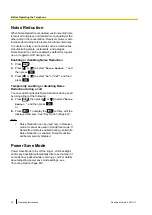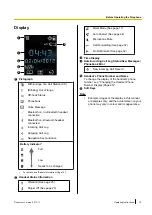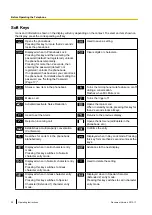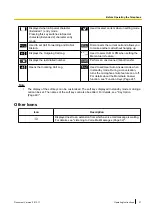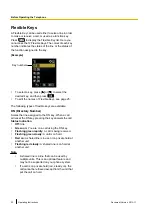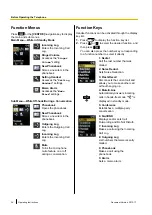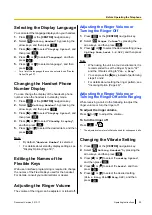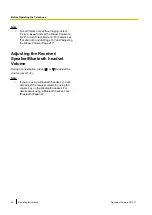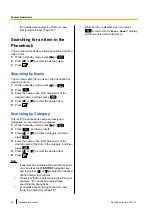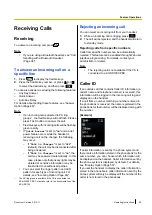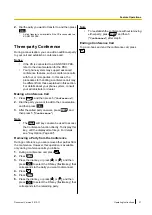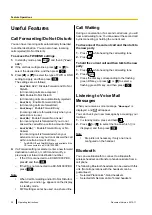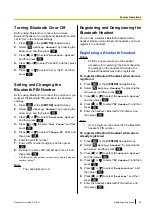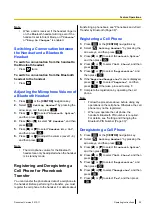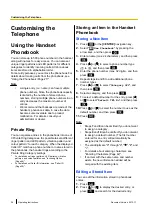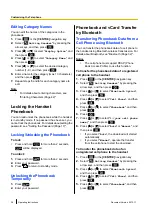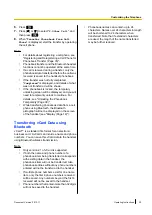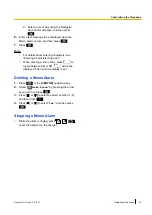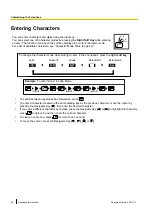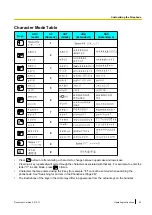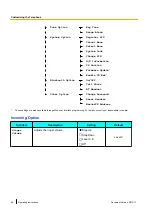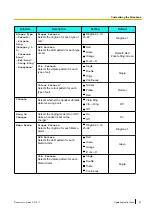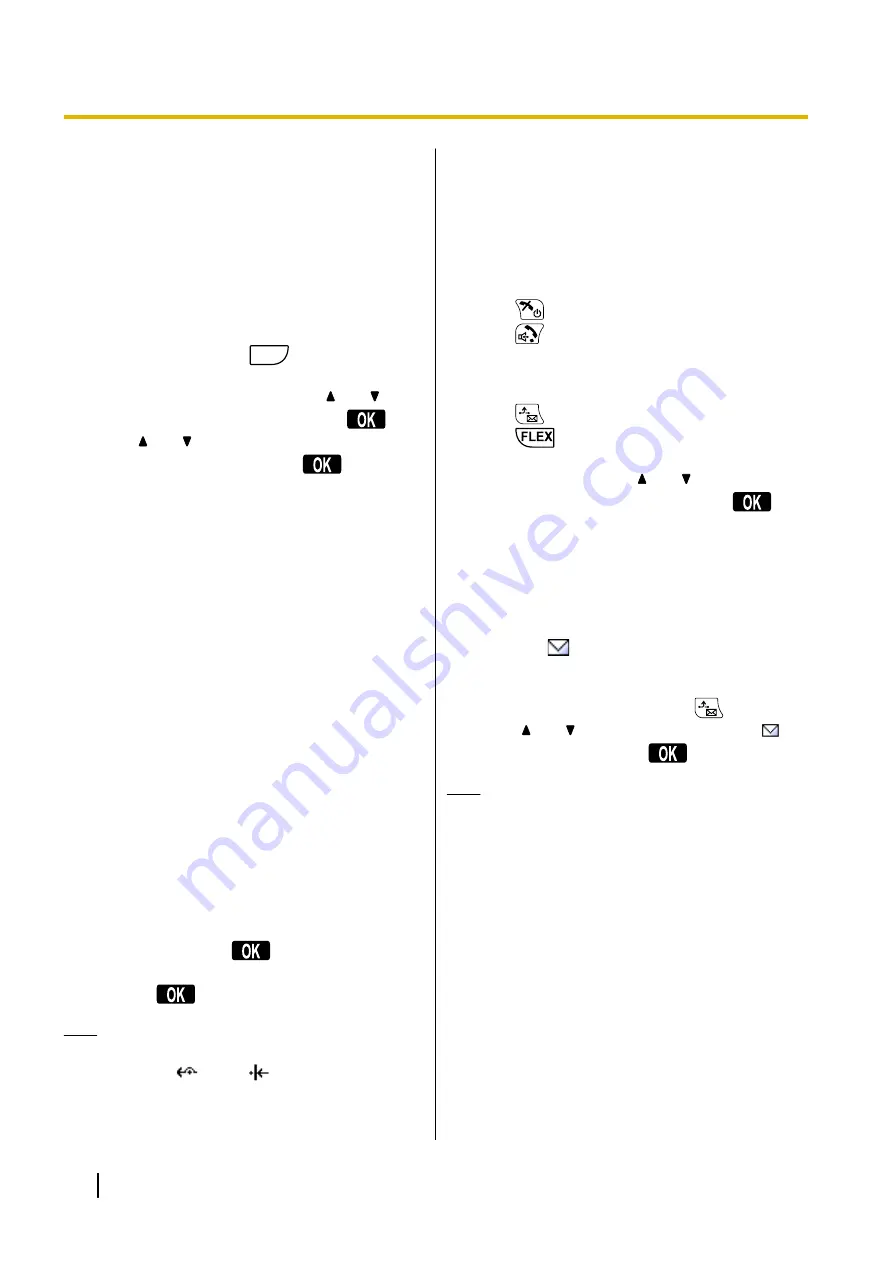
Useful Features
Call Forwarding/Do Not Disturb
You can have incoming calls automatically forwarded
to another destination. You can also have incoming
calls rejected (Do Not Disturb).
To access the FWD/DND settings
1.
In standby mode, press
FUNC
, and then 6 ("
Fwd/
DND
").
2.
If the unit has multiple lines, press
[ ]
or
[ ]
to
select the desired line, and then press
.
3.
Press
[ ]
or
[ ]
to select the type of FWD or DND
setting to apply, and then press
.
The settings are as follows:
–
Fwd/DND Off
Disturb
(All incoming calls are accepted. )
–
DND
: Enable Do Not Disturb
(All incoming calls are automatically rejected.)
–
Fwd(All)
: Enable Forward All Calls
(All incoming calls are forwarded.)
–
Fwd(Busy)
: Enable Forward Busy
(Incoming calls are forwarded only when your
extension is in use.)
–
Fwd(NA)
: Enable Forward No answer
(An incoming call is forwarded if you do not
answer the call within a certain amount of time.)
–
Fwd(B/NA)
Answer
(An incoming call is forwarded when your
extension is in use or you do not answer the call
within a certain amount of time.)
*1
Fwd/DND Off and Fwd(B/NA) are only available if the
CS is connected to a KX-NS1000 PBX.
4.
If a Forward setting is selected, enter a new forward
destination number, or confirm and modify a
previously set forward destination number.
–
If the CS is connected to a KX-NS1000 PBX,
press
#
and then
.
–
If the CS is not connected to a KX-NS1000 PBX,
press
.
Note
•
When Call Forwarding and/or Do Not Disturb is
enabled,
and/or
appears on the display
in standby mode.
•
FWD settings cannot be used on a shared line.
Call Waiting
During a conversation, if a second call arrives, you will
hear a call waiting tone. You can answer the second call
by disconnecting or holding the current call.
To disconnect the current call and then talk to
the new party
1.
Press
while hearing the call waiting tone.
2.
Press
.
To hold the current call and then talk to the new
party
1.
Press
while hearing the call waiting tone.
2.
Press
.
3.
Press the dial key corresponding to the flashing
green DN key, or press
[ ]
or
[ ]
to select a
flashing green DN key, and then press
.
Listening to Voice Mail
Messages
When you receive a voice message, "
Message
" is
displayed, and
will appear.
You can check your new messages by accessing your
mailbox.
1.
In standby mode, press and hold
.
2.
Press
[ ]
or
[ ]
to select the line on which
is
displayed, and then press
.
Note
•
is not necessary if only one line is
configured on the handset.
Bluetooth
You can use Bluetooth to connect to a Bluetooth
wireless headset and transfer phonebook data from a
cell phone.
The following Bluetooth headsets can be used with this
unit. (Not all operations with the headsets can be
guaranteed.)
–
Selected Plantronics
®
-brand headsets
–
Selected GN Netcom Jabra
®
-brand headsets
32
Operating Instructions
Document Version 2012-11
Feature Operations