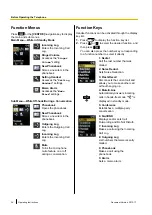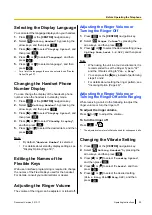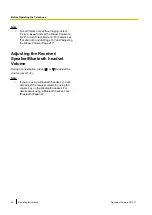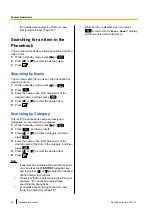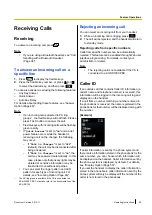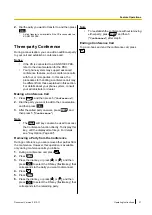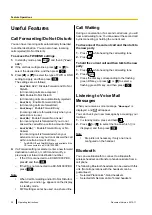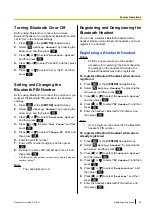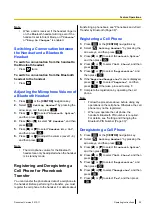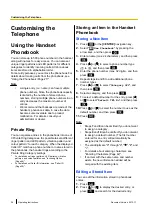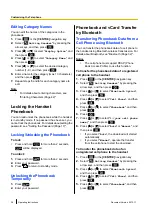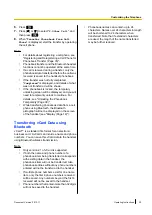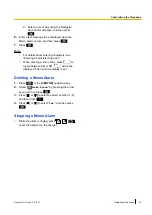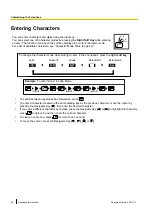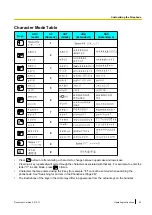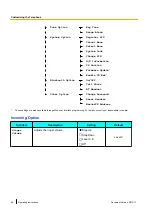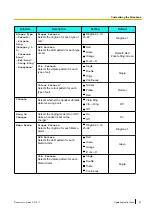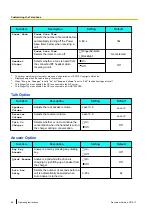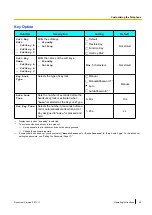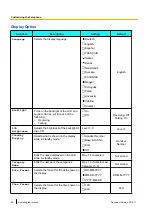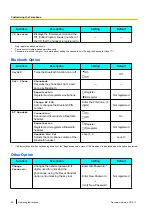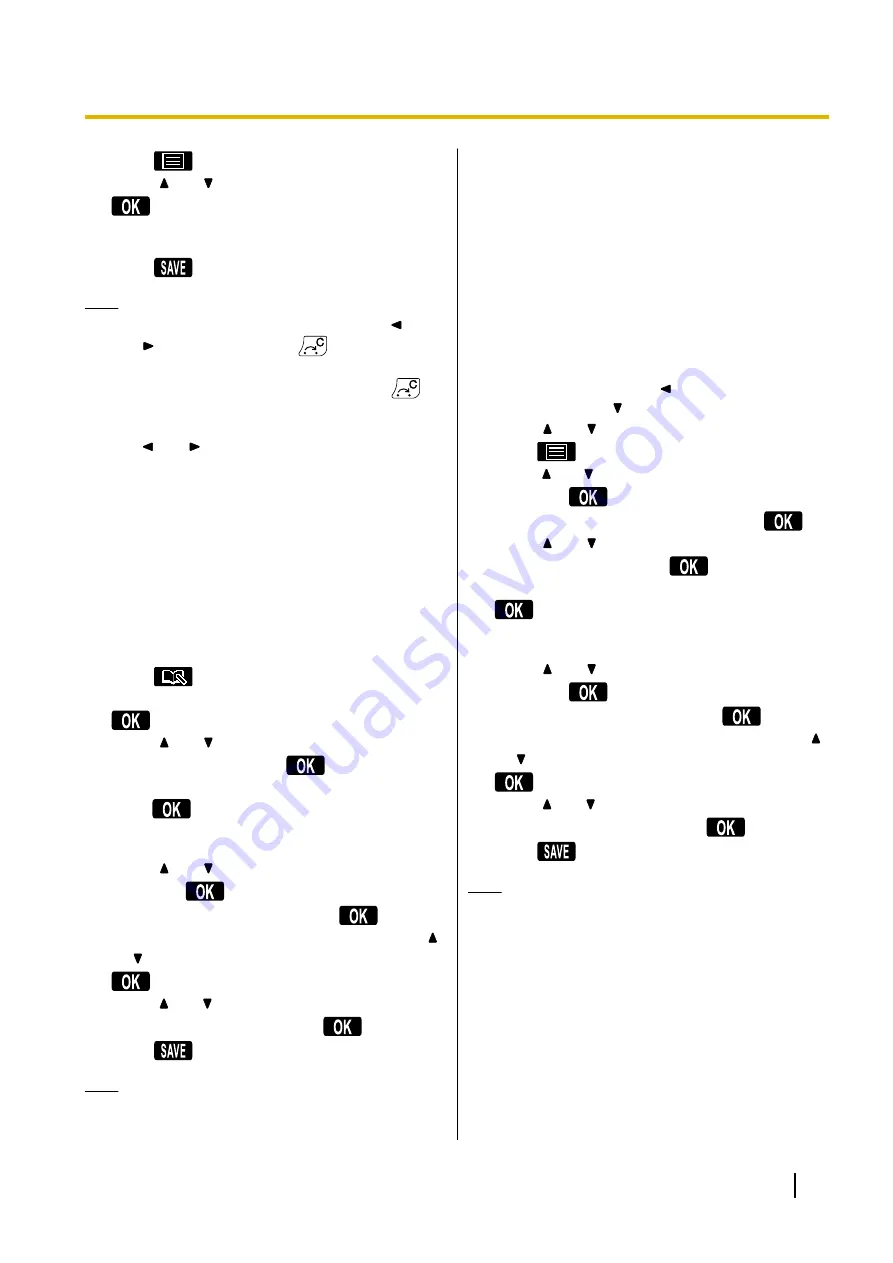
3.
Press
to open the phonebook sub-menu.
4.
Press
[ ]
or
[ ]
to select "
Edit
", and then press
.
5.
Edit the name, phone number, category, and
default number setting as necessary.
6.
Press
.
Note
•
To change a character or digit, press
[ ]
or
[ ]
to highlight it, press
to delete it, and
then enter the new character or digit.
•
To clear an entire line, press and hold
for
more than 1 second.
•
To move the cursor to the left or right, press
[ ]
or
[ ]
, respectively.
•
For details about searching for an item in the
phonebook, see "Searching for an Item in the
Phonebook (Page 28)".
•
For details about entering characters, see
"Entering Characters (Page 42)".
Storing an Item Using Predialling
You can dial a number first and then add it as a
phonebook entry.
1.
In standby mode, dial a number.
2.
Press
.
3.
Enter a name (max. 24 characters), and then press
.
4.
Press
[ ]
or
[ ]
to select a phone number type
(
A
to
E
), and then press
.
5.
Enter the phone number (max. 32 digits), and then
press
.
6.
and
to add additional phone
number types.
7.
Press
[ ]
or
[ ]
to select "
Category Off
", and
then press
.
8.
Select a category, and then press
.
9.
To select a default number for the entry, press
[ ]
or
[ ]
to select "
Default TEL No
", and then press
.
10.
Press
[ ]
or
[ ]
to select the number to use as the
default number, and then press
.
11.
Press
.
Note
•
can be omitted if you do not want
to assign a category.
•
can be omitted if you do not want
to assign a default number. (The first number
entered for an entry will automatically be
assigned as the default number.)
•
For details about entering characters, see
"Entering Characters (Page 42)".
Storing an Item Using the Incoming
or Outgoing Call Log
You can add a number listed in the incoming or outgoing
call log to the phonebook.
1.
In standby mode, press
[ ]
to open the Incoming
Call Log or press
[ ]
to open the Outgoing Call Log.
2.
Press
[ ]
or
[ ]
to select a record in the log.
3.
Press
to open the phonebook sub-menu.
4.
Press
[ ]
or
[ ]
to select "
Save Phonebook
", and
then press
.
5.
Edit the name if desired, and then press
.
6.
Press
[ ]
or
[ ]
to select a phone number type
(
A
to
E
), and then press
.
7.
Edit the phone number if desired, and then press
.
8.
to add additional phone
number types.
9.
Press
[ ]
or
[ ]
to select "
Category Off
", and
then press
.
10.
Select a category, and then press
.
11.
To select a default number for the entry, press
[ ]
or
[ ]
to select "
Default TEL No
", and then press
.
12.
Press
[ ]
or
[ ]
to select the number to use as the
default number, and then press
.
13.
Press
.
Note
•
can be omitted if you do not want
to assign a category.
•
Steps
and
want to assign a default number. (The first
number entered for an entry will automatically
be assigned as the default number.)
•
For details about entering characters, see
"Entering Characters (Page 42)".
Document Version 2012-11
Operating Instructions
37
Customising the Telephone