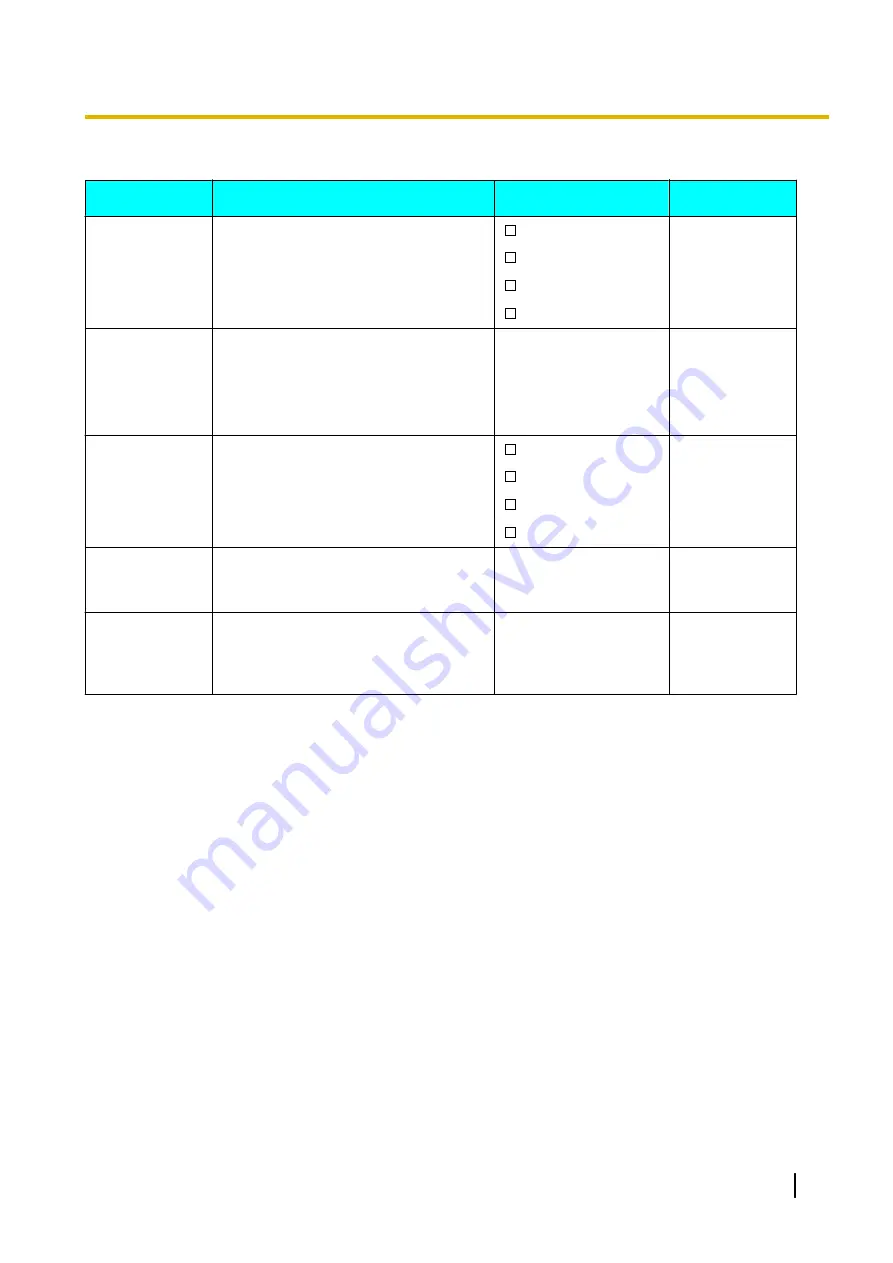
Key Option
Sub Item
Description
Setting
Default
Soft Key
Edit
–
Softkey A
–
Softkey B
–
Softkey C
Edits the soft keys.
–
Standby
–
Talking
Default
Not stored
Flexible Key
Function Key
Hot Key Dial
Soft Key
Name
–
Softkey A
–
Softkey B
–
Softkey C
Edits the names of the soft keys.
–
Standby
–
Talking
Max. 5 characters
Not stored
Key Lock
Type
Selects the type of key lock.
Manual
Manual
Manual&Password
Auto
Auto&Password
Auto Lock
Time
Sets the number of seconds before the
handset key lock is activated when
"
Auto
" is selected as the Key Lock Type.
0–60 s
10s
Hot Key Time
Selects the number of seconds before a
call is automatically made when a Hot
Key assigned to "
Auto
" is pressed and
held.
1–20 s
2s
*1
Displayed only when "
Standby
" is selected.
*2
To avoid unauthorised access to this product:
–
Set a password that is random and cannot be easily guessed.
–
Change the password regularly.
*3
If no password has been set, you cannot select "
Manual&Password
" or "
Auto&Password
" for "
Key Lock Type
". For details about
setting the password, see "Setting the Password (Page 17)".
Document Version 2012-11
Operating Instructions
49
Customising the Telephone
















































