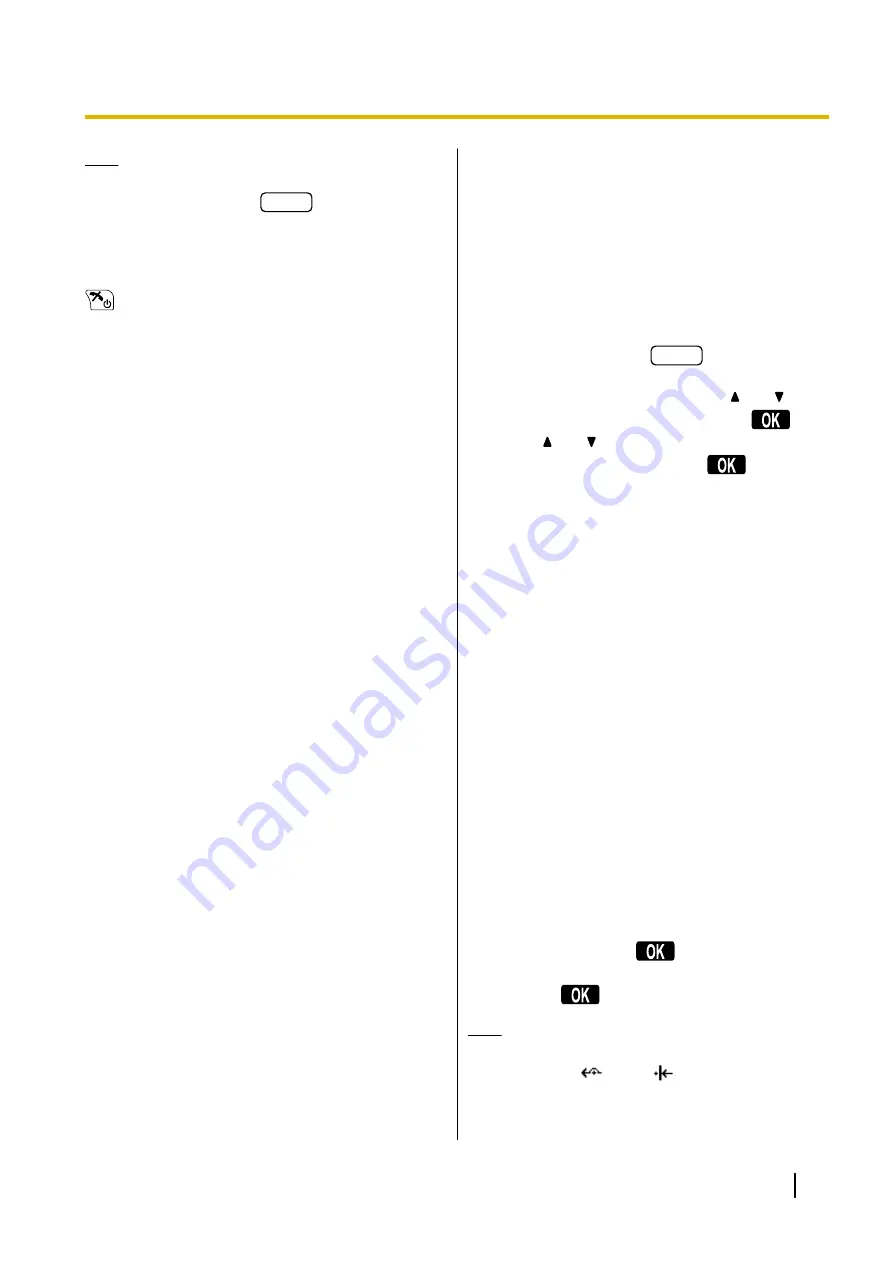
Note
•
To reestablish the conference without removing
either party, press
FUNC
, and then 5
("
Conference
") after step
Ending a Conference Call
To go on-hook and end the conference call, press
.
Useful Features
Call Forwarding/Do Not Disturb
You can have incoming calls automatically forwarded
to another destination. You can also have incoming
calls rejected (Do Not Disturb).
To access the FWD/DND settings
1.
In standby mode, press
FUNC
, and then 6 ("
Fwd/
DND
").
2.
If the unit has multiple lines, press
[ ]
or
[ ]
to
select the desired line, and then press
.
3.
Press
[ ]
or
[ ]
to select the type of FWD or DND
setting to apply, and then press
.
The settings are as follows:
–
Fwd/DND Off
: Disable Forward and Do Not
Disturb
(All incoming calls are accepted. )
–
DND
: Enable Do Not Disturb
(All incoming calls are automatically rejected.)
–
Fwd(All)
: Enable Forward All Calls
(All incoming calls are forwarded.)
–
Fwd(Busy)
: Enable Forward Busy
(Incoming calls are forwarded only when your
extension is in use.)
–
Fwd(NA)
: Enable Forward No answer
(An incoming call is forwarded if you do not
answer the call within a certain amount of time.)
–
Fwd(B/NA)
: Enable Forward Busy or No
Answer
(An incoming call is forwarded when your
extension is in use or you do not answer the call
within a certain amount of time.)
*1
Fwd/DND Off and Fwd(B/NA) are only available if the
CS is connected to a KX-NS1000 PBX.
4.
If a Forward setting is selected, enter a new forward
destination number, or confirm and modify a
previously set forward destination number.
–
If the CS is connected to a KX-NS1000 PBX,
press
#
and then
.
–
If the CS is not connected to a KX-NS1000 PBX,
press
.
Note
•
When Call Forwarding and/or Do Not Disturb is
enabled,
and/or
appears on the display
in standby mode.
•
FWD settings cannot be used on a shared line.
Document Version 2012-11
Operating Instructions
31
Feature Operations
















































