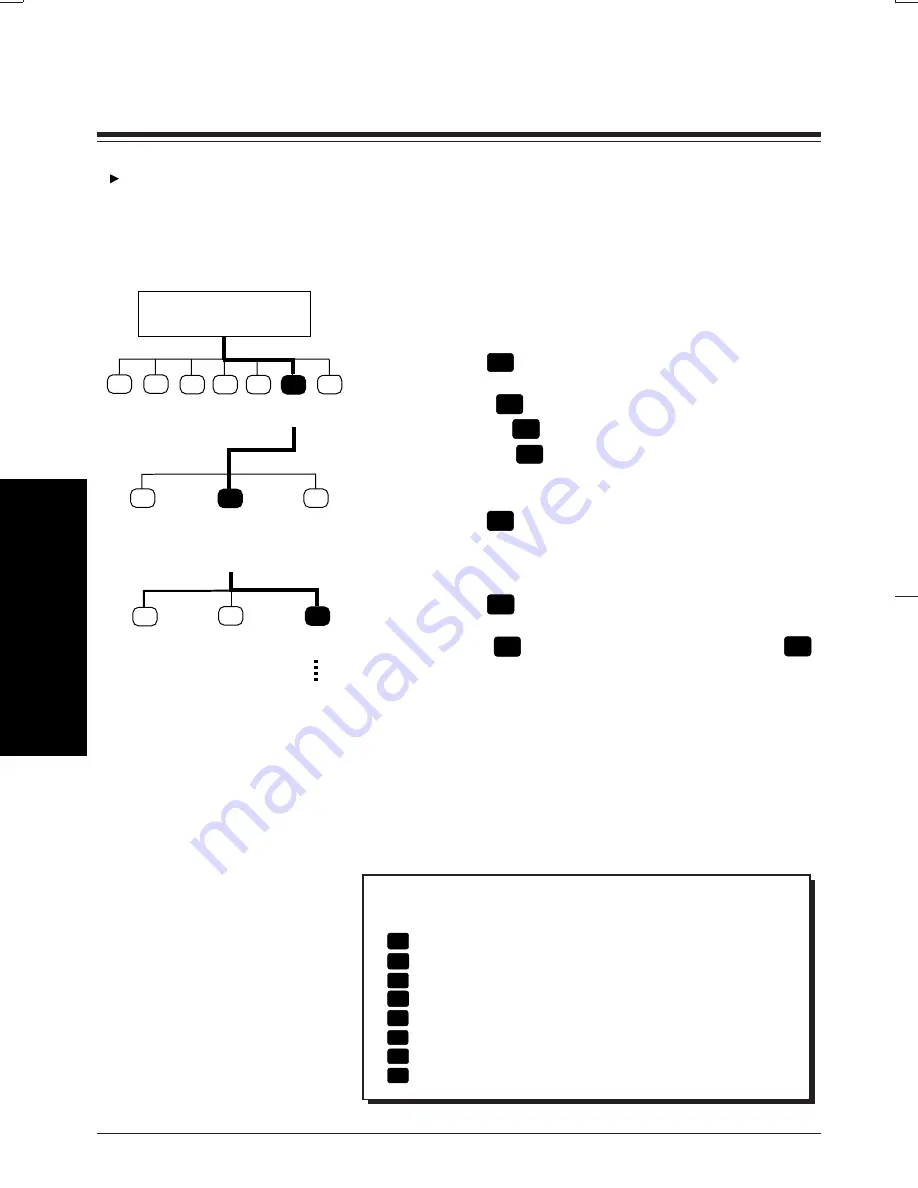
5-15
Mailbox Setup
Setting Notification by Calling
You must have your System
Manager authorize the use of
the Callback Number Entry
Mode beforehand.
Subscriber's
Main Command Menu
1
3
4
5
*
Other
Features
1
Message
Waiting
Notification
Setting
Interview
M.B.
Management
External
Message
Delivery
Go to
Step 5
2
3
Change
Device
Status
Change
M.W.
Lamp
Status
Assign
Tel. No.
2
6
3
2
1
Notification Number Assignment
You can set the telephone or beeper numbers where
you wish to receive notification calls up to three. You
can use the keys ‘0’ to ‘9’, a tone/pulse switch.
1-3
Same as the Message Waiting Lamp Status.
4
Press
3
to assign the telephone number.
5
Press
1
to change the first telephone
number,
2
to change the second telephone
number,
3
to change the third telephone
number.
6
Press
1
to set the telephone number.
7
Enter the telephone number.
8
Press
2
to accept.
9
Select
1
to be notified by telephone or
2
by a beeper.
Tip
Step 8 —
1
Change the telephone number
2
Accept
3
Review
4
Add more digits
5
Insert a pause
6
Set dial mode
7
Insert a wait for dial tone
8
Insert a beeper display command
Содержание KX-TVP100E
Страница 54: ...Memo ...
Страница 55: ...Memo ...










































