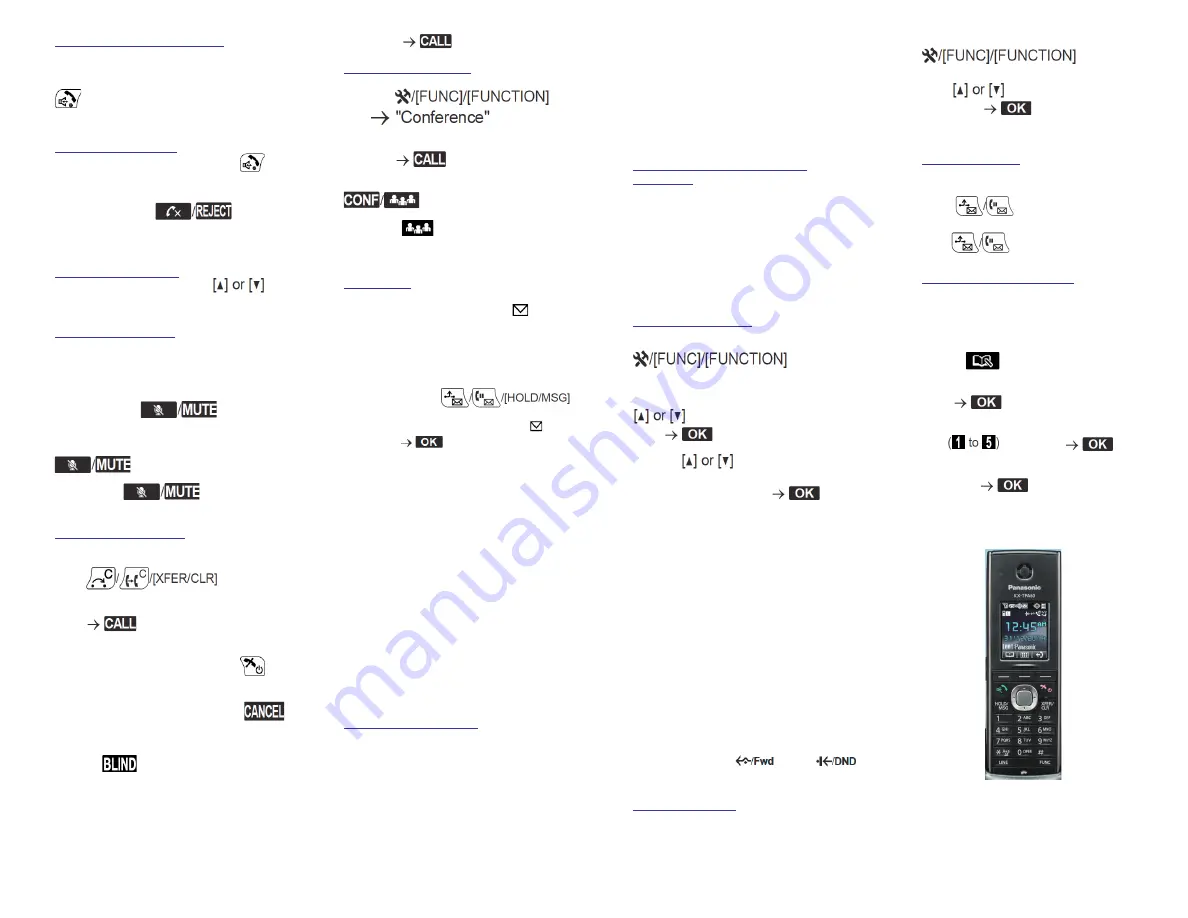
Copyright
©
2016, Star2Star Communications, LLC. All rights reserved. Star2Star is a registered Trademark of Star2Star Communications.
Page 2 of 2
USING THE SPEAKERPHONE
1. Dial the desired phone number and press
the speakerphone button on the handset
. The unit will select the default line
configured by your administrator.
ANSWERING A CALL
To answer an incoming call, press
.
You may reject an incoming call when
ringing by pressing
.The call
will be rejected and the handset will return
to standby mode.
ADJUSTING VOLUME
During a conversation, press
to
adjust the volume (Level 1-6).
MICROPHONE MUTE
While mute is turned on, you may hear the
other party, but the other party cannot hear
you.
1. To set, press
(soft key)
during an outside call.
2. To return to the conversation, press
again.
Note:
When
is blinking, mute
is on.
TRANSFERING CALLS
1. During an outside call,
press
.
2. Dial the party you want to transfer to and
press
(soft key)
.
3. Wait until the other party answers to
announce the transfer, then Press
Note
: To return to the call before the
transfer destination answers, press
.
To do a
Blind Transfer
:
1. Press
(soft key) during a
conversation.
2. Dial the party you want to transfer to and
then press
(soft key)
.
CONFERENCE CALLS
1. Press
and
then
.
2. Dial the party you want to add to the call
and press
.
3. After the called party answers, press
.
Note:
The
(soft key) can also be
used to access the Conference function
directly.
VOICEMAIL
“Voice MSG”
is displayed and
will
appear.
Listening to voicemail messages
In standby mode:
1. Press and hold
2.
[
∨
]
/
[
∧
]
:
Select the line on which is
displayed.
Note:
Step 2 is not necessary if only one
line is configured on the handset/desk
phone.
Note:
When using a KX-TPA60, this feature
cannot be used when you have a call on
hold.
Alternatively, you may dial 1000 to access
the Voicemail system at any time.
The system will prompt for your
password.
Note:
when accessing the voice mail
system for the first time your password is
your extension #. Change this to a 4-digit
number you can easily recall.
FIND-ME / FOLLOW-ME
Use the Star2Star Find-Me / Follow-Me
feature in the Star2Star Web portal to
forward calls from your extension.
Follow Me (Immediate)
-- Calls to your
extension will be sent automatically to the
number you define.
Find Me (Sequential)
-- Calls to your
extension will ring your extension and any
other numbers that you define, in order.
Find Me (All)
-- Calls to your extension will
ring your extension and any other numbers
that you define, all at once.
STAR2STAR CALL PARK AND
RETRIEVE
Perform an announced transfer to the park
code 7000. Listen to the system retrieval
code announcement e.g. 7001.Transfer the
call. The caller is now parked. The caller will
hear music or message on hold if
configured on your system. Dial the system
retrieval code e.g. 7001 on any local
extension to retrieve the call.
CALL FORWARDING
1. In standby mode, press
then 2
(“FWD/DND”) .
2. If the unit has multiple lines, press
to select the desired line and
press
.
3. Using
, select the type of
Forward
(FWD)
or Do Not Disturb
(DND)
setting to apply and press
.
Incoming calls may be forwarded to another
party using one of 3 modes:
“Unconditional”
: All incoming calls are
forwarded.
“Busy”
: Incoming calls while the line is in
use are forwarded.
“No answer”
: Incoming calls after a certain
number of rings are forwarded. The default
setting of the number of ring count is
“3”
.
4. If a Forward setting is selected, enter a
new forward destination number or confirm
and modify a previously set forward
destination number.
Note
: When Call Forwarding and/or Do Not
Disturb is enabled,
and/or
appears on the display in standby mode.
DO NOT DISTURB
1. In standby mode, press
and then 2
(“FWD/DND”) If the unit has multiple lines,
press
to select the desired line
then press.
2. DND: Enable Do Not Disturb.
HOLDING CALLS
To hold a current call
Press
To retrieve a call on hold at your extension
press
.
PHONEBOOK DIRECTORY
You can dial a number first and then add it
as a phonebook entry.
1. In standby mode, dial a number.
2. Press
.
3. Enter a name (max. 24 characters) then
press
4. Press [
∨
]/[
∧
] to select a phone number
type
, then press
.
5. Enter the phone number (max. 32 digits)
then press
.
6. Repeat steps 4 and 5 to add additional
phone number types.


