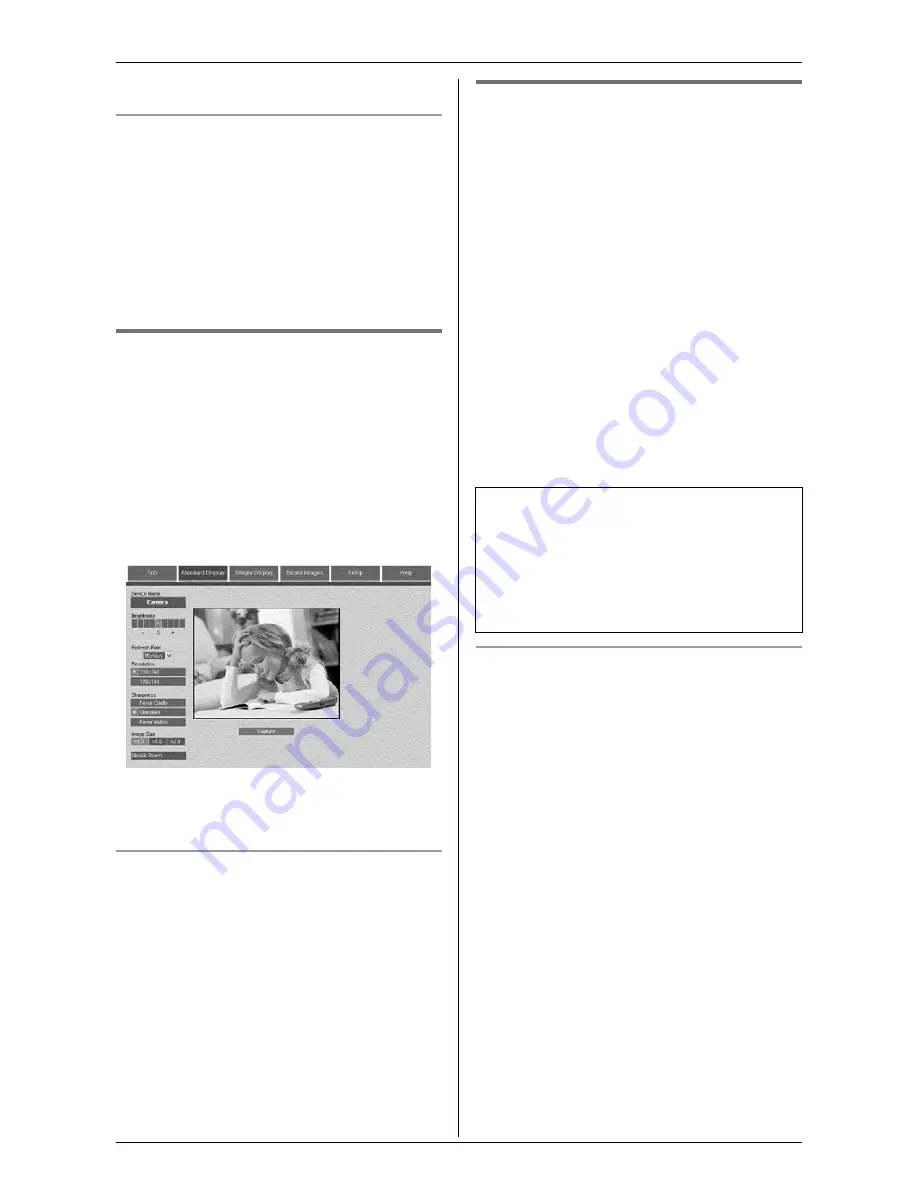
Monitoring using your Computer
For assistance, please visit http://www.panasonic.com/phonehelp
27
6
[Help]
: Displays the help page.
Browser language
1
Access the cordless camera (page 26).
2
Click
[Setup]
tab at the top of the page.
3
Click
[Camera Settings]
.
4
Select the desired setting (Default:
“
English
”), then click
[Save]
.
Monitoring the room
j Z
1
Access the cordless camera (page 26).
2
Click
[Standard Display]
tab at the top
of the page.
L
The display settings are shown on the
left of the web browser. You can
change them by clicking the desired
setting if necessary.
3
Close the web browser to stop
monitoring.
Taking a picture of the displayed image
while monitoring
Click
[Capture]
when the desired image is
displayed.
L
When you click
[Capture]
, an additional
web browser opens displaying that
image. To save the image, follow the
instructions on the web browser.
Cordless camera sensor
j Z
The cordless camera can notify your
computer when it detects motion and/or
sound. Then the notified computer user
can answer the notification to view the live
video from the cordless camera.
And also, the cordless camera takes
pictures (a total of 4 pictures, default) at
the time of detection and stores them. You
can view the images stored in the cordless
camera using the computer, then select
and save the desired images into the
computer.
Note:
L
You can change the number of pictures
that the cordless camera takes at the
time of detection (page 37).
Displaying the detection pop-up
message
This feature allows your computer to
display the pop-up message when the
cordless camera detects motion and/or
sound or
{
Call button
}
is pressed. You
can view the room where the cordless
camera is located by clicking it.
1
Start up the MULTI TALK V Camera
Utility.
2
Click
[Sensor]
.
3
Check
[Use Sensor]
.
L
Click
[Browse]
if you want to turn on
the paging tone (in WAV file format)
that is heard from your computer.
4
Click
[OK]
.
To use this feature, select “
Motion &
Audio Detection
”, “
Motion
Detection Only
”, or “
Audio
Detection Only
” in the cordless
camera detection mode beforehand
(page 32).










































