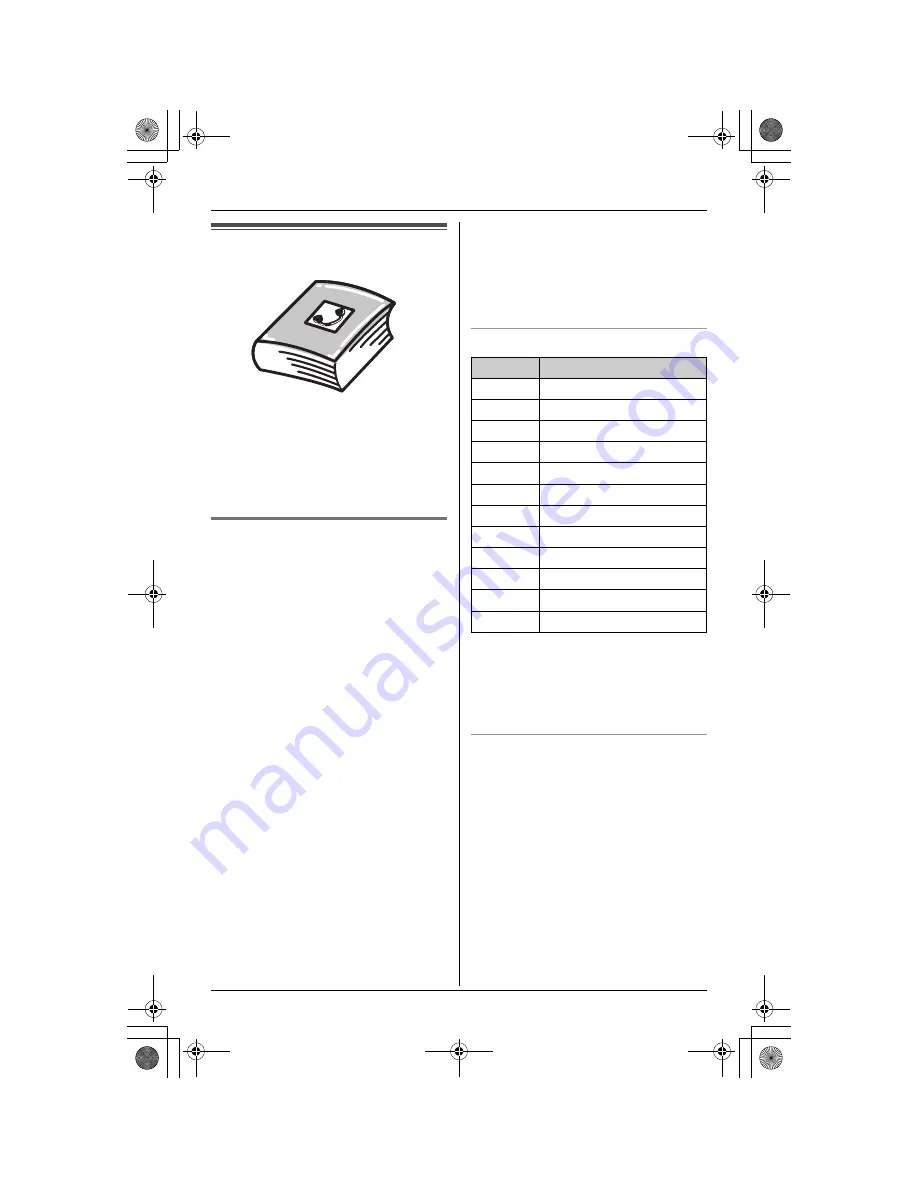
d
Phonebook
23
Handset phonebook
You can add 50 items to the handset
phonebook and search for phonebook
items by name. Each item can be assigned
a name, phone number, ringer ID, and
light-up ID. Ringer ID and light-up ID
features (page 29) are available for Call
Display subscribers.
Adding items to the handset
phonebook
Y
1
{
MENU
}
(centre of joystick)
i
d
i
{
SELECT
}
2
{
ADD
}
3
Enter the name (max. 16 characters).
i
{
NEXT
}
4
Enter the phone number (max. 32
digits).
i
{
NEXT
}
5
Select the desired ringer ID (page 29).
i
{
NEXT
}
6
Select the desired light-up ID (page 29).
i
{
NEXT
}
i
{
SAVE
}
L
To add other items, repeat from step
2.
7
{
OFF
}
Note:
L
To assign a song as ringer ID, you can
record it from an audio device (page 40).
L
If you select “
No Ringer ID
” (default),
the handset uses the ringer tone you
selected on page 39 when a call is
received from that caller.
L
If you select “
No Light-up ID
”
(default), the handset uses the ringer
indicator colour you selected on page 41
when a call is received from that caller.
Character table for entering names
Note:
L
To enter another character that is
located on the same dial key, first push
{
>
}
to move the cursor to the next
space.
Editing/correcting a mistake
Use the joystick to move the cursor to the
character or number you want to erase,
then press
{
CLEAR
}
. Enter the
appropriate character or number.
Note:
L
Press and hold
{
CLEAR
}
to erase all
characters or numbers.
Key
Character
{
1
}
& ’
( ) ,
– .
/
1
{
2
}
a b c A B C 2
{
3
}
d e f
D E F 3
{
4
}
g h i
G H I
4
{
5
}
j
k l
J K L 5
{
6
}
m n o M N O 6
{
7
}
p q r s P Q R S 7
{
8
}
t
u v T U V 8
{
9
}
w x y z W X Y Z 9
{
0
}
0 Space
{*}
;
{#}
#
TH111C(e).book Page 23 Thursday, August 17, 2006 5:03 PM






























