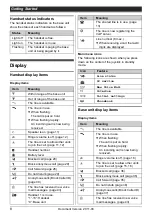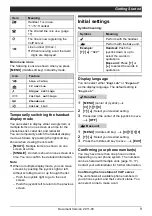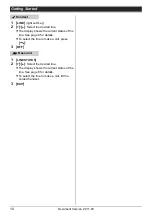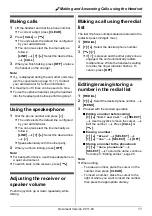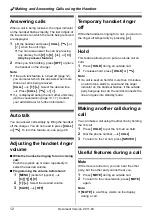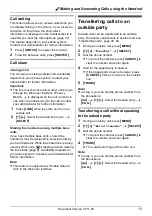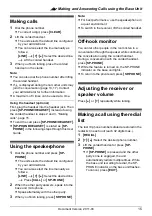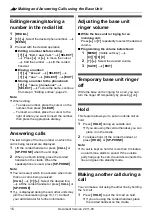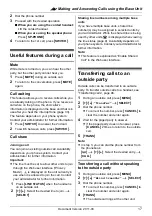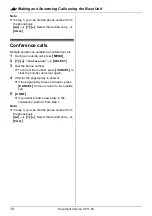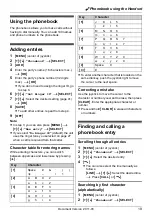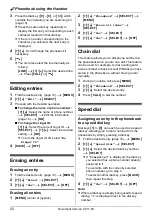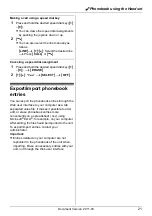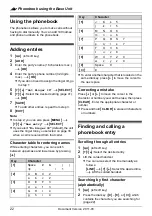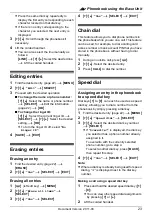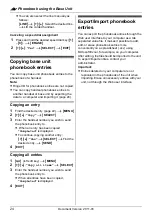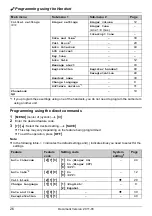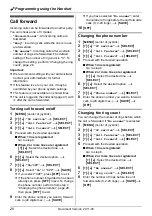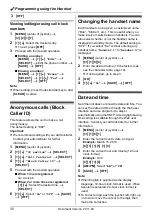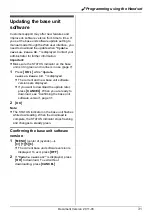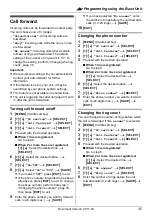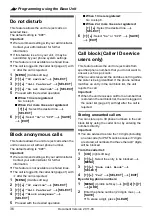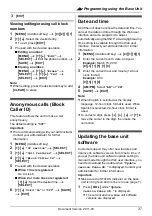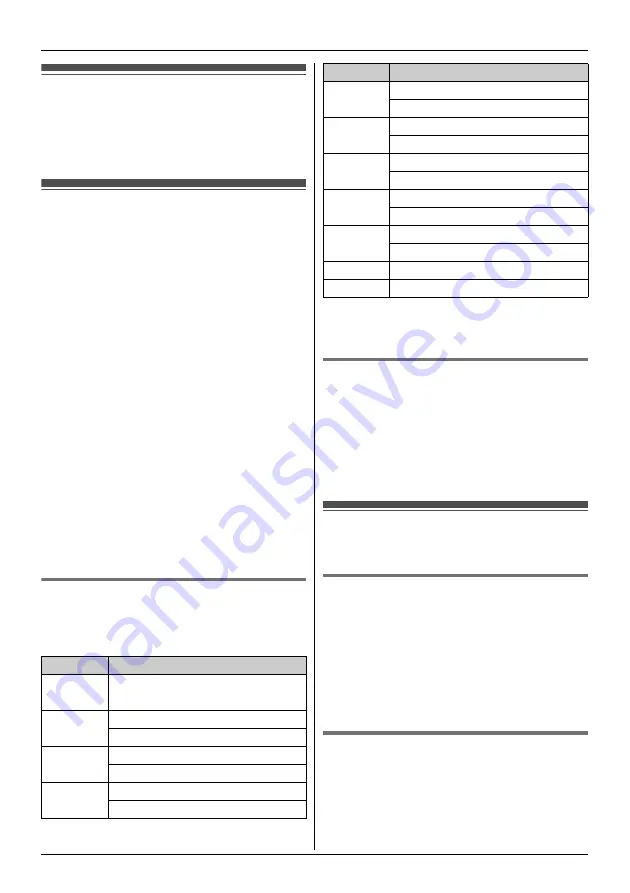
:
Phonebook using the Base Unit
22
Document Version 2011-03
Using the phonebook
The phonebook allows you to make calls without
having to dial manually. You can add 100 names
and phone numbers to the phonebook.
Adding entries
1
{
C
}
(left soft key)
2
{
ADD
}
3
Enter the party’s name (16 characters max.).
i
{
OK
}
4
Enter the party’s phone number (32 digits
max.).
i
{
OK
}
L
If you do not need to assign the ringer ID, go
to step 7.
5
{V}
/
{^}
:
“
Set Ringer ID
”
i
{
SELECT
}
6
{V}
/
{^}
: Select the desired setting (page 41).
i
{
OK
}
7
{
SAVE
}
L
To add other entries, repeat from step 3.
8
{
EXIT
}
Note:
L
In step 2, you can also press
{
MENU
}
.
i
{V}
/
{^}
:
“
New entry
”
i
{
SELECT
}
L
If you select
“
No Ringer ID
”
(default), the unit
uses the ringer tone you selected on page 33
when a call is received from that caller.
Character table for entering names
While entering characters, you can switch
between uppercase and lowercase by pressing
{*}
.
L
To enter another character that is located on the
same dial key, press
{
>
}
to move the cursor to
the next space.
Correcting a mistake
Press
{
<
}
or
{
>
}
to move the cursor to the
character or number you want to erase, then press
{
CLEAR
}
. Enter the appropriate character or
number.
L
Press and hold
{
CLEAR
}
to erase all characters
or numbers.
Finding and calling a
phonebook entry
Scrolling through all entries
1
{
C
}
(left soft key)
2
{V}
/
{^}
: Select the desired entry.
3
Lift the corded handset.
L
You can also select the line manually as
follows:
{
LINE
}
i
{V}
/
{^}
: Select the desired line.
i
Lift the corded handset.
Searching by first character
(alphabetically)
1
{
C
}
(left soft key)
2
Press the dial key (
{
0
}
–
{
9
}
, or
{#}
) which
contains the character you are searching for
(page 22).
Key
Character
{
1
}
Space
#
&
’
(
)
;
,
–
.
/
1
{
2
}
A
B
C
2
a
b
c
2
{
3
}
D
E
F
3
d
e
f
3
{
4
}
G
H
I
4
g
h
i
4
{
5
}
J
K
L
5
j
k
l
5
{
6
}
M
N
O
6
m
n
o
6
{
7
}
P
Q
R
S
7
p
q
r
s
7
{
8
}
T
U
V
8
t
u
v
8
{
9
}
W
X
Y
Z
9
w
x
y
z
9
{
0
}
Space
0
{#}
#
Key
Character