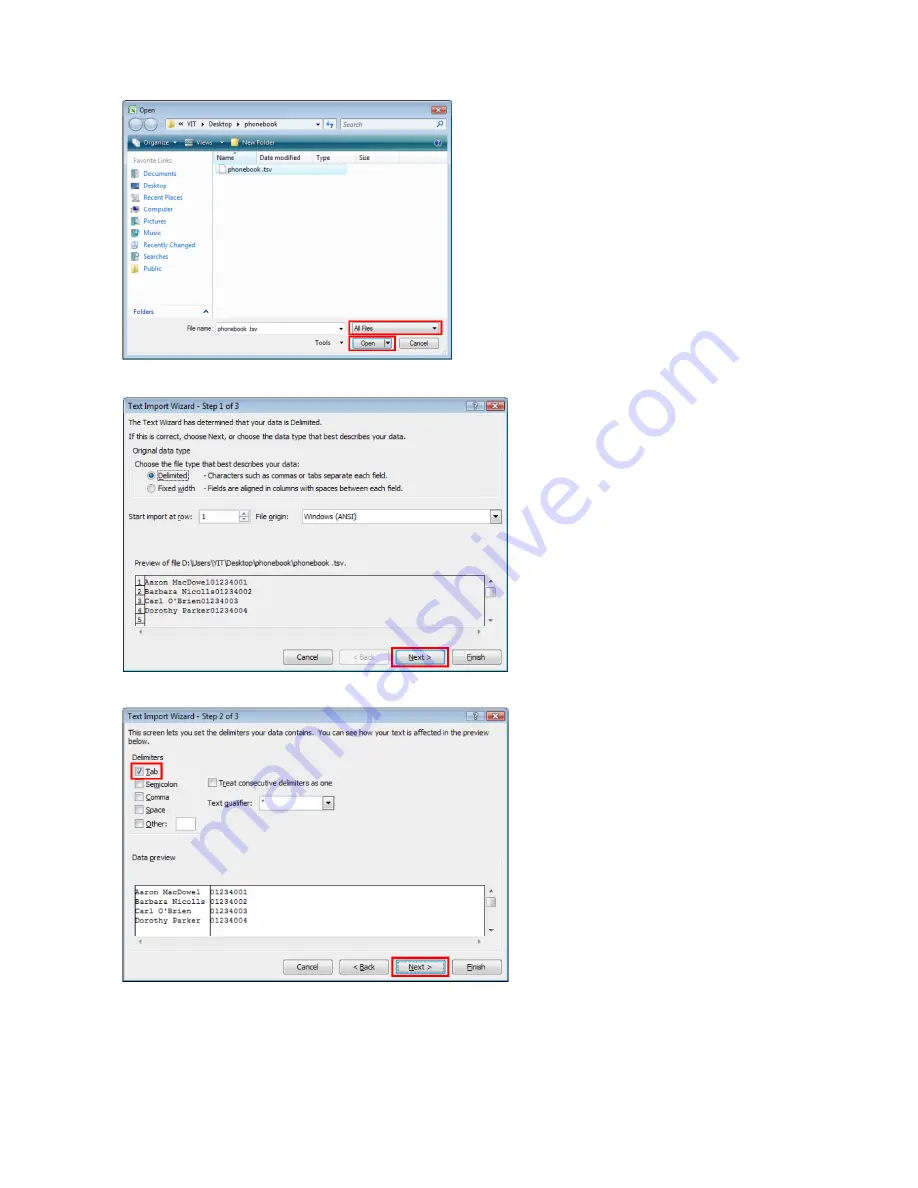
SETTING UP THE PHONEBOOK AND CONTACT LIST
11
14.
On the
Text Import Wizard - Step 1 of 3
window, click
Next
.
15.
On the
Text Import Wizard - Step 2 of 3
window, select
Tab
for Delimiters, and then click
Next
.
16.
On the
Text Import Wizard - Step 3 of 3
window, select all columns in
Data
preview, select
Text
in
Column data format, and then click
Finish
. The TSV file will be opened.














