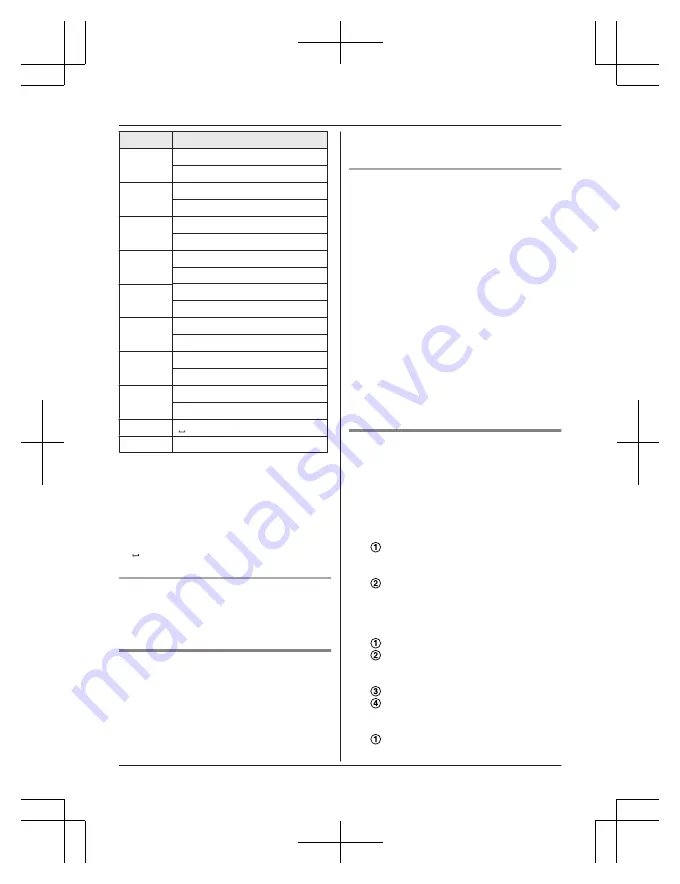
Key
Character
2
A
B
C
2
a
b
c
2
3
D
E
F
3
d
e
f
3
4
G
H
I
4
g
h
i
4
5
J
K
L
5
j
k
l
5
6
M
N
O
6
m
n
o
6
7
P
Q
R
S
7
p
q
r
s
7
8
T
U
V
8
t
u
v
8
9
W
X
Y
Z
9
w
x
y
z
9
0
0
#
#
R
To enter another character that is located
on the same dial key, first press
MEN
to
move the cursor to the next space.
R
If you do not press any dial key within 5
seconds after entering a character, the
character is fixed and the cursor moves to
the next space.
R
in the above table represents a single
space.
Erasing the character or number
Press
MFN
or
MEN
.
a
M
CLEAR
N
R
Press and hold
M
CLEAR
N
to erase all
characters or numbers.
Groups
Groups can help you find entries in the
phonebook quickly and easily. You can
change the group name for groups 4-9
(“Friends”, “Family”, etc.). By assigning
different ringer tones for different groups of
callers, you can identify who is calling (ringer
ID), if you have subscribed to Call Display
service.
Changing group names/setting ringer
ID
1
MFN
W
a
M
MENU
N
2
MbN
:
“
Group
”
a
M
SELECT
N
3
MbN
: Select the desired group.
a
M
SELECT
N
R
If you selected
“
Home
”
,
“
Cell 1
”
, or
“
Cell 2
”
, go to step 5.
4
To change group names
MbN
:
“
Group name
”
a
M
SELECT
N
a
Edit the name (10 characters max.).
a
M
SAVE
N
5
To set group ringer tone
MbN
: Select the current setting of the
group ringer tone.
a
M
SELECT
N
a
MbN
:
Select the desired ringer tone.
a
M
SAVE
N
6
M
OFF
N
Finding and calling from a
phonebook entry
n
Using a cellular line:
1
MFN
W
2
To scroll through all entries
MbN
: Select the desired entry.
To search by first character
Press the dial key (
0
to
9
, or
#
)
which contains the character you are
searching for (page 32).
MbN
: Scroll through the phonebook if
necessary.
To search by query
You can narrow down the search to enter
the first characters of a name.
*
To search for the name, enter the
first characters (up to 4) in
uppercase (page 32).
M
OK
N
MbN
: Scroll through the phonebook if
necessary.
To search by group
M
GROUP
N
33
Phonebook
TGE26x_27xC(en)_1224_ver012.pdf 33
2013/12/24 15:43:30
















































