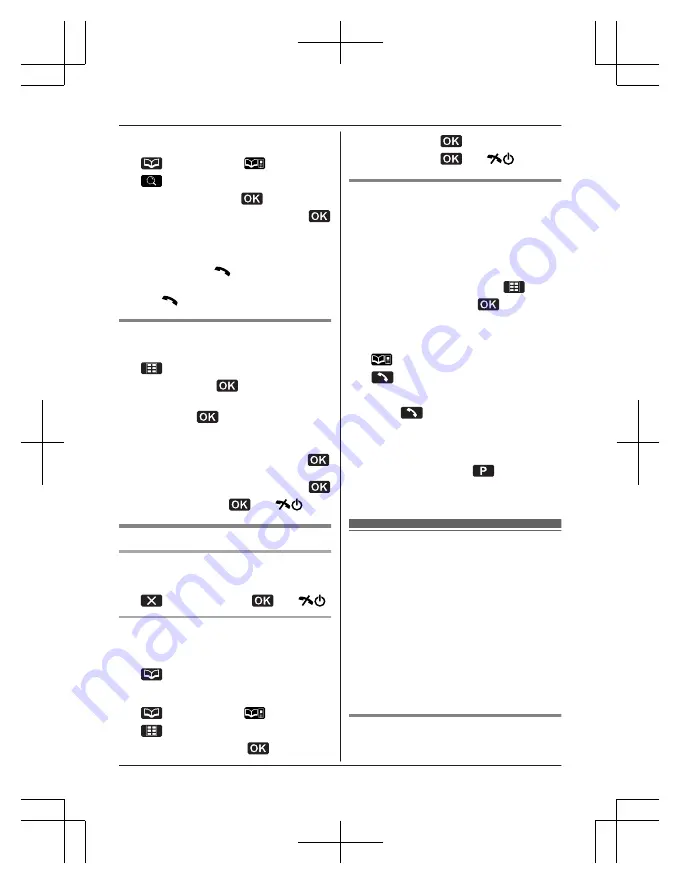
To search for items in the personal
phonebook:
(left soft key)
a
2
3
MbN
:
“
Category
”
a
4
MbN
: Select the desired category.
a
R
If you select
“
All
”
, the unit ends the
category search.
5
MbN
: Scroll through the phonebook if
necessary.
a
M
N
6
MbN
: Select the desired phone number.
a
M
N
Editing entries
1
Find the desired entry (page 21).
a
2
MbN
:
“
Edit
”
a
3
MbN
: Select the desired item you want to
change.
a
4
To change the name and phone
number:
Edit the name or phone number.
a
To change the category:
MbN
: Select the desired category.
a
5
MbN
:
“
<Save>
”
a
a
M
N
Erasing entries
Erasing an entry
1
Find the desired entry (page 21).
2
a
MbN
:
“
Yes
”
a
a
M
N
Erasing all entries
1
To erase all entries in the shared
phonebook:
(left soft key)
To erase all entries in the personal
phonebook:
(left soft key)
a
2
3
MbN
:
“
Erase All
”
a
4
MbN
:
“
Yes
”
a
5
MbN
:
“
Yes
”
a
a
M
N
Chain dial
This feature allows you to dial phone numbers
in the phonebook while you are on a call. This
feature can be used, for example, to dial a
calling card access number or bank account
PIN that you have stored in the phonebook,
without having to dial manually.
1
During an outside call, press
.
2
MbN
:
“
Phonebook
”
a
3
To select shared phonebook entries:
MbN
: Select the desired entry.
To select personal phonebook entries:
a
MbN
: Select the desired entry.
4
5
MbN
: Select the desired phone number.
6
Press
to dial the number.
Note:
R
When storing a calling card access number
and your PIN in the phonebook as one
phonebook entry, press
to add
pauses after the number and PIN as
necessary (page 16).
Copying phonebook
entries
You can copy phonebook entries:
– between the shared phonebook and
personal phonebook
– between the personal phonebook of each
handset
Important:
R
Only 1 person can access the phonebook
at a time.
R
Category settings for phonebook entries
are not copied.
Copying multi entries
You can copy selected entries (up to 100).
22
Phonebook
TG8562_8563AZ(en)_0223_ver001-2.22 22
2012/02/23 17:15:47
















































