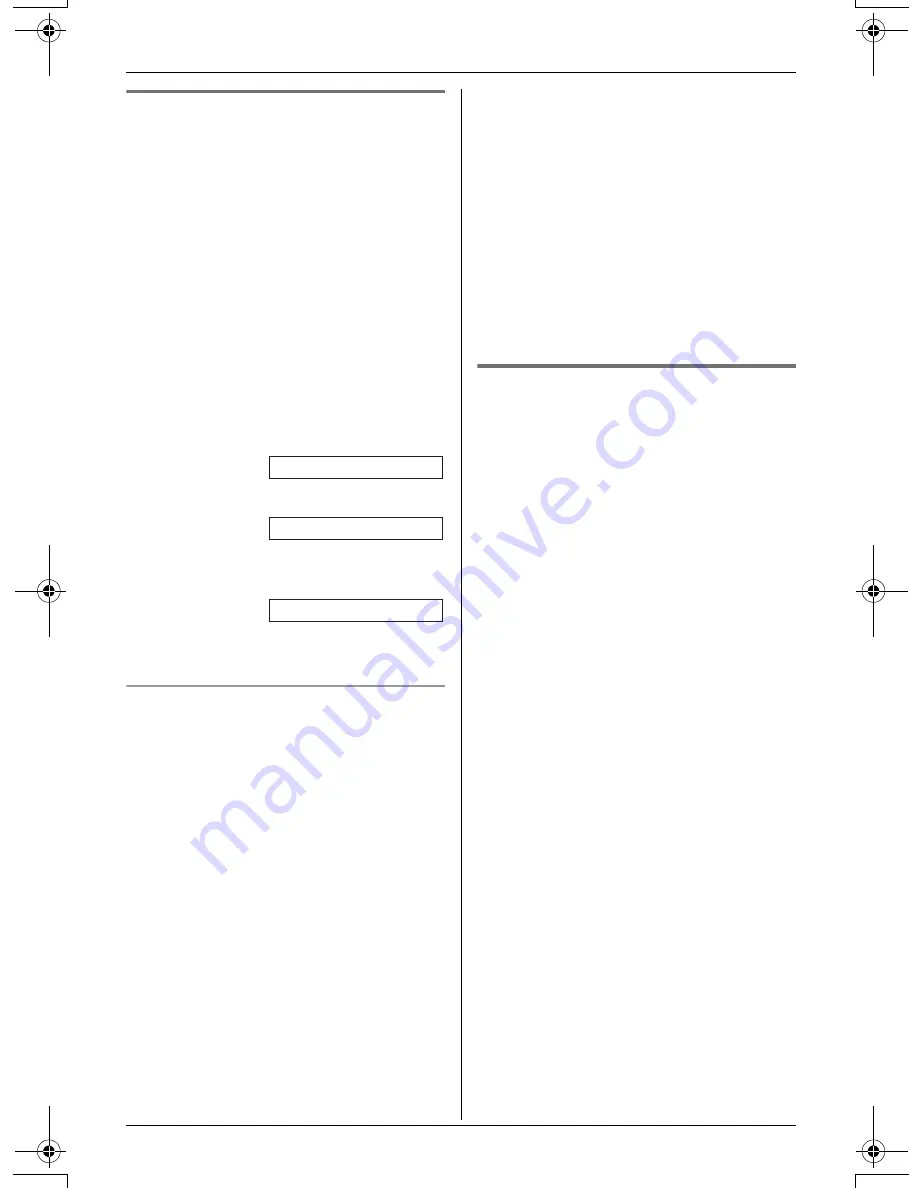
Caller ID Service
For assistance, please call 1-800-211-PANA (7262).
29
Editing a caller’s phone number
before calling back
You can edit a phone number in the caller
list by removing its area code and/or the
long distance code “1”.
1
Press
{V}
or
{^}
to enter the caller list.
2
Press
{V}
or
{^}
repeatedly to display
the desired item.
3
Press
{
Edit
}
repeatedly until the phone
number is shown in the desired format.
Each time you press
{
Edit
}
, the phone
number will be rearranged into one of 3
patterns.
1
Local phone number
2
Area code – Local phone number
3
1 – Area code – Local phone
number
4
To return a call, press
{C}
or
{s}
.
Caller ID number auto edit feature
Once you call back an edited number (see
“Editing a caller’s phone number before
calling back”), the unit can automatically
edit other incoming phone numbers each
time you receive a call.
For example, you can use this feature to
set the unit to ignore the area code of
callers in your area code, so that you can
call these local numbers using caller
information without dialing the area code.
To activate this feature, you must edit an
item in the caller list (see “Editing a caller’s
phone number before calling back”), then
call that number. After that, calls from that
caller’s area code will be edited
automatically.
This feature can be turned on or off (page
40). The default setting is ON.
Note:
L
The handset can remember up to 4 area
codes to be edited. Phone numbers from
the 4 most recently edited area codes
will be automatically edited.
L
This feature will not be activated until
edited numbers are called back.
L
If you move to another area, you can
turn this feature off to erase previously
edited area codes. To use this feature
again, turn it on and reprogram the area
codes you want to edit once again.
Storing caller information into
the phonebook
Items in the caller list can be stored into
each handset’s phonebook.
1
Press
{V}
or
{^}
to enter the caller list.
2
Press
{V}
or
{^}
repeatedly to display
the desired item.
L
To edit the number, press
{
Edit
}
repeatedly until the number is shown
in the desired format (page 29,
step 3).
3
Press
{
Save
}
.
L
If there is no name information for the
caller, “
Enter name
” will be
displayed.
1
Enter the name if necessary (see
page 22, step 3).
2
Press
{
Next
}
, then press
{
Save
}
.
L
To continue storing other items,
repeat from step 2.
4
Press
{
OFF
}
to exit.
Note:
L
If the caller information does not include
a phone number, you cannot store it in
the phonebook.
Example:
Example:
Example:
321-5555
555-321-5555
1-555-321-5555
TG5451_5452_5453.book Page 29 Friday, February 18, 2005 11:38 AM
















































