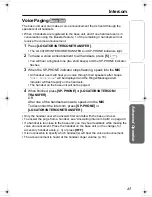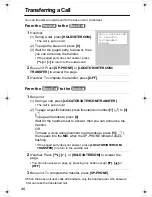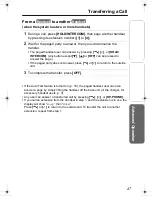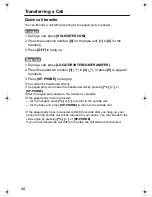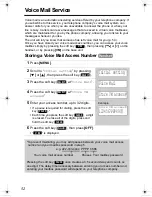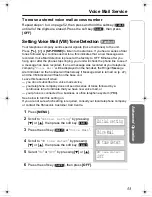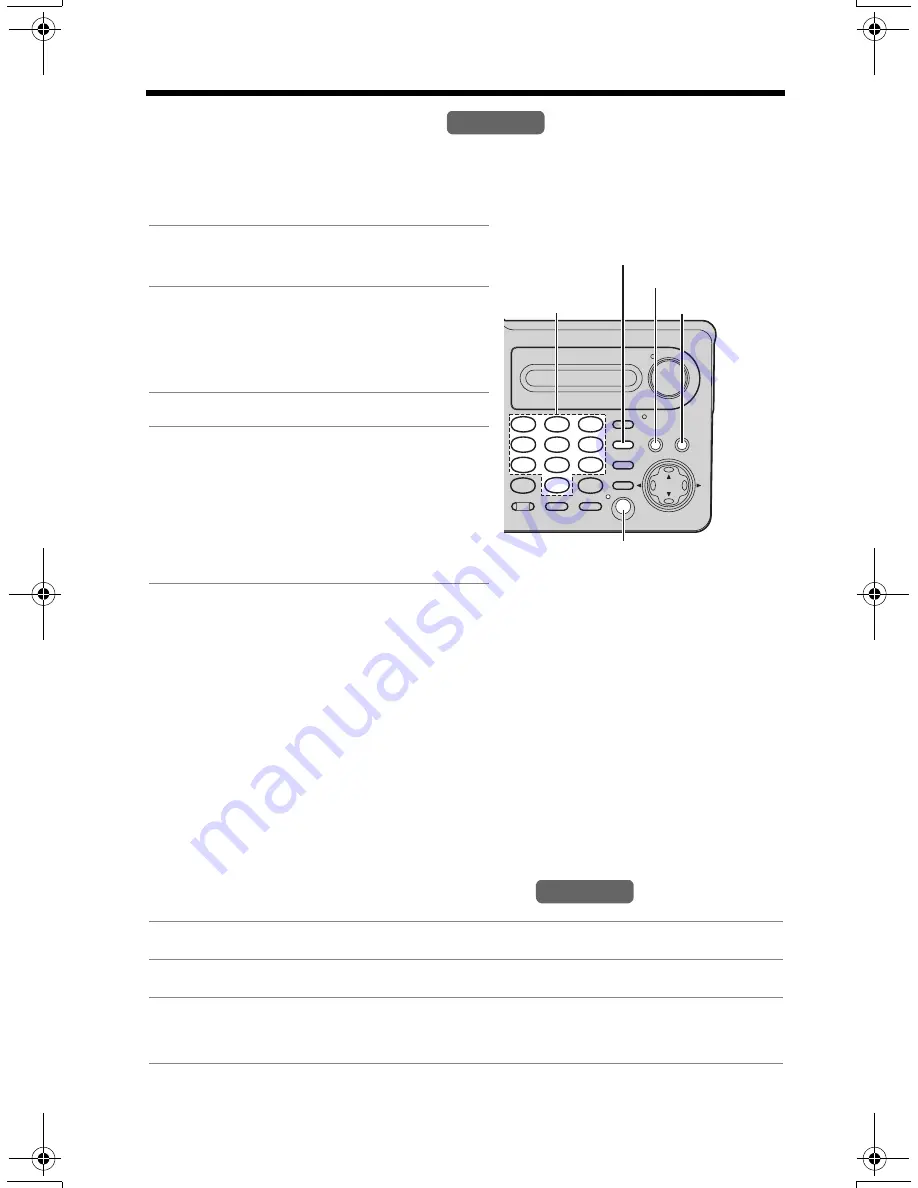
42
Speed Dialer
Storing Phone Numbers
You can store up to 10 phone numbers in the base unit. The dialing buttons (
[0]
to
[9]
) function as memory stations.
Make sure the base unit is not being used.
•
If a pause is required when dialing, press
[REDIAL/PAUSE]
where needed. A
pause counts as one digit (p. 56).
•
If a phone number is stored in a memory location which already contains a phone
number, the old number will be erased.
•
We recommend you make a note of which phone numbers are stored in which
memory locations.
To erase a stored number
1. Press
[PROGRAM]
, then press
[AUTO]
.
2. Press the memory station number (
[0]
to
[9]
) for the phone number to be
erased.
•
A long beep sounds and the phone number is erased.
Dialing a Stored Phone Number
•
Speed dial numbers stored in the base unit can only be dialed from the base unit.
1
Press
[PROGRAM]
.
•
The IN USE indicator flashes.
2
Enter a phone number of up to 32
digits.
•
If you misdial, press
[PROGRAM]
,
and start again from step 1.
3
Press
[AUTO]
.
4
Press a memory station number
(
[0]
to
[9]
).
•
A long beep sounds and the phone
number is saved.
•
To store other numbers, repeat from
step 1.
1
Press
[SP-PHONE]
.
2
Press
[AUTO]
.
3
Press a memory station number (
[0]
to
[9]
).
•
The stored number is dialed.
Base Unit
[SP-PHONE]
[PROGRAM]
[AUTO]
Memory
Station
Numbers
[REDIAL/PAUSE]
Base Unit
TG5230C_English.fm Page 42 Tuesday, May 11, 2004 9:08 AM