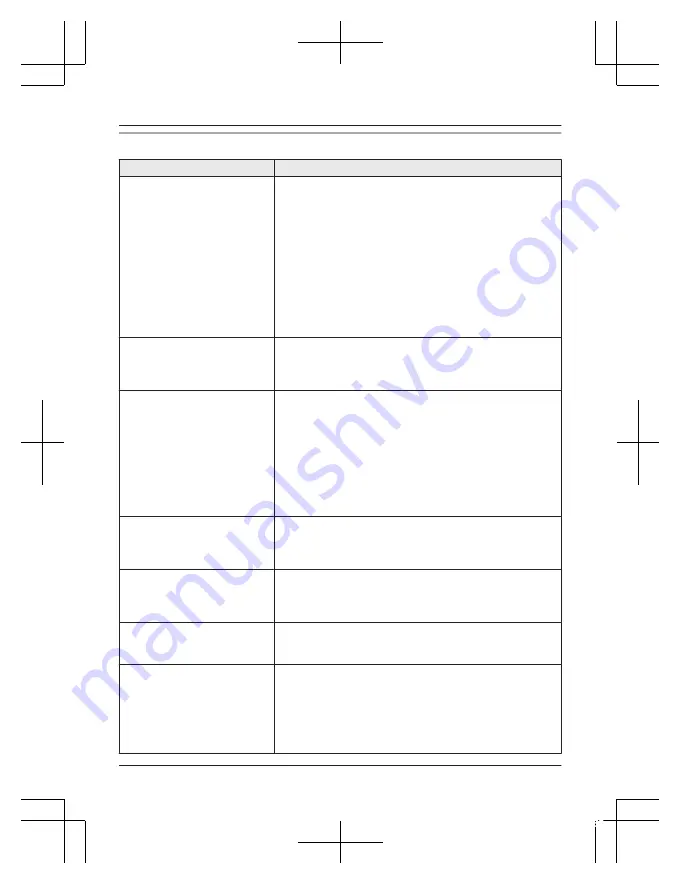
Caller ID/Talking Caller ID
Problem
Cause/solution
Caller information is not
displayed.
R
You must subscribe to Caller ID service. Contact your
phone service provider for details.
R
If your unit is connected to any additional telephone
equipment such as a Caller ID box or cordless telephone
line jack, plug the unit directly into the wall jack.
R
If you use a DSL/ADSL service, we recommend
connecting a DSL/ADSL filter between the base unit and
the telephone line jack. Contact your DSL/ADSL provider
for details.
R
The name display service may not be available in some
areas. Contact your phone service provider for details.
R
Other telephone equipment may be interfering with this
unit. Disconnect the other equipment and try again.
Caller information is displayed
or announced late.
R
Depending on your phone service provider, the unit may
display or announce the caller’s information at the 2nd
ring or later.
R
Move closer to the base unit.
Caller information is not
announced.
R
The handset or base unit’s ringer volume is turned off.
Adjust it (page 17, 30, 33).
R
The Talking Caller ID feature is turned off. Turn it on
(page 30, 33).
R
The number of rings for the answering system is set to
“
2
rings
”
or
“
Toll saver
”
. Select a different setting
R
If the base unit and another handset are having an
intercom call, your handset does not announce caller
information.
The caller list/incoming phone
numbers are not edited
automatically.
R
The Caller ID number auto edit feature is turned off. Turn
it on and try again (page 31, 34).
R
You need to call back the edited number to activate Caller
ID number auto edit.
I cannot dial the phone number
edited in the caller list.
R
The phone number you dialed might have been edited
incorrectly (for example, the long distance “1” or the area
code is missing). Edit the phone number with another
pattern (page 41).
Time on the unit has shifted.
R
Incorrect time information from incoming Caller ID
changes the time. Set the time adjustment to
“
Manual
”
(off) (page 30).
The 2nd caller’s information is
not displayed during an outside
call.
R
In order to use Caller ID, call waiting, or Call Waiting
Caller ID (CWID), you must first contact your phone
service provider and subscribe to the desired service.
After subscribing, you may need to contact your phone
service provider again to activate this specific service,
even if you already subscribed to both Caller ID and Call
Waiting with Caller ID services (CWID).
For assistance, please visit http://shop.panasonic.com/support
55
Useful Information
TGF242_TG3752USA(en)_1107_ver021.pdf 55
2016/11/07 11:49:50
















































