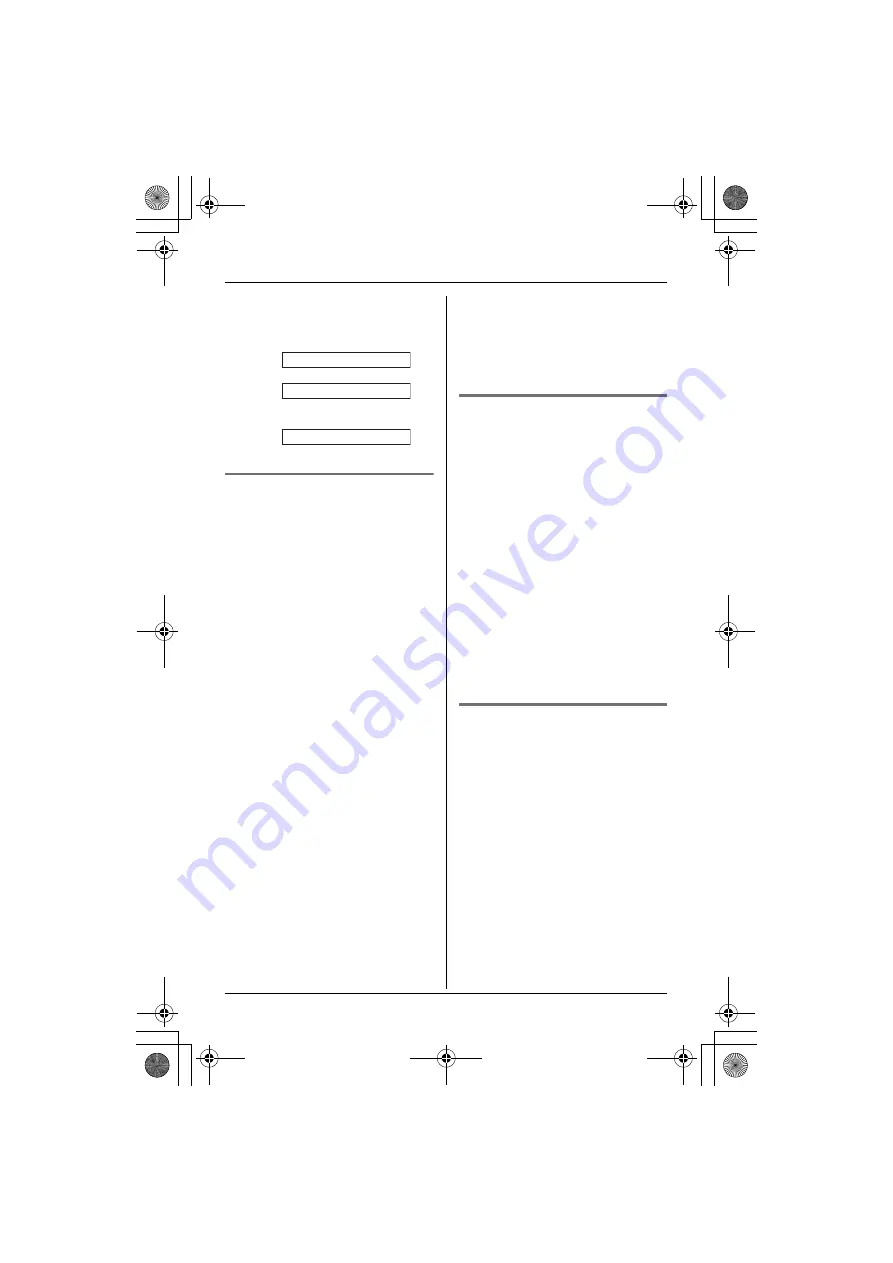
Caller ID Service
22
For assistance, please visit http://www.panasonic.com/help
5
Press
{
MENU
}
repeatedly until the
phone number is shown in the
desired format.
1
Local phone number
Ex:
2
Area code – Local phone number
Ex:
3
1 – Area code – Local phone
number
Ex:
6
{C}
Caller ID number auto edit
feature
Once you call back an edited number,
the unit will remember the Area Code
and Format of the Edited Number. Next
time when someone calls from the
same Area Code, caller information will
be customized by the unit as follows:
– When the call is being received, the
Caller ID number will be displayed in
the same Format as the Edited
Number.
– After the call is ended, the phone
number of the caller, when reviewed
from the Caller list, will be displayed in
the same Format as the Edited
Number.
For example, you can use this feature to
set the unit to ignore the area code of
callers in your area code, so that you
can call these local numbers using
caller information without dialing the
area code.
To activate this feature, you must edit
an item in the caller list, then call that
number. After that, phone numbers from
that caller’s area code are edited
automatically.
This feature can be turned on or off
(page 24).
Note:
L
Phone numbers from the 4 most
recently edited area codes are
automatically edited.
L
If you move to another area, you can
turn this feature off to erase
previously edited area codes. To use
this feature again, turn it on and
reprogram the area codes you want to
edit once again.
Storing caller information
into the phonebook
1
{
MENU
}
2
{V}
/
{^}
: “
View Caller ID
”
i
{
OK
}
3
{V}
/
{^}
: Select the desired item.
i
{
MENU
}
4
{V}
/
{^}
: “
Edit & Save
”
i
{
OK
}
L
To edit the number, press
{
MENU
}
repeatedly until the phone number
is shown in the desired format.
5
{k}
6
Edit the name if necessary (see the
character table, page 18).
i
{
OK
}
7
Edit the phone number if necessary.
i
{
OK
}
8
{V}
/
{^}
: “
Save
”
i
{
OK
}
i
{
OFF
}
Erasing caller information
1
{
MENU
}
2
{V}
/
{^}
: “
View Caller ID
”
i
{
OK
}
3
{V}
/
{^}
: Select the desired item.
4
{
MENU
}
5
{V}
/
{^}
: “
Erase
”
i
{
OK
}
L
To erase all items, select “
Erase
all
“.
i
{
OK
}
6
{V}
/
{^}
: “
Yes
”
i
{
OK
}
i
{
OFF
}
Note:
L
If you erase an item, you can also
press
{
CLEAR
}
in step 4, then skip to
step 6.
321-5555
555-321-5555
1-555-321-5555
TG103x.book Page 22 Wednesday, June 27, 2007 9:55 AM






























