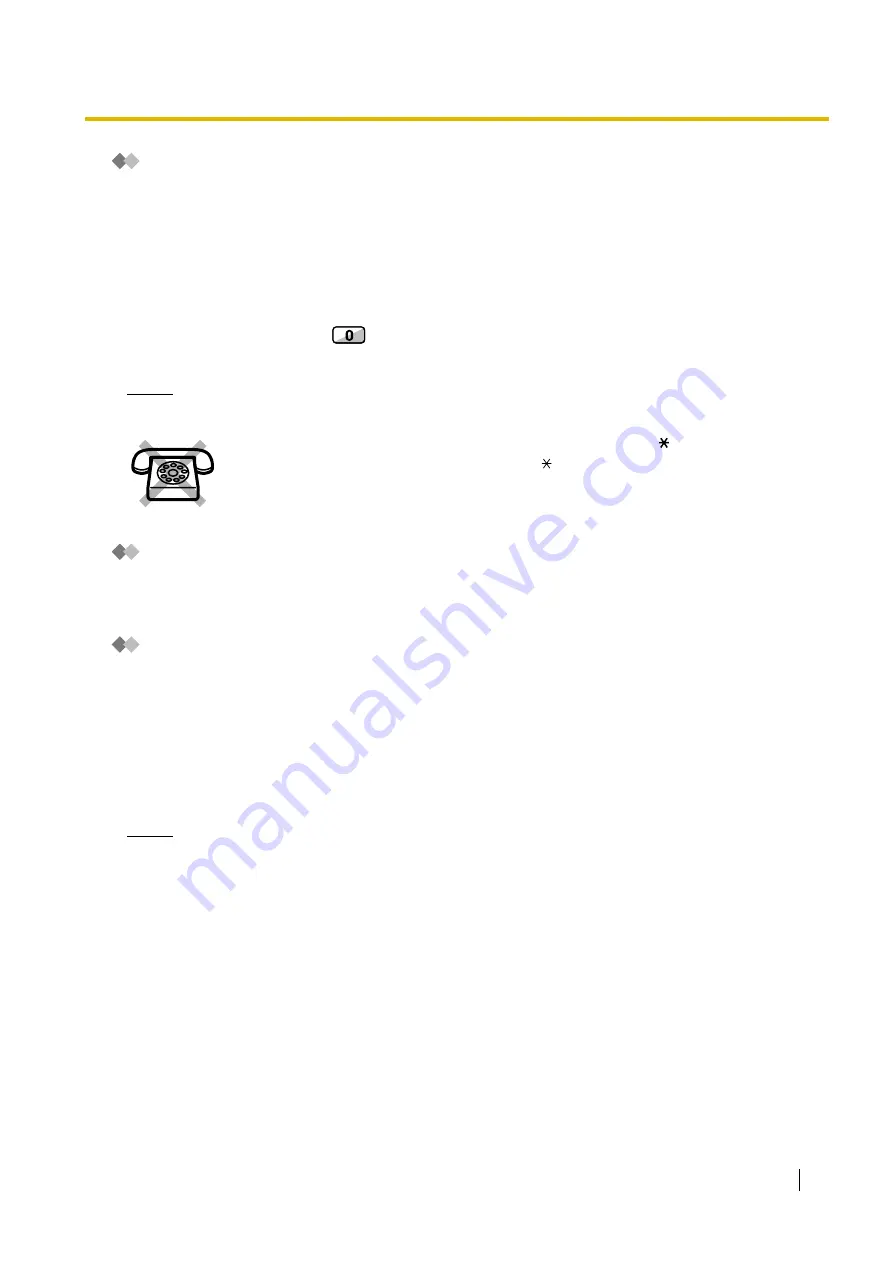
1.1 Before Operating the Telephones
User Manual
17
Feature Numbers
To use certain features, you need to enter specified feature numbers (and an additional parameter, if
required).
There are two types of feature numbers as follows:
•
Flexible feature number
•
Fixed feature number
Fixed feature numbers cannot be changed. However, you can change the flexible numbers to other numbers
for easier use. In this manual, the default numbers (factory installed) are used for operations.
A flexible number is shown as
(half-shaded key). Use the new programmed number if you have
changed the feature number. Write the new number in "4.2.1 Feature Number Table" (Appendix).
Notice
The default value of a flexible feature number may vary depending on country/area.
Tone
You will hear various tones, during or after an operation, for confirmation. Refer to "4.3.1 What is This Tone?"
(Appendix).
Display
In this manual, you will see "the display ...". This refers to the display of a Panasonic proprietary telephone.
If your telephone is not a Panasonic display proprietary telephone, the message will not be displayed.
If you use a Panasonic display proprietary telephone, the display helps you confirm the settings. Some
proprietary telephones also give you easy access to features. A message is displayed depending on the
feature. By pressing the corresponding button on the side or at the bottom of the display, or pressing the
Navigator Key, you can access the desired feature.
Furthermore, depending on the display proprietary telephone, you can operate features or make calls using
the display message. Refer to "1.13 Using a Display Proprietary Telephone".
Notice
In this manual, the display messages are described in English.
Your Extension Number
If you use a Panasonic display proprietary telephone, you can check your own extension number on the
display. Press the TRANSFER button or Soft (S1) button while on-hook.
If you use a single line telephone which does not have the " " or "#" keys;
it is not possible to access features that have " " or "#" in their feature numbers.
Содержание KX-TDE200NZ
Страница 14: ...14 User Manual ...
Страница 176: ...1 13 Using a Display Proprietary Telephone 176 User Manual Table 1 Standard mode for RU model ...
Страница 177: ...1 13 Using a Display Proprietary Telephone User Manual 177 Table 2 Option mode ...
Страница 178: ...1 13 Using a Display Proprietary Telephone 178 User Manual Table 2 Option mode for CE model ...
Страница 179: ...1 13 Using a Display Proprietary Telephone User Manual 179 Table 2 Option mode for GR model ...
Страница 180: ...1 13 Using a Display Proprietary Telephone 180 User Manual Table 2 Option mode for RU model ...
Страница 222: ...3 3 Customising Your System System Programming 222 User Manual ...
Страница 242: ...4 3 What is This Tone 242 User Manual ...
Страница 243: ...User Manual 243 Index ...
Страница 249: ...Index User Manual 249 ...

































