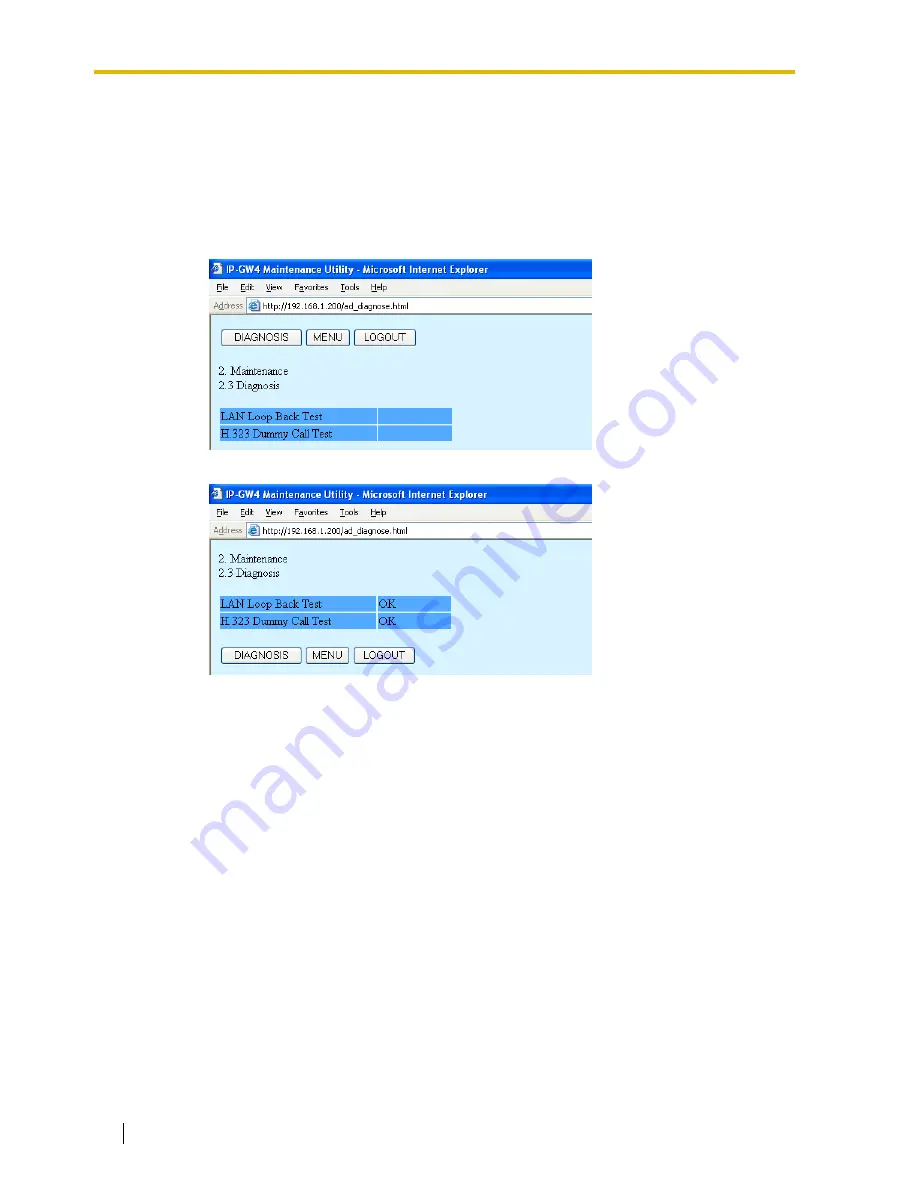
2.3 Maintenance
42
Programming Guide
2.3.3
Diagnosis
This function is used to carry out the self-diagnostic program manually.
If failures are detected, there is a potential for trouble with the operation of the VoIP Gateway
Card.
1.
Click
2.3 Diagnosis
in the main menu.
2.
Click
DIAGNOSIS
to carry out the self-diagnostic program.
3.
Do one of the following:
•
Click
DIAGNOSIS
to carry out the self-diagnostic program again.
•
Click
MENU
to return to the main menu (see "2.1 Main Menu for the Administrator").
•
Click
LOGOUT
to log out from the IP-GW4 Maintenance Utility (see "2.5.2 Log Out").
Содержание KX-TDA5480
Страница 6: ...1 1 Starting the IP GW4 Maintenance Utility 6 Programming Guide ...
Страница 51: ...2 5 Others Programming Guide 51 2 5 2 Log Out 1 Click LOGOUT in the main menu 2 Click OK to log out ...
Страница 52: ...2 5 Others 52 Programming Guide ...
Страница 64: ...3 4 Others 64 Programming Guide 3 4 2 Log Out 1 Click LOGOUT in the main menu 2 Click OK to log out ...
Страница 65: ...Programming Guide 65 Index ...
















































