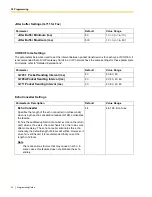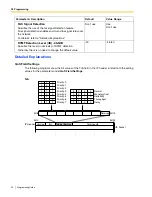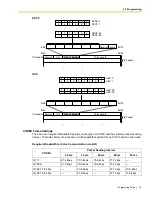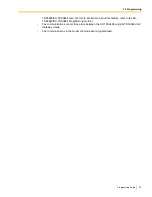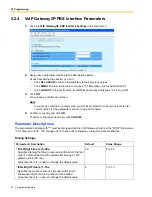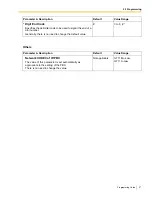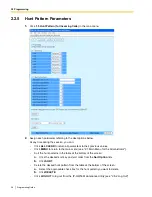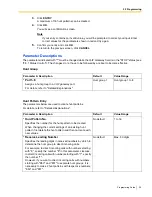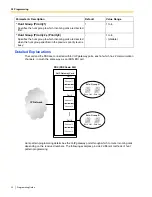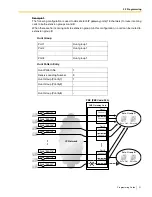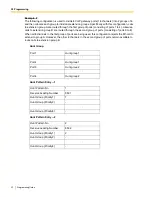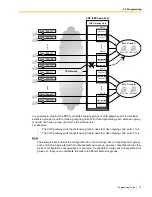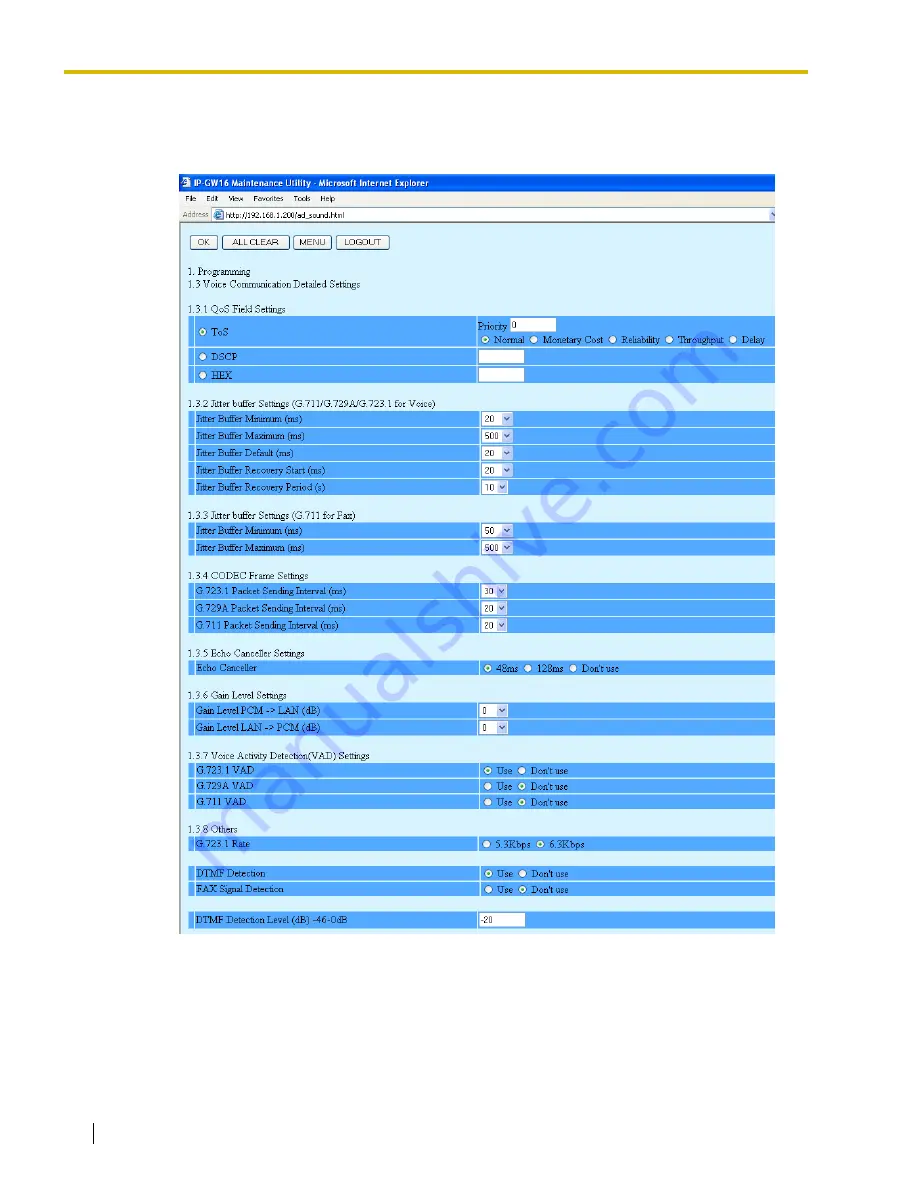
2.2 Programming
18
Programming Guide
2.2.3
Voice Communication Parameters
1.
Click
1.3 Voice Communication Detailed Settings
in the main menu.
2.
Assign each parameter referring to the descriptions below.
At any time during the session, you can:
•
Click
ALL CLEAR
to return all parameters to their previous values.
•
Click
MENU
to return to the main menu (see "2.1 Main Menu for the Administrator").
•
Click
LOGOUT
to log out from the IP-GW16 Maintenance Utility (see "2.5.2 Log Out").
3.
Click
OK
.
Содержание KX-TDA0490
Страница 6: ...1 1 Starting the IP GW16 Maintenance Utility 6 Programming Guide...
Страница 55: ...2 5 Others Programming Guide 55 2 5 2 Log Out 1 Click LOGOUT in the main menu 2 Click OK to log out...
Страница 56: ...2 5 Others 56 Programming Guide...
Страница 68: ...3 4 Others 68 Programming Guide 3 4 2 Log Out 1 Click LOGOUT in the main menu 2 Click OK to log out...
Страница 69: ...Programming Guide 69 Index...