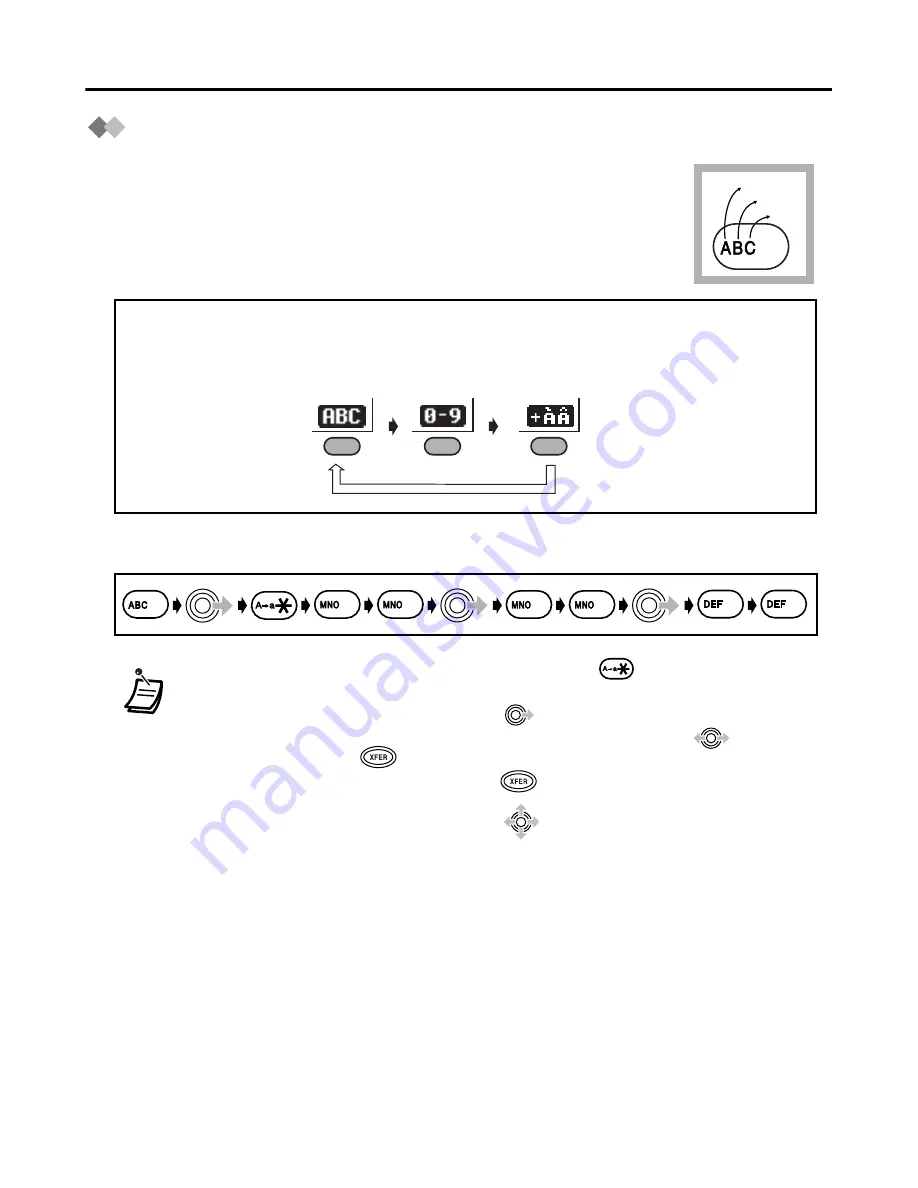
Using the Phonebook
23
Entering Characters
You can enter characters and digits using the dialing keys.
You can select one of 3 character modes by pressing the
Right Soft
Key
while entering a name. The function icon above the soft key
displays the current character mode.
See “Character Mode Table” (page 24) for available characters.
Example:
To enter “
Anne
” in Alphabet Mode
.
• To switch between uppercase and lowercase, press
.
• To enter a character located on the same dialing key as the previous character,
move the cursor by moving the Joystick
, then enter the desired character.
• If you enter a different character by mistake, move the Joystick
to highlight
the character, press
to delete it, then enter the correct character.
• To clear an entire line, press and hold
.
• To move the cursor, move the Joystick
.
A, a
B, b
C, c
2
Alphabet Numeric Extended 1
To change the character mode while editing a name in the Phonebook, press
the
Right Soft Key
.
6
6
2
3
3
6
6
CLR
CLR
Содержание KX-TD7896 - Wireless Digital Phone
Страница 45: ...Important Information 45 ...






























