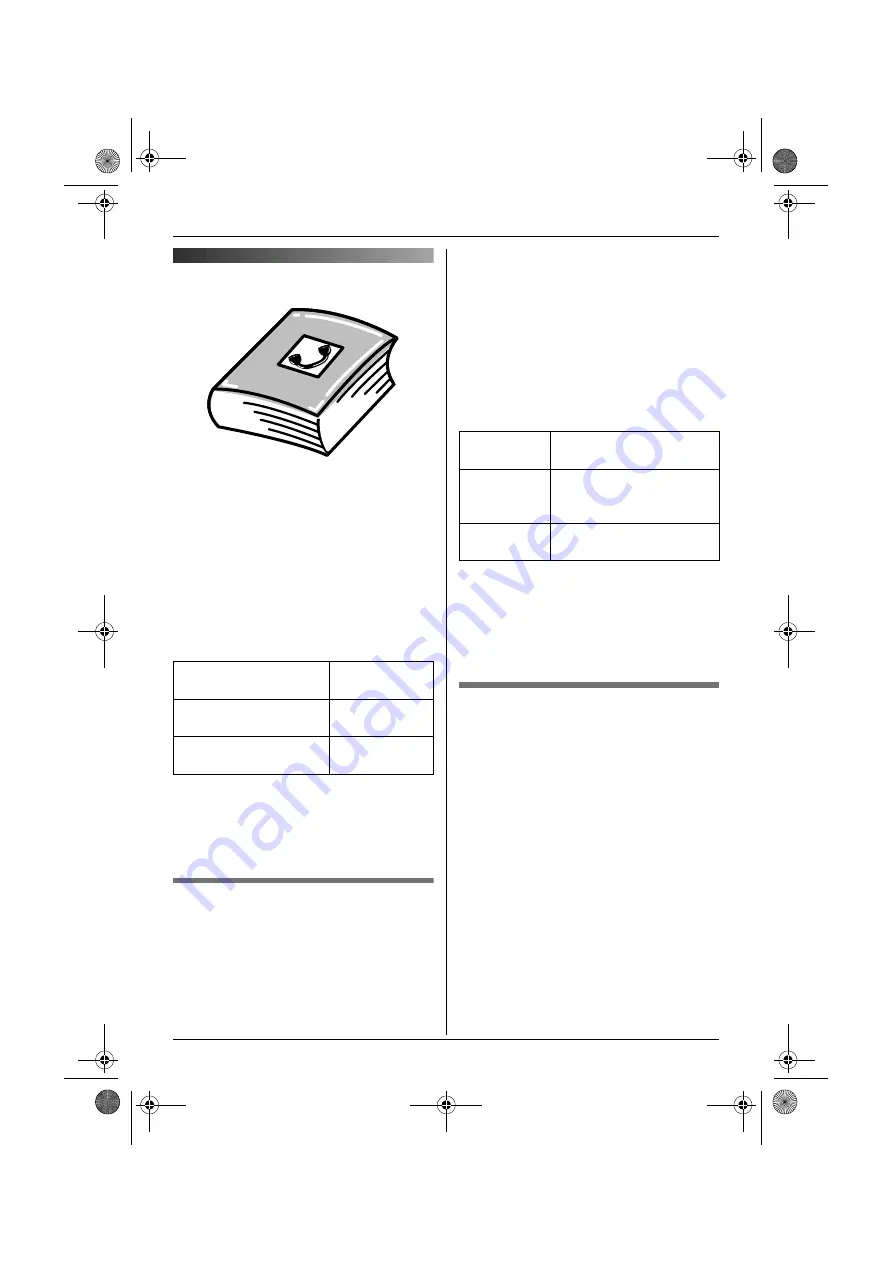
k
Phonebooks
19
Helpline Tel. No.: U.K. 08700 100 076 R.O.I. 01289 8333
Handset phonebook
The handset phonebook allows you to make
calls without having to dial manually. You
can store up to 3 phone numbers and a
picture for each entry, assign each handset
phonebook entry to a category, and search
for handset phonebook entries by name or
category.
The total number of entries that can be
stored varies by the number of phone
numbers stored for each entry, as shown
below:
Important:
You can also create and edit phonebook
items using your PC and send them to the
handset. Refer to the USB GEAR help file
for details.
Adding entries to the handset
phonebook
1
A
(left soft key)
i
"
2
“
New Entry
”
i
#
3
“
Name
”
i
#
4
Enter the party’s name (16 characters
max.; page 61).
i
#
5
“
Phone No. 1
”
i
#
L
You can store up to 3 phone numbers
for one entry.
6
Enter the party’s phone number (24
digits max.).
i
#
7
“
Picture
”
i
#
8
Select the desired item.
i
#
9
Push the joystick up or down to select
the desired picture.
i
#
10
“
Category 1
”
i
#
11
Select the desired category.
i
#
12
“
<Save>
”
i
#
i
{ih}
Categories
Categories can help you find entries in the
handset phonebook quickly and easily.
When adding an entry to the handset
phonebook you can assign it to the desired
category. You can change the names of
categories assigned for handset phonebook
entries (“Friends”, “Family”, etc.) and then
search for handset phonebook entries by
category. Additional category features are
available for Caller ID subscribers (page
42).
1 name + 1 phone
number
200 entries
1 name + 2 phone
numbers
133 entries
1 name + 3 phone
numbers
100 entries
No
Picture
Assigns no picture to the
entry. Go to step 10.
Preset
Pictures
Pictures stored in the
handset at the time of
purchase.
User
Pictures
Pictures you stored in the
handset (page 28).
TCD820E(e).book Page 19 Thursday, September 22, 2005 4:08 PM






























