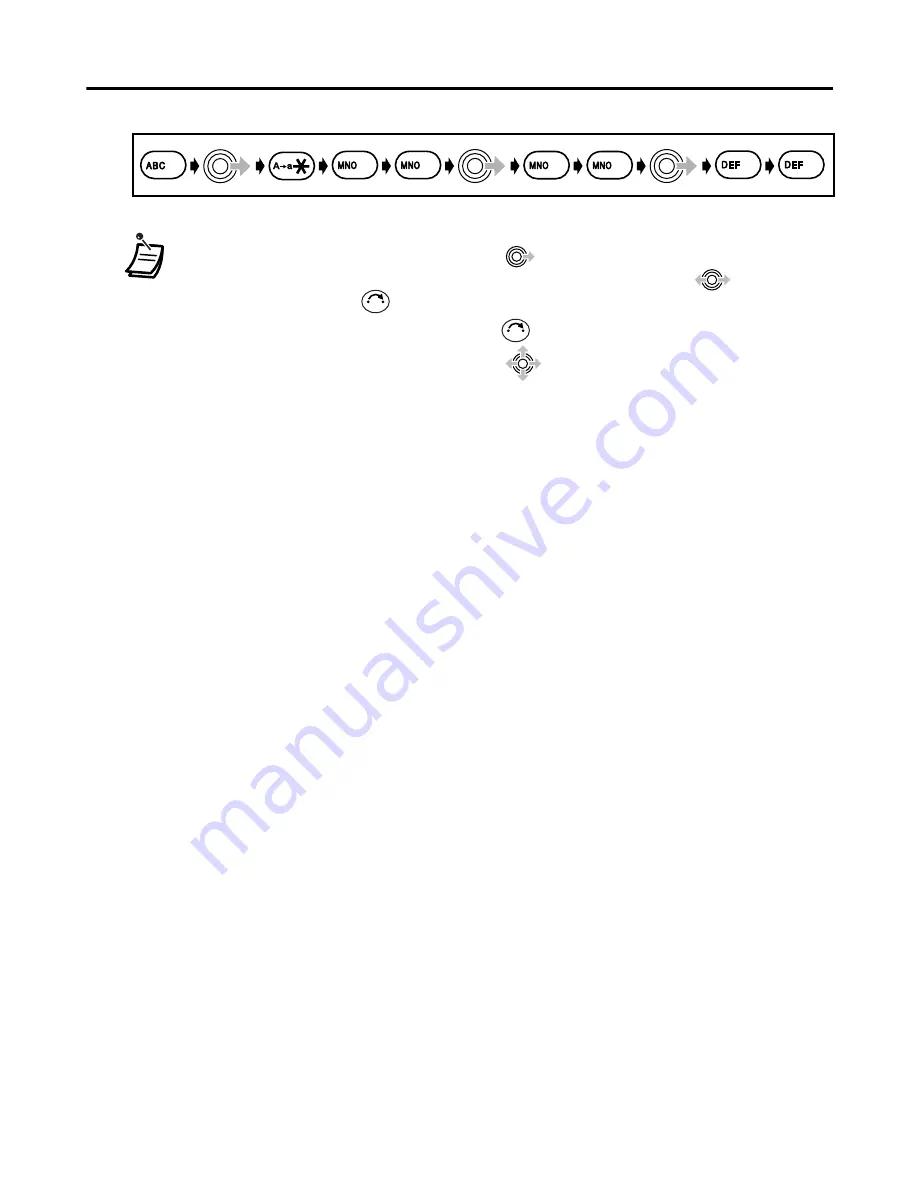
Using the Phonebook
30
Example:
To enter “
Anne
” in Normal Mode
.
• To enter a character located on the same dialling button as the previous character,
move the cursor by moving the Joystick
, then enter the desired character.
• If you enter a different character by mistake, move the Joystick
to highlight
the character, press
to delete it, then enter the correct character.
• To clear an entire line, press and hold
.
• To move the cursor, move the Joystick
.
6
6
2
3
3
6
6
C
C
Содержание KX-TCA255
Страница 31: ...Using the Phonebook 31 Character Mode Table ...















































