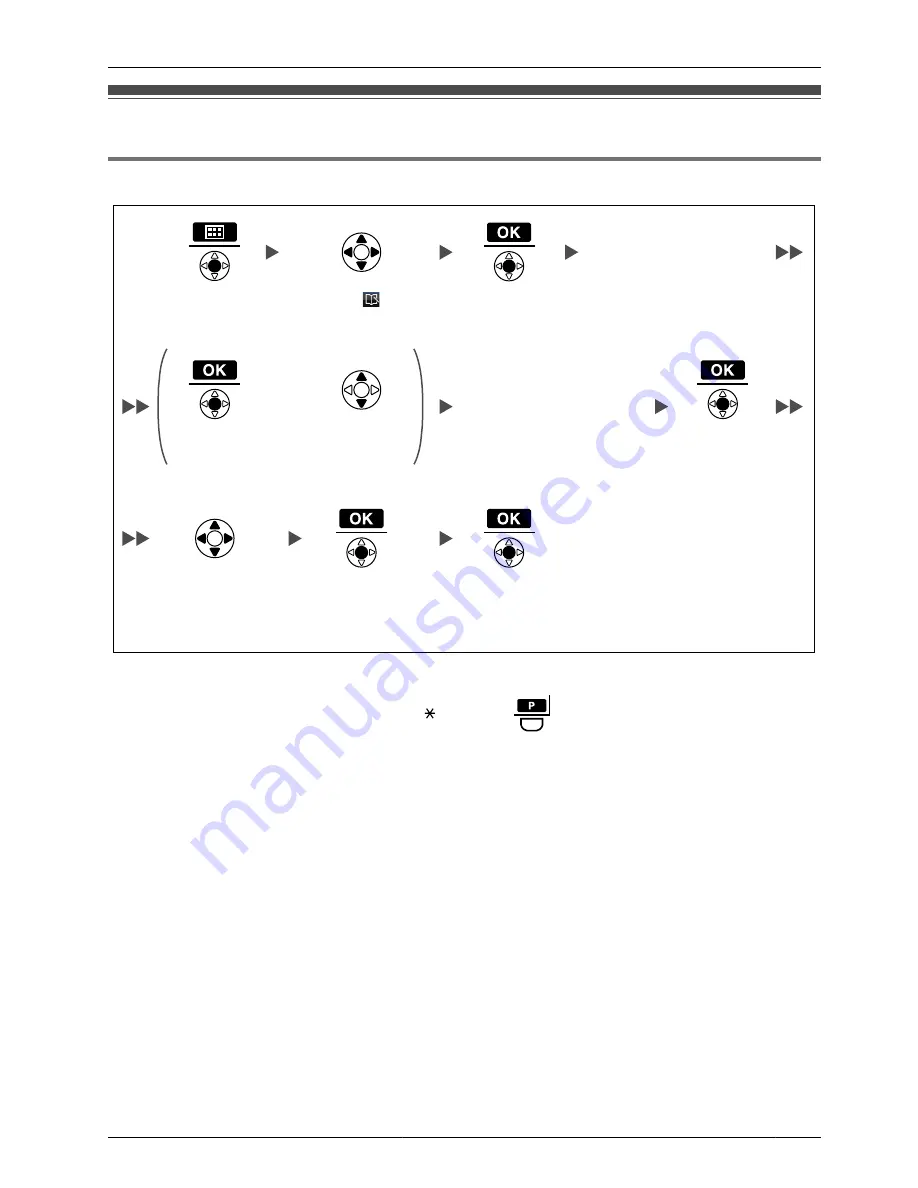
Storing an Item in the Handset Phonebook
Storing a New Item
Enter
name.
(max. 16 characters)
OR
Enter
phone number
.
(max. 32 digits)
Select the desired
category number
(1-9) or
"Off"
.
Press
Up
or
Down
.
Select
"
New
Phonebook"
.
Press
Centre
.
Press
Centre
for "
Save
".
Press
Centre
.
Press
Centre
.
Press
Centre
.
Press
Centre
.
•
To enter characters, see page 55.
•
The valid digits are "0" through "9", " ", "#", "P (
)".
•
When storing an outside phone number, you should first store a line access number.
45
Using the Handset Phonebook






























