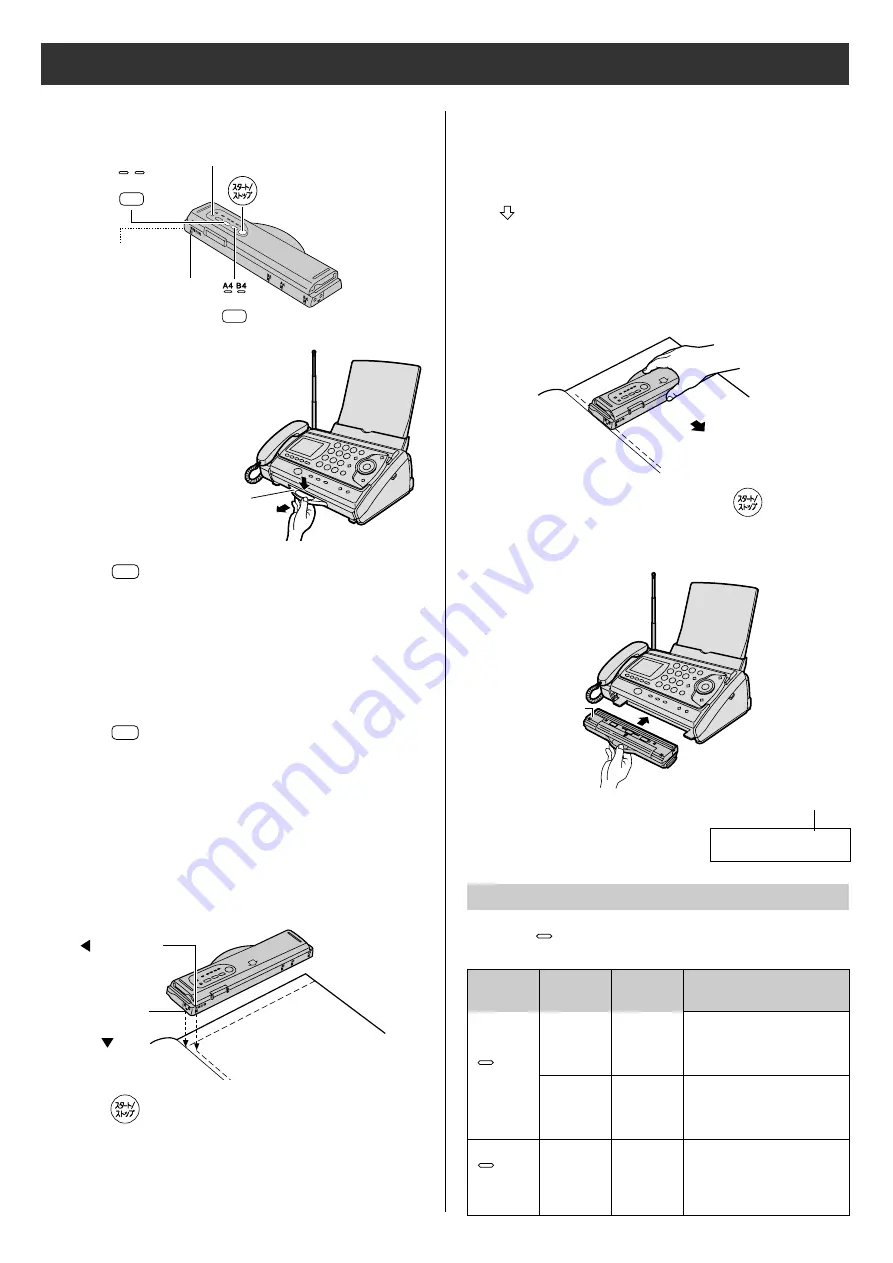
17
Using the hand scanner
Scanning a document
画質
文字 写真
読取幅
Operation indicator
Scanning
position
原稿左端
1
Press down the knob of the hand
scanner, and pull out the scanner
from the main unit.
Then, turn it over.
2
Press
(Resolution) repeatedly to select the
desired resolution.
●
Resolution types
文字
(Letter: For documents that consist of letters)
写真
(Photo: For documents containing
photographs, etc.)
画質
3
Press
(Scanning width) repeatedly to select the
desired width.
●
Scanning width types
A4
(Within 208mm)
B4
(Within 252mm)
読取幅
4
Place the scanning position and the
原稿左端
(Document’s left end) on the document.
5
Press (Start).
●
You will hear a beep, and the operation indicator
will light green after about 1 or 2 seconds.
You can start scanning after the operation indicator
lights green.
Knob
原稿左端
Scanning
position
(Document’s
left end)
6
Press the hand scanner against the document,
and move it slowly towards the direction of the arrow
(
).
●
When it is scanning properly, the operation
indicator will flash green.
●
For the proper scanning speed for different
resolution types, see “Scanning speed and memory
capacity” on the bottom of this page.
7
After scanning the document, press
(Stop).
Scanning speed and memory capacity
Scanning direction
When the
(Letter) indicator lights on, the resolution type
automatically changes according to the scanning speed.
文字
8
Insert the hand scanner in the main unit.
(Bottom side)
The number of scanned pages is displayed.
ヨ ミ ト リ
ア
マ イ ス ウ
ア
◯ マ イ
ア ア ア ア
[ ク ル ク ル , ス タ ー ト ]
(Letter)
light on
文字
(Photo)
light on
写真
Memory capacity
Approx. 10 pages
(document paper size-
A4, 700 letters)
Approx. 20 pages
(document paper size-
A4, 700 letters)
Approx. 1 page
(document paper size-
A4, photo)
Scanning
speed
50mm/
1 sec
100mm/
1 sec
25mm/
1 sec
Resolution
type
Fine
Standard
−
Resolution
indicator


























