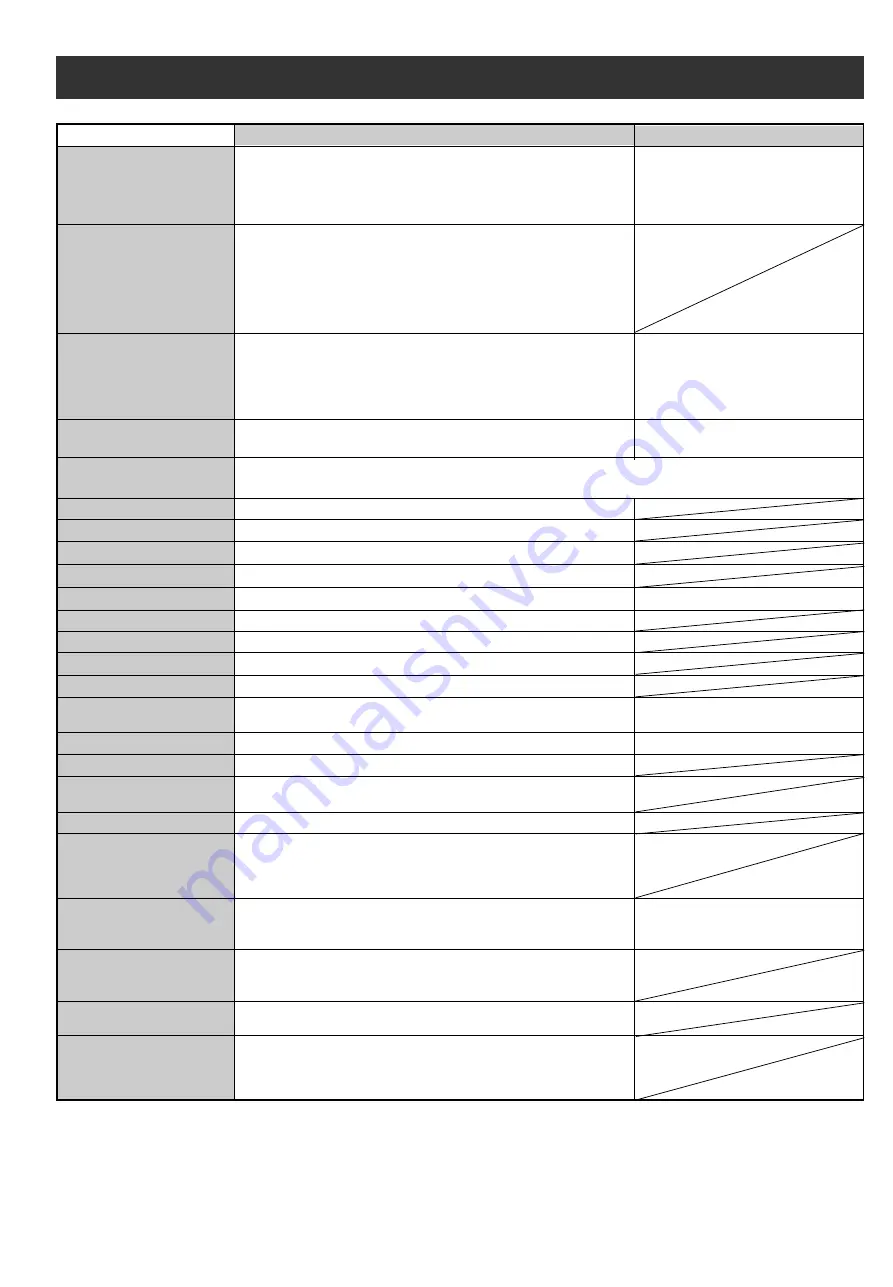
KX-PW301DL
Main unit
Specifications
Main unit
Hand scanner
Applicable line
Public Switch Telephone Network (Tone/Pulse), F-Net, NCC Lines
Max. 252 mm (B4)
Horizontal:8 pels/mm
Vertical: 7.7 lines/mm
20 pages Text (Standard) (*5)
10 pages Text (Fine) (*5)
Approx. A4 1 page (Photo)
320
Ω
(*2)
G3 compatible
B4-A5 (Max. 257 mm in width, Max. 800 mm in length)
252 mm (B4) 208 mm (A4)
202 mm (A4 size plain paper)
Approx. 15 s/page (Original mode) (*3)
9,600 / 7,200 / 4,800 / 2,400 bps; Automatic fallback
64-level
Horizontal: 8 pels/mm
Vertical: 7.7 lines/mm (Fine/Photo), 3.85 lines/mm (Standard)
CCD image sensor
Thermal transfer printing on plain paper
Modified Huffman (MH), Original mode
A4: 210 mm x 297 mm (Plain paper)
Greeting message: Digital recording system (up to 16 sec)
Pre-recording greeting message
ICM Recording: Digital recording system (Approx. 18
min. in total) (*4)
Max. Approx. 42 pages (Only receiving fax etc.) (*5)
Max. Approx. 18 min. (Only Recording message) (*4)
Document size
Effective scanning size
Effective printing size
Transmission time
Modem speed
Scanner type
Printer type
Data compression
system
Recording paper size
After the hand scanner battery has been charged for about 10 hours:
• Successive talk time
:Approx. 90 min.
• Stanby time
:Approx. 10 hours
Talk time during power
failure
CCD image sensor
31
Memory capacity
Power supply
AC 100 V (50 Hz/60 Hz)
Ni-Cd battery
(Part no. KX-FAN38)
DC 3.6 V, 600 mAh
Transmission: Approx. 17 W
Reception: Approx. 18 W
Copy:
Approx. 20 W
Stand by:
Approx. 2.1 W
Maximum(*1): Approx. 120 W
Dimensions
(H x W x D)
Approx. 35
X
274
X
81 mm
(without projections)
Approx. 139
X
344
X
262 mm
(without projections)
Approx. 378
X
344
X
310 mm
(recording paper tray installed)
Approx. 340
g
(battery installed)
Approx. 3.9 k
g
(10 m ink film installed)
Operating environment
Max. 26.4 kbps
Wireless
communication
Portable handset / Main unit: 64 kbps based on PIAFS Ver 2.0
Main unit / NTT Lines: Max. 56 kbps (receiving)
Max. 33.6 kbps (transferring)
Data communication
Answering device
Power consumption
Mass (Weight)
DC resistance
Compatibility
Halftone level
Scanning density
5 °C – 35 °C, 45 % – 85 % RH (Relative Humidity)
*1 When copying a 100% black document.
*2 If you cannot make a call due to DC resistance, consult your dealer.
*3 Transmission speed is based on an A4-size document of 700 characters sent in standard resolution at 9,600 bps.
The actual transmission speed depends upon the contents of the page, resolution, telephone line conditions and
capability of the other party’s machine.
*4 If there is a silent pause, the total recording time will be longer.
*5 The memory capacity is based on an A4-size document of 700 characters.
















