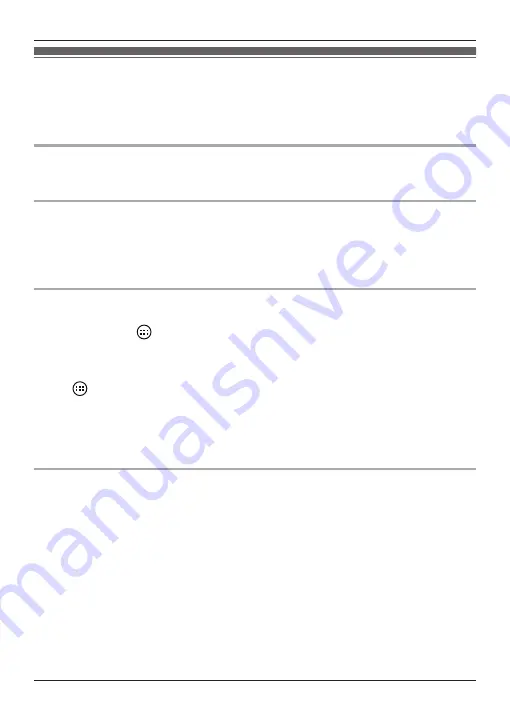
Home screen
The home screen is the main screen from which you can launch apps, such as the phone,
camera, and web browser, and check widgets. It’s available any time by simply pressing the
home button. You can customise the home screen to suit your needs, and add, move, and
remove items as desired.
Browsing the home screen
The home screen contains multiple pages of app icons and widgets. Flick the screen left and
right to view other pages. To open an app, tap the app’s icon.
Moving an item on the home screen
1
Tap and hold the item.
2
Drag the item to the new location.
R
You can move the item to another page by dragging the item to the left or right edge of
the screen.
Using the app list
The app list gives you access to all the apps and widgets stored on the handset. You can view
the app list by tapping
in the home screen. Similar to the home screen, the app list also
contains multiple pages that you can view by flicking the screen left and right.
Use the following procedure to add an item in the app list to the home screen.
1
Browse to the page of the home screen where you want to add an app or widget, and then
tap
.
2
Browse to the page of the app list that contains the desired item.
3
Tap and hold the item.
R
The screen switches to the home screen.
4
Drag the item and drop it on the home screen.
Erasing an item from the home screen
1
Tap and hold the item.
2
Drag the item and drop it on
[Remove]
at the top of the screen.
20
Getting Started
Содержание KX-PRX150FXB
Страница 70: ...70 Notes ...
Страница 71: ...71 Notes ...
















































