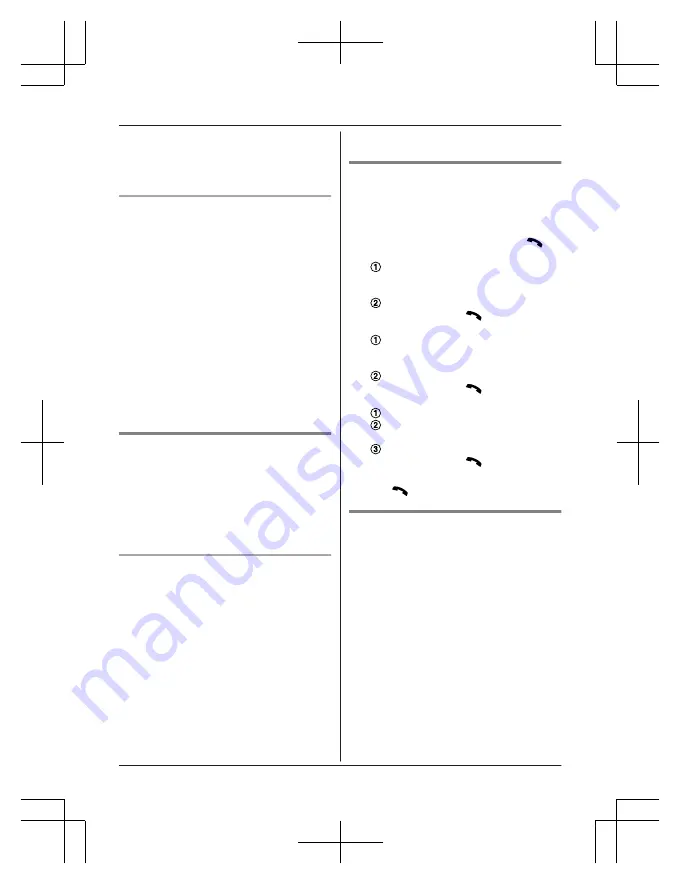
2
MbN
: Select the desired phone number.
a
M
Detail
N
a
M
Save
N
3
To store the name, continue from step 3,
“Editing entries”, page 17.
Storing caller information to the
phonebook
1
MCN
CID
2
MbN
: Select the desired entry.
a
M
Detail
N
R
To edit the number:
M
Menu
N
a
MbN
:
“
Edit
”
a
M
Select
N
Press
M
Edit
N
repeatedly until the
phone number is shown in the desired
format. And then, press
M
Save
N
. Go to
step 5.
3
M
Menu
N
4
MbN
:
“
Save CID
”
a
M
Select
N
5
MbN
:
“
Phonebook
”
a
M
Select
N
6
Continue from step 3, “Editing entries”,
page 17.
Groups
Groups can help you find entries in the
phonebook quickly and easily. You can
change the names of groups (“Friends”,
“Family”, etc.). By assigning different ringer
tones for different groups of callers, you can
identify who is calling (ringer ID), if you have
subscribed to Call Display service.
Changing group names/setting ringer
ID
1
MWN
or
MFN
W
a
M
Menu
N
2
MbN
:
“
Group
”
a
M
Select
N
3
MbN
: Select the desired group.
a
M
Select
N
4
To change group names
MbN
:
“
Group name
”
a
M
Select
N
a
Edit
the name (10 characters max.; page 16).
a
M
Save
N
To set group ringer tone
MbN
: Select the current setting of the
group ringer tone.
a
M
Select
N
a
MbN
:
Select the desired ringer tone.
a
M
Save
N
5
M
OFF
N
Finding and calling from a
phonebook entry
1
MWN
or
MFN
W
2
To scroll through all entries
MbN
: Select the desired entry.
a
M
N
To search by first character
Press the dial key (
0
to
9
, or
#
)
which contains the character you are
searching for (page 16).
MbN
: Scroll through the phonebook if
necessary.
a
M
N
To search by query
*
a
To search for the name, enter
the first characters (up to 4) in
uppercase (page 16).
a
M
OK
N
MbN
: Scroll through the phonebook if
necessary.
a
M
N
To search by group
M
Group
N
MbN
: Select the desired group.
a
M
Select
N
MbN
: Scroll through the phonebook if
necessary.
a
M
N
3
MbN
: Select the desired phone number.
a
M
N
Editing entries
1
Find the desired entry (page 17).
a
M
Menu
N
2
MbN
:
“
Edit
”
a
M
Select
N
3
MbN
: Select the desired item you want to
change.
a
M
Select
N
4
To change the name and phone
number:
Edit the name or phone number.
a
M
OK
N
To change the group:
MbN
: Select the desired group.
a
M
Select
N
To delete the picture:
M
Erase
N
a
MbN
:
“
Yes
”
a
M
Select
N
5
M
Save
N
a
M
OFF
N
17
Phonebook
PRW130C(en)_0311_ver110.pdf 17
2014/03/11 13:06:42






























