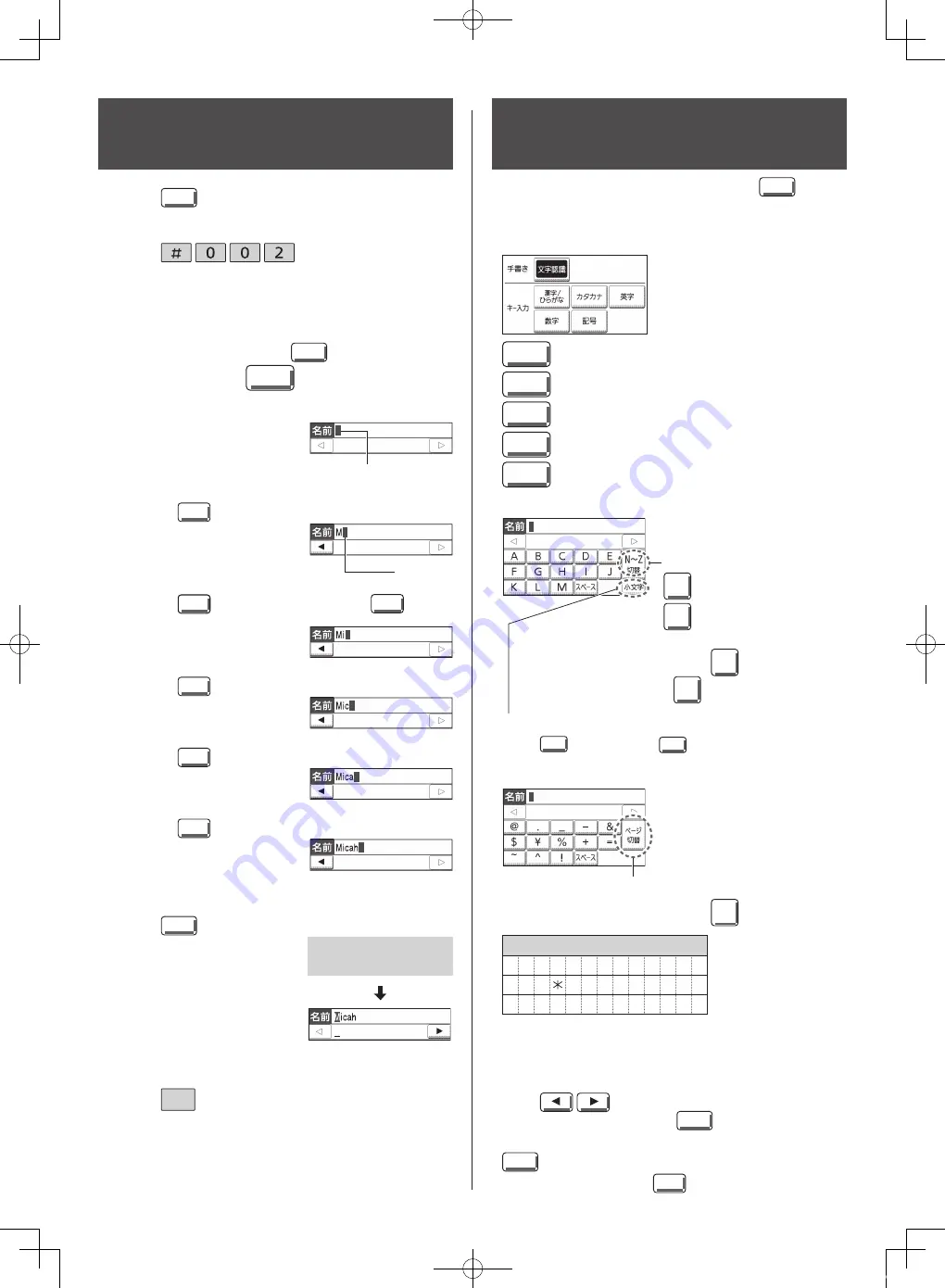
10
3
Enter your logo, up to 30 characters, using the touch
panel.
To enter Alphabets, touch
入力切替
(Character input
mode), then touch
英字
(Alphabets).
Detailed instructions are given on the right.
Setting your logo to the
main unit
1
Touch
機 能
(Function).
5
Touch
ストップ
(Stop).
Example: Micah
1. Touch
M
.
2. Touch
小文字
(Lower case), then touch
i
.
3. Touch
c
.
4. Touch
a
.
5. Touch
h
.
4
Touch
決 定
(Set).
2
Touch
.
Cursor
登録しました
Cursor
Character input mode for
the main unit
To change the character input mode, touch
入力切替
(Character input mode).
In the following “
キー入力
” (key entry) modes, you can
enter the characters by touching the touch panel.
漢字/
ひらがな
: Hiragana
カタカナ
: Katakana
英字
: Alphabets
数字
: Numbers
記号
: Symbols
Alphabet input mode
Symbols input mode
To enter N-Z/A-M, touch
N〜Z
切替
(Change to N-Z)/
A〜M
切替
(Change to A-M).
To enter lower case letters,
touch
n〜z
切替
(Change to n-z)/
a〜m
切替
(Change to a-m).
To enter lower case/upper case letters,
touch
小文字
(Lower case)/
大文字
(Upper case).
To move the cursor to the left and right,
touch
.
To delete a character, touch
消 去
(Erase); to delete
the character on the cursor and one(s) to its right, touch
消 去
(Erase) for 2 seconds or more.
To insert a space, touch
スペース
(Space).
There are 3 pages of different symbols.
To enter a different symbol, touch
ページ
切替
(Next page).
Character (Symbols)
@ . _ – & $ ¥ % + =
~
^
!
? /
–
# ‚ ; : | ・ ’ ” (
) [ ] { } 〈 〉「 」 、 。゛ 。
The characters on the display are somewhat different
from those shown in the character list.
KX-PD702DL_DW_QRG.indd 10
2012/11/13 13:00:40

























